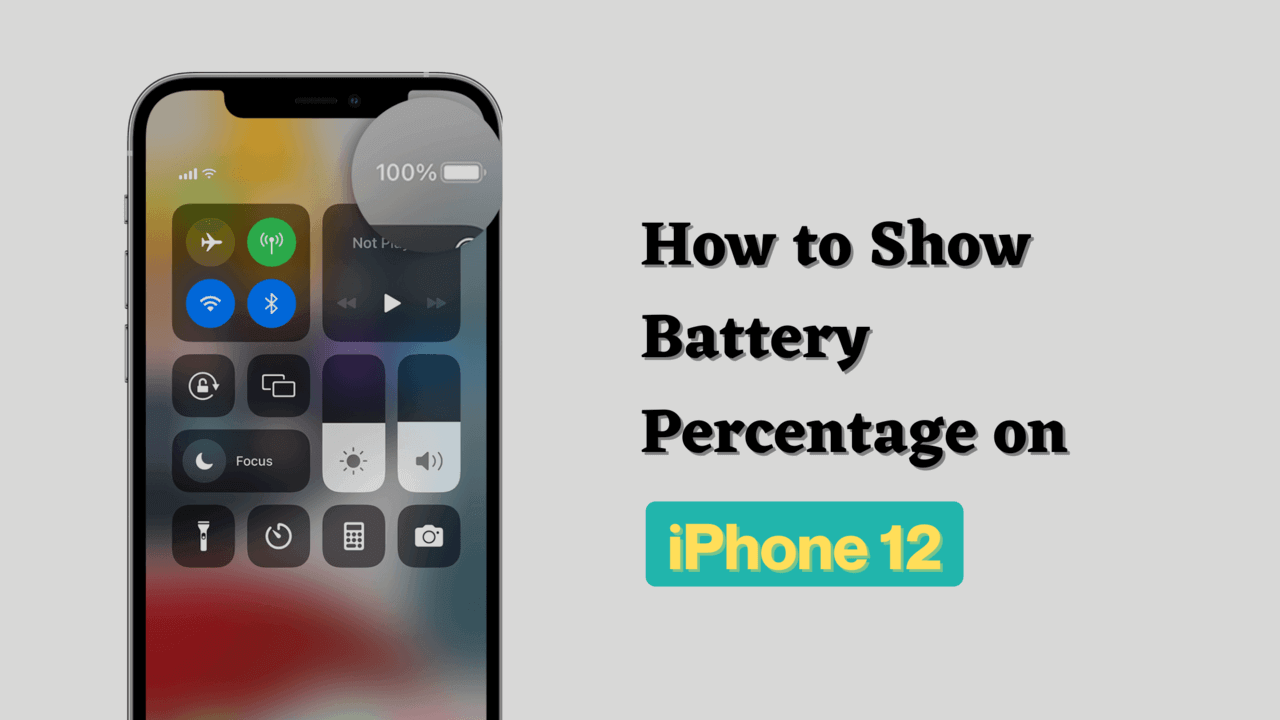How to show battery percentage on iPhone 12, 13 & 14? This is one of the most commonly asked questions, and this post is dedicated to answering it.
As an iPhone owner, you might be wondering why Apple hides the battery percentage. From the perspective of the company, there are reasons for this decision. For example, many users feel frustrated when they see their battery percentage drop quickly and don’t know what to do.
So how would you solve this problem? Well, as you’re reading this post, you will definitely find the solution to your problem. You will be able to show battery percentage on iPhone 12 using three different methods, and these methods are:
How to Show Battery Percentage on iPhone 12, 13 & 14
Apple has done a great job of making the battery icon do a lot of work. Here are some methods are shown below. With the help of these methods, you can see the battery percentage of your iPhone.
With the Help of Control Center
Step 1: Swipe down from the top right corner of your iPhone
Step 2: It will open the control center of your mobile
Step 3: Now, you can easily check the battery percentage of your iPhone; it is indicated in front of you.
With the Help of Widgets
Step 1: Press and hold on to your iPhone’s home screen.
Step 2: Now, it will enable the edit mode
Step 3: Tap on the Plus (+) icon (You’ll see this plus icon in the top left corner of your mobile screen)
Step 4: Here, you will see the search box, and you have to type “Batteries” in this search box.
Step 5: Click on the respective result.
Step 6: Select the widget that shows the battery percentage.
Step 7: At last, click on the “Add Widget”
Press and Hold>Tap (+) icon>Select Batteries>Choose Widget>Add Widget
With the Help of Siri
You can also know the battery percentage of your mobile with the help of Siri. For this, you only have to ask some questions to Siri.
Hey Siri, What is the battery percentage of my mobile?
Battery Status?
How much battery left on my mobile?
Show battery percentage of my mobile
By Putting It on Charge
As you all know, whenever we put our mobile on charging, it shows the remaining charging in the mobile. Similarly, you can also find out the battery status of your iPhone by putting it on charging.
By Using Third-Party Apps
You can also see the battery percentage of your mobile with the help of apps available on the Apple Store. For this, you can also use apps found on the App Store like Battery HD+.
FAQ
How do I show the battery percentage on my iPhone 12, 13 & 14?
Follow these methods mentioned above.
Why doesn’t my iPhone 12, 13 & 14 have a battery percentage?
If you’re not seeing a battery display while using your phone, there are three possible reasons for this. First, you may not have updated to the latest software update which provides this feature.
Second, your battery icon might partially cover the percentage number on your screen. To fix this, adjust your screen setting.
Third, your battery percentage may not show because you use a case or other accessory covering the display.
What do the different battery display colors mean?
The color of your battery icon indicates how much charge remains. Green means your iPhone is 100%, and yellow or orange means that your phone is almost out of power.
How much time does it take to fully charge my iPhone 12, 13 & 14 from 0% to 100%?
The full charge time can vary depending on what type of charger you’re using.
Where can I get more information about the iPhone 12, 13 & 14 battery status?
You can check out the official Apple Support page for additional details about the iPhone 12, 13 & 14.
Conclusion
I hope now you know how to show battery percentage on iPhone 12. It’s so simple to do. If you find any errors or typos in this blog post or have any questions about it, you can ask us in the comment.
Good day, and enjoy your life 🙃