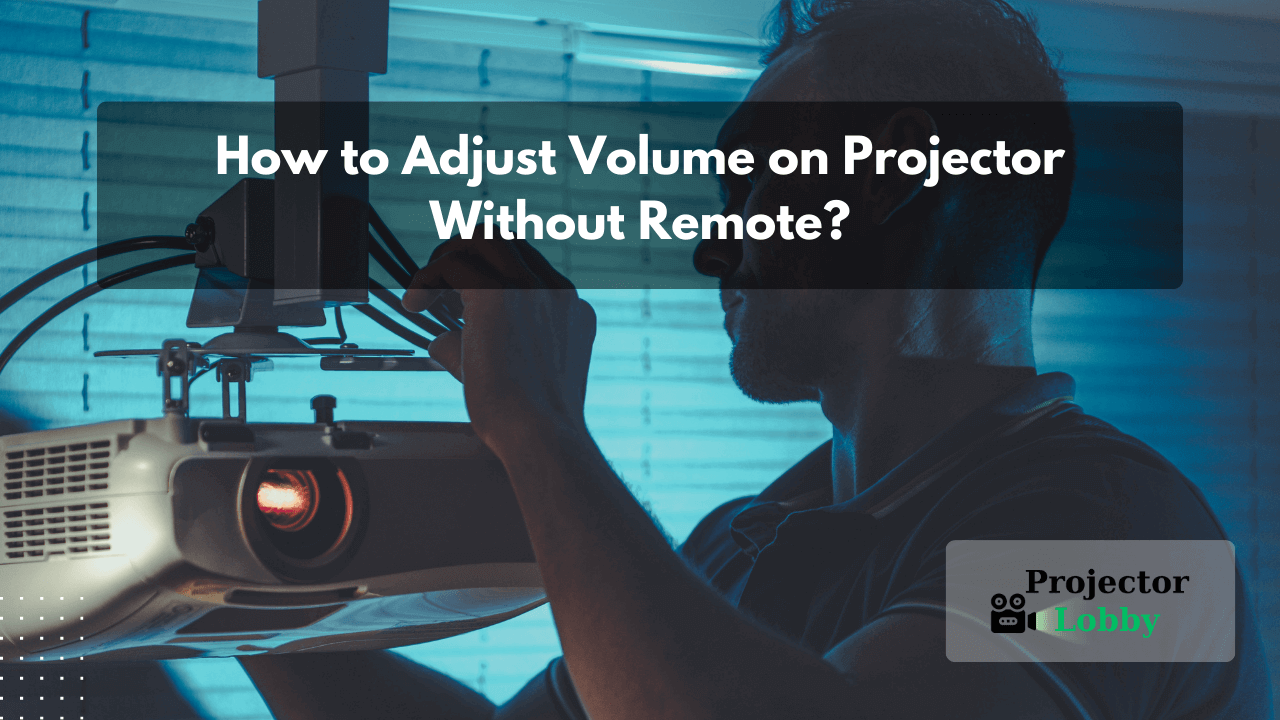There are situations when you do not have a remote but you still want to increase or decrease the volume on your projector. This is the right place you will get the solution to your question about how we adjust the volume on your projector.
When you are tired after a long working day and now you want to relax by watching a thrilling movie but the drastic thing happens the remote is not working. So now, you think about the alternatives to adjust volume without moving from the place. Here is the solution to your problem.
I know that remote control is the best way to not only adjust volume but also to make changes in different features. But don’t worry if you don’t have a remote control, then you can adapt the best-described methods in the article for the adjustment of volume on the projector.
This article provides a step-by-step explanation of turning up or down the volume on a projector without using a remote control.
Methods to Adjust Volume on Projector Without Remote
There are several ways or methods available to adjust the volume of a projector without using remote control and we are describing some of them below.
1. By using the Projector Buttons
It is the easiest method for turning up or down the volume on a projector without having the remote control. You have seen many projectors have physical buttons on their body for some functions such as power on/off, menu settings, and volume up/down.
So, first, locate the button labeled as volume or +and – or features a speaker icon on the outer body of the projector. From there you can adjust the volume by pressing it for the times you want to increase the volume level.
As you press the button, you will notice the changes in audio output and observe the on-screen indicators that display the volume level.
2. By using the Mobile App (If supported)
Many projectors such as Epson, Optoma, BenQ, ViewSonic, LG, or Sony support the mobile app connectivity that you can install on your device to control the functions. This app might be available on Google Play Store or App Store for which you can check the user manual or something giving directions.
So, when you find the availability of the app, you can download it from the store onto your device. Follow the instructions to connect your device to the projector.
Once it is connected, navigate to the volume control section and adjust the volume using the app’s interface. You can check the changes by listening to the audio output and make changes as and when required.
3. By connecting External Audio Sources
You can connect different external sources such as laptops, speakers, or DVD players to adjust volume without using remote control.
You can ensure optimal audio output for your presentations or entertainment needs by following these steps:
- Firstly, you need to connect the external device to your projector. Depending on the available projector ports and the device connectivity, you may need HDMI, VGA, or some other type of cable. Make sure the cables firmly establish a connection between the projector and the device you are willing to connect to and avoid any audio or video issues.
- Now, locate the volume control settings in your device which are available in the form of buttons in the case of DVD players and touch options for laptops. Adjust the volume according to your requirements and lastly, test the audio output by playing a sample audio or video content.
4. By using Voice Assistant
Adjusting the volume of a projector by using the feature of voice assistant is the best and most efficient way to manage the audio output. However, all the projectors do not provide the feature of native voice control, but still, there are some methods you can try:
Voice Control Using Smart Assistant
First of all, you need to check whether your device is compatible with a smart assistant like Amazon Alexa or Google Assistant. Connect the assistant according to the instructions of the manufacturer details.
Connect the smart assistant to the projector using the appropriate method. Use voice commands to control the volume. For example, say “Hey Google, increase the volume of the projector” in the case of Androids or “Hey Alexa, increase the volume of the projector”.
Voice Control Using a Smartphone App
Check if your smartphone has a dedicated app that can access the changes in the projector and support voice control. If you find the dedicated app, then download and connect it to your Android device from the respective Play Store.
Utilize the voice control feature within the app and adjust the volume as per your need. Then test the changes by playing a sample audio or video output.
Note: The availability and functionality of the voice control features may vary depending on the projector model and its compatibility with different voice control methods.
Frequently Asked Questions
Q1. Are there any keyboard shortcuts for volume adjustment on projectors?
Some projectors offer keyboard shortcuts for volume control. You can check your projector’s manual for the specific key combinations.
Q2. What if none of these methods work for my projector?
If none of these methods will function for your projector, then you need to replace your remote control with a universal remote control that will be compatible with your projector.
Q3. Are there any universal remotes that work with projectors?
There are many universal remotes available that can be programmed to control various functions, such as volume adjustment.
Q4. How do I find onboard controls on my projector?
The location of the onboard controls can vary depending on the model of the projector. You can consult the projector user manual or instructions given on the website of the product.
Q5. What should we do if my projector does not have onboard controls or an audio output port?
If your projector lacks onboard controls and an audio output port, you can consider alternative solutions. One option is to use an external audio device, such as a Bluetooth speaker or soundbar, that can be connected to your projector. Another option is to use a universal remote control that is compatible with your projector model.
Conclusion
Yeah! I know that it is some kind of difficult task to handle the functionalities of the projector without remote control. But this is not impossible. This can be managed by the above-mentioned methods and can accomplish the tasks very effectively.
One of the methods is to use physical controls present on the outer body of the projector. Another method is to use the smartphone app for regulating the volume settings and other alternatives are also given in this article.
Yes, I know, these methods take some extra effort, but at the same time, they provide viable solutions for adjusting the volume on the projector when the remote control is not available.