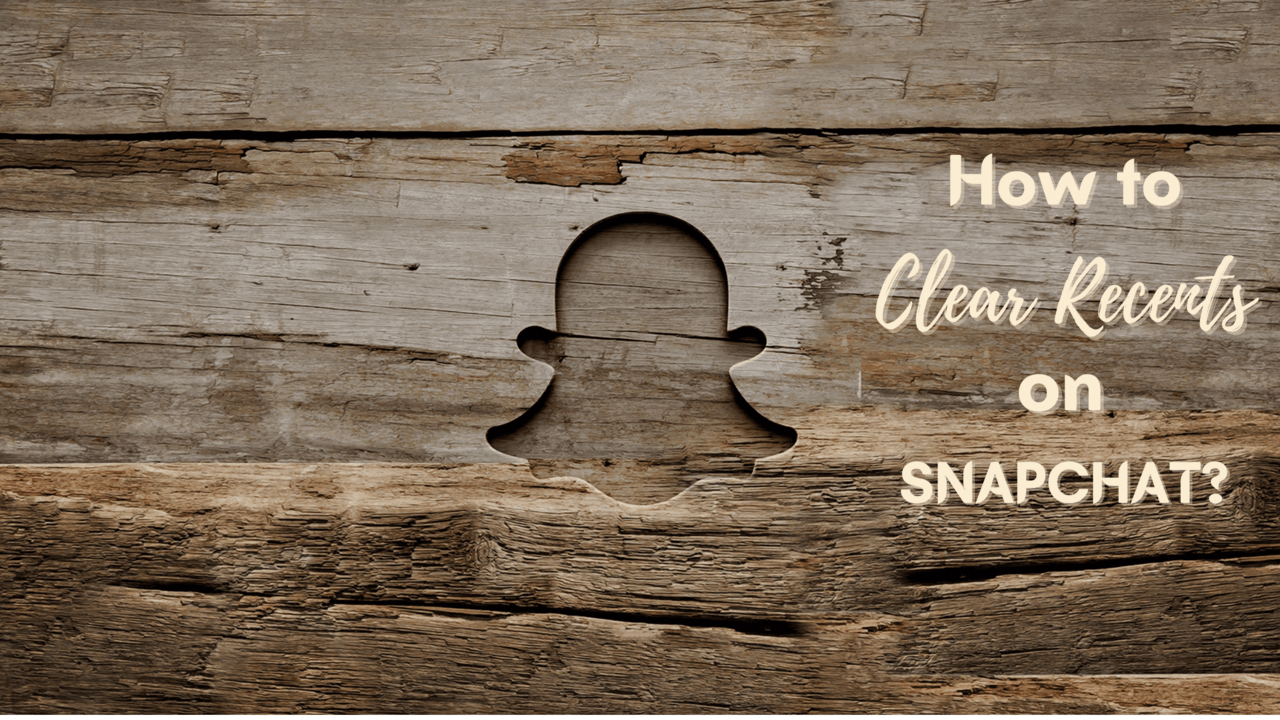If you are one of the many people who use Snapchat on a daily basis, you will know that it can be challenging to manage due to the number of stories that are constantly updating. This article is a guide on how to clear recents in the app and reclaim some valuable screen space for your regular activities.
If you are reading this, either you have many search history and don’t know how to clear recents, or you are getting sick of repeatedly seeing stories from the same people. It’s easy to clear the recents of a specific user but not simple to clear them all. It may be a good idea to keep this in mind when you’re trying to manage your stories.
The option to clear the recents of a specific user is a widely-known feature for obvious reasons. But what if you want to clear all the recents? No sweat. It’s actually quite simple, and I’ll show you how to do it in this guide. This will restore some much-needed space on your screen, allowing you to view more stories that matter.
This guide is meant for both Android and iOS users. Some of the steps may differ on each platform, but the overall approach applies to both OS. Once you clear your recents, you won’t see any stories from that user in your home feed again. This allows you to see content from people who care about you more often than not.
What is the Meaning of Recents on Snapchat?
The recents on Snapchat is a summary of everything you’ve been doing on the app. It includes your most recent snap, your sent snaps, and their reply snaps. If you’re getting behind on your Snapchat activity, it’s a good idea to watch the recents to get back in the game. It’s also a handy way to know what’s been going on with your friends recently!
Keep in mind that this is not a complete summary of all information on the Snapchat app. This is just a part of it!
With that being said, let’s move into how to clear your recents on Snapchat now.
How to Clear Recents on Snapchat?
A common problem many Snapchatters face is trying to clear their recents. However, these are the methods to help you solve this problem.
On Android
Step 1: Open your Snapchat app
Step 2: Click on your profile
Step 3: Tap on the setting icon in the top right corner
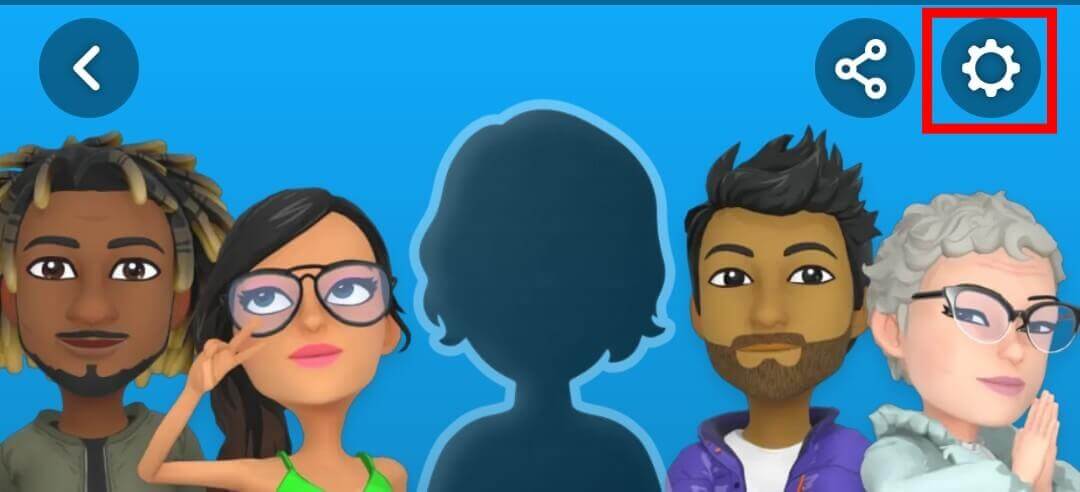
Step 4: Scroll down a bit
Step 5: Stop at the privacy section
Step 6: Now, select the clear search history option
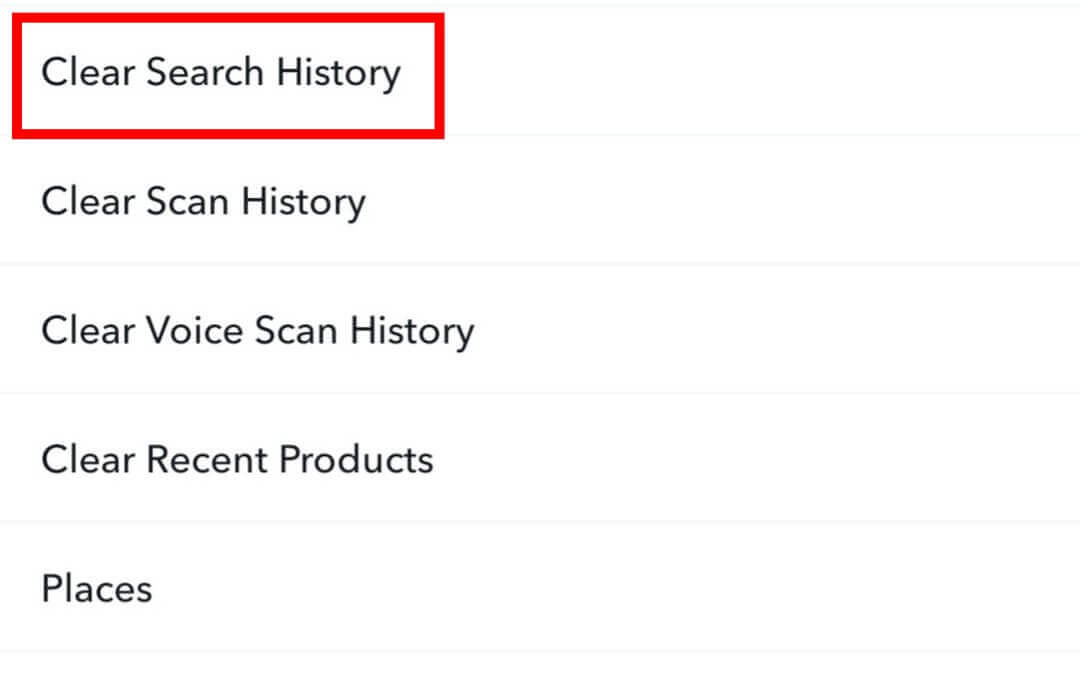
Step 7: Tap on Okay to finish it
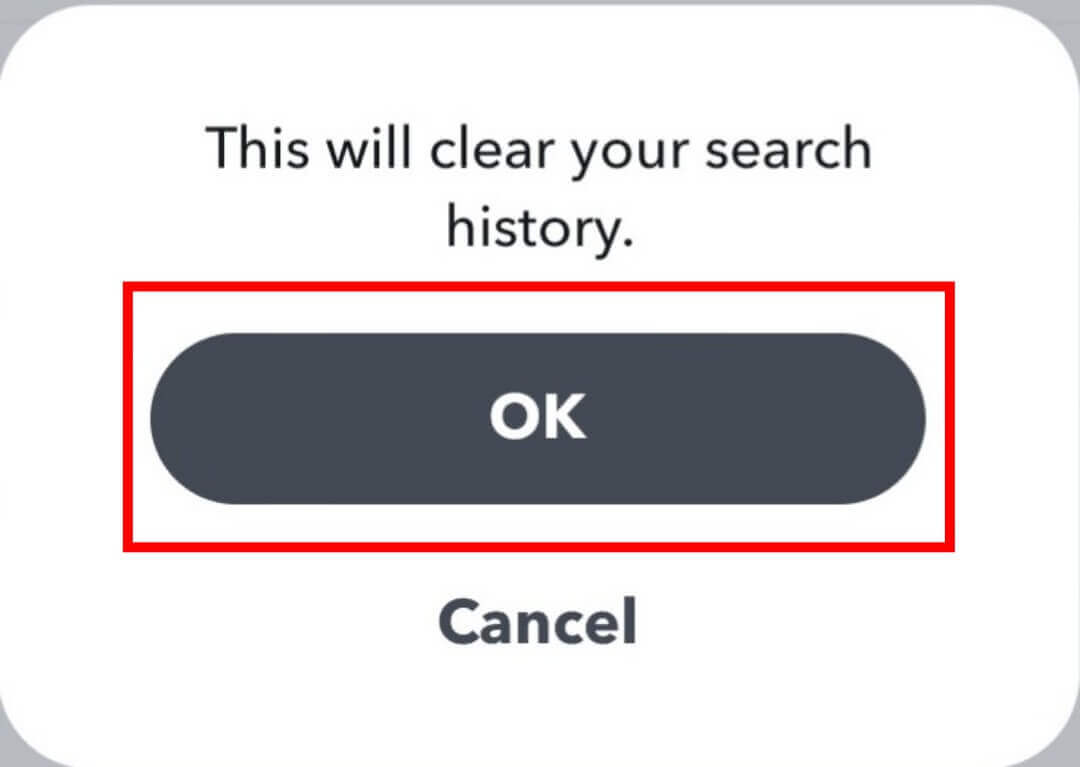
Snapchat > Profile > Setting Icon > Privacy > Clear Search History > Okay
On iOS
Step 1: Open your Snapchat account
Step 2: Select your profile
Step 3: Click on the setting icon in the top right corner
Step 4: Scroll down a bit
Step 5: Select the Account actions option
Step 6: Clicking on the Clear search history and then the Clear option
Step 7: Finish this process by clicking on the Clear option
Snapchat Account > Profile > Setting Icon > Account Actions > Clear Search History > Clear
For Windows and Mac Users
Step 1: First thing you need is an emulator
Step 2: Now try to install the Snapchat
Step 3: Open the profile section
Step 4: Go to settings
Step 5: Locate the Privacy option
Step 6: Clear search history at the end
How to Clear Recent Conversations on Snapchat?
Have you ever wanted to delete your recent conversations on Snapchat but couldn’t figure out how to do it? Nothing to worry friend. This blog post has the answer for you!
Step 1: Go to Settings.
Step 2: Follow the steps mentioned in the Android method.
Step 3: Tap on Clear conversations just above the Clear search history option.
Step 4: Here, you will see your chat section and cross sign in front of them.
Step 5: Now select the chat you want to remove and click on the cross on the right side of that chat to remove it.
How to Remove Top Locations on Snapchat?
Step 1: Open Snapchat and click on the Settings icon.
Step 2: Click on the option that says “Account Actions“.
Step 3: Scroll down and tap on “Place“.
Step 4: Select the Clear top locations and press the Clear button.
Why Do You Need to Clear the Recents?
The recents of a user are where the most recent snaps are saved. They can be used to view that person’s snaps and create another story, which will be in chronological order. By clearing them, you free up some precious space on your app, and it is also easier to access your stories in chronological order.
If you are using Snapchat, your Recents will show the people that you were just talking to. This can make it easy for other people on your friends list to know who you are chatting with and what is going on in your life.
However, this can be problematic if, for example, you have recently been chatting with someone about something personal, and then the person that you were talking to sends a Snapchat in which they are doing something embarrassing or inappropriate.
This is why it is important to clear the recents on Snapchat so that you can keep your private conversations with people from getting out.
FAQ
How do I clear my recent snaps on Snapchat?
By just following the methods shown above, you can easily clear the recent on Snapchat.
What happens if I delete my recent snaps?
When you clear your recent snaps, they’re gone for good. You won’t be able to see them again, and they won’t appear on your friend’s story on their device.
What do I mean by ‘clearing recents’?
You can call it as deleting or erasing recents activity of yours.
Conclusion
I hope this article helped clear your recents on Snapchat and allows you to view more stories/users without scrolling too far through your story feed. Still, if you’re still struggling to view the stories you love on Snapchat, these tips above might be helpful!
If you need other tips for Snapchat or any questions about Snapchat, feel free to contact us for more information. Happy Snapping! 🙃