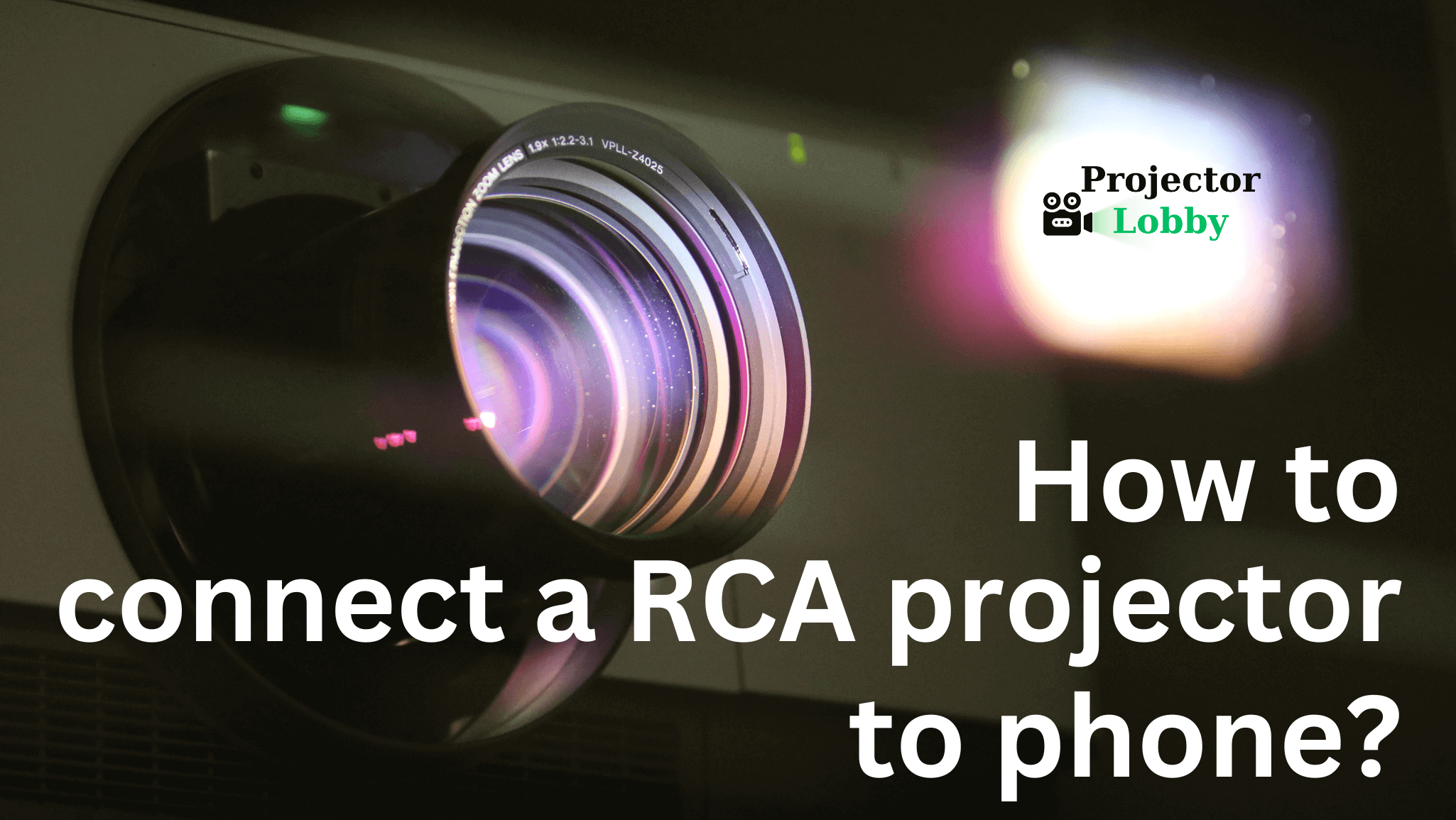If you are looking for a way to connect an RCA home theater projector to a phone then you are landed on the right page because by reading this article you will be able to connect Your RCA home theater projector to your phone easily without any trouble or technical issue.
A projector can become a very useful electronic product for any trip if you are a screen lover. With this projector, you can enjoy your favorite movie, serial, or games on a widescreen on outdoor camping trips with your loved ones. Even if you want to play a video from your mobile on a big screen by using a projector, you can easily cast your phone screen through the projector and enjoy your favorite movie or web series on a high-quality bigger screen.
There are many ways to connect your phone to projectors by different types of cables and external devices. In this article, we will discuss a few methods and a few step-by-step guides to connect an RCA projector to a phone easily. So let’s get started.
Methods to connect an RCA Home Theater Projector to phone
There are many different types of ways to connect an RCA projector to a phone but in general, these connecting methods are divided into two types of method categories. in the first category, there is a wireless connecting method and in the second category, wired methods will be covered. Below, we will discuss these categorized methods to connect an RCA projector to a phone.
Wireless Connecting Methods
1. By using ChromeCast or Miracast
There are a few connecting devices available in the market such as Chromecast or Miracast to connect an RCA projector to a phone wirelessly. Below we will provide you a step-by-step guide to connect your RCA projector with your phone using Chromecast or Mircast.
In this method, to connect the projector to the phone wirelessly, we required a device named Chromecast or Miracast. This device connects with the HDMI port of your projector and a power supply is required to turn it on to start working.
Here are steps to connect the phone to the projector using Miracast or Chromecast
Step 1: buy a Chromecast or Miracast device and connect it to the HDMI port of the projector and select the input source HMDI in your RCA projector.
Step 2: now turn on your phone’s wifi settings and connect your phone and Chromecast/Miracast device both with the same wifi network.
Step 3: in this step, if you are using Chromecast then you have to download the google home app from the google play store and after installing this app follow the instructions shown in the app to cast your phone’s screen on the RCA projector. And if you are using a Miracast device, then you have to open wireless display settings in your phone and follow the instructions shown on the phone screen which depends on your phone model accordingly.
Now, you will be able to see your phone’s screen on your projector display and enjoy your content on a bigger screen.
2. By using Fire Tv Stick or Android Box
In this method, we required a fire tv stick or any Android box to mirror the mobile phone screen on the projector. Fire tv sticks or Android boxes are used to convert nonsmart TVs or projectors into smart products by giving such features as wireless wifi and smart applications for better performance.
Here is a step-by-step guide on how to connect the RCA projector to your phone wirelessly by using Fire TV Sticks or Android Box.
Step 1: Connect Fire Tv Stick or Android Box with your projector by connecting it to the HDMI port of the projector.
Step 2: In the case of Fire TV sticks, connect WiFi to the device and connect your Amazon account. Finish the setup process.
Step 3: Now from the amazon fire stick remote, long press the home button and open the quick access menu, and enable the screen mirroring option from this menu.
For Android Box, you can also turn on the screen mirroring option in Android Box settings.
Step 4: Now Turn on screen mirroring from your phone and select Fire Tv Stick or Android box in found devices in search and connect it.
After a successful connection, you will be able to see your phone screen on your RCA projector screen.
Wired Methods To Connect RCA Home Theater Projector To The Phone
In these types of connecting methods, the projector will be connected to the phone using wired adapters and cables. By using connecting wires and adopters we can cast mobile screens on the RCA projector easily without much effort if your phone supports the HDMI connectivity feature.
1. By using HDMI to Type-C cable
Below we are going to share a step-by-step guide to connect the RCA home theater projector to the phone by using HDMI to Type-C Cable.
Step 1: First of all check if your phone supports HDMI connectivity or not.
Step 2: Bring an HDMI to Type-C cable of the appropriate length according to your use.
Step 3: Now connect one side of the cable to the HDMI port of the projector and the other one to the mobile phone’s type-C port.
Step 4: Now in the projector settings, choose HDMI as the input source of the projector.
After following the above steps your phone screen will be cast in the projector screen.
2. By using MHL Adapter
MHL(Mobile High-Defination Link) Adapters are used to connect a phone with an HDMI cable and charger both at the same time through it. This adapter can be really useful for casting or streaming mobile screens for longer periods without discharging your phone as you can connect a power source through it as well.
So here are a few easy steps to connect your RCA projector to your phone by using MHL Adapter.
Step 1: At first, you should check the compatibility of your phone if its supports MHL adapter connectivity or not.
Step 2: Now get an MHL adapter according to your phone’s port and an HDMI cable too.
Step 3: Connect the MHL adapter to your phone and the HDMI cable and the other side of the HDMI cable to the RCA projector.
Step 4: Select HDMI as the input source in the projector and in the phone, turn on HDMI output in HDMI connectivity settings.
Now you will be able to see your phone screen on your projector screen and you can enjoy your favorite content on the projector screen.
So these are a few methods to connect the RCA projector to your phone. By using these methods you can connect your phone to an RCA home theater projector easily in both wired and wireless ways accordingly.
FAQ
Q1. Can we connect any phone to the RCA projector?
Ans. Most smartphones support connectivity such as HDMI, wireless screen mirroring, or MHL. So most of the time you can connect any of the smartphones to the RCA projector. However, it is always recommended to check the compatibility of that smartphone if it has connectivity specifications or not.
Q2. Do I need to install external apps to do wireless screen mirroring?
Ans. Some smartphone supports wireless screen mirroring through inbuilt features of that smartphone and some smartphone requires an additional app to be downloaded to do wireless screen mirroring or screen casting.
Q3. Can I connect multiple projectors with the same phone at the same time?
Ans. For doing this, you required highly advanced technology-based hardware devices to connect one phone with multiple projectors. You can’t do this with these basic connecting devices.
Q4. What can I do to connect if my phone doesn’t support HDMI?
Ans. You can try connecting your phone to an RCA projector by using MHL Adapter or wireless connectivity Methods.
Q5. Can I connect my iPhone to the RCA projector?
Ans. Yes, you can connect your iPhone easily by using a Lightning to HDMI Adapter. Lightning Adapters are designed for iPhone users to connect their iPhones easily with devices such as laptops, TVs, and RCA projectors that support HDMI input sources.
Conclusion
RCA home theater projectors can become very useful devices in certain situations. These RCA projectors become more convenient when they can be connected to your phone and played from your phone. You’ve read the above article, which describes how to connect your RCA home theater projector to your phone and cast your phone’s screen to the projector.
Now you are able to connect your phone with an RCA home theater projector easily by using any of these connecting methods and devices such as MHL Adapters, Fire TV Sticks, Chromecast, and HDMI to Type-C cables.
It is also important to know that each projector has a specific connection process that is outlined in the user manual. If you refer to the manual, you can find specific details of how to connect different types of devices and sources to that projector.
So we will recommend you check the user manuals of that projector once before starting the process to make it easy to understand every step and compatibility of that projector with other devices.