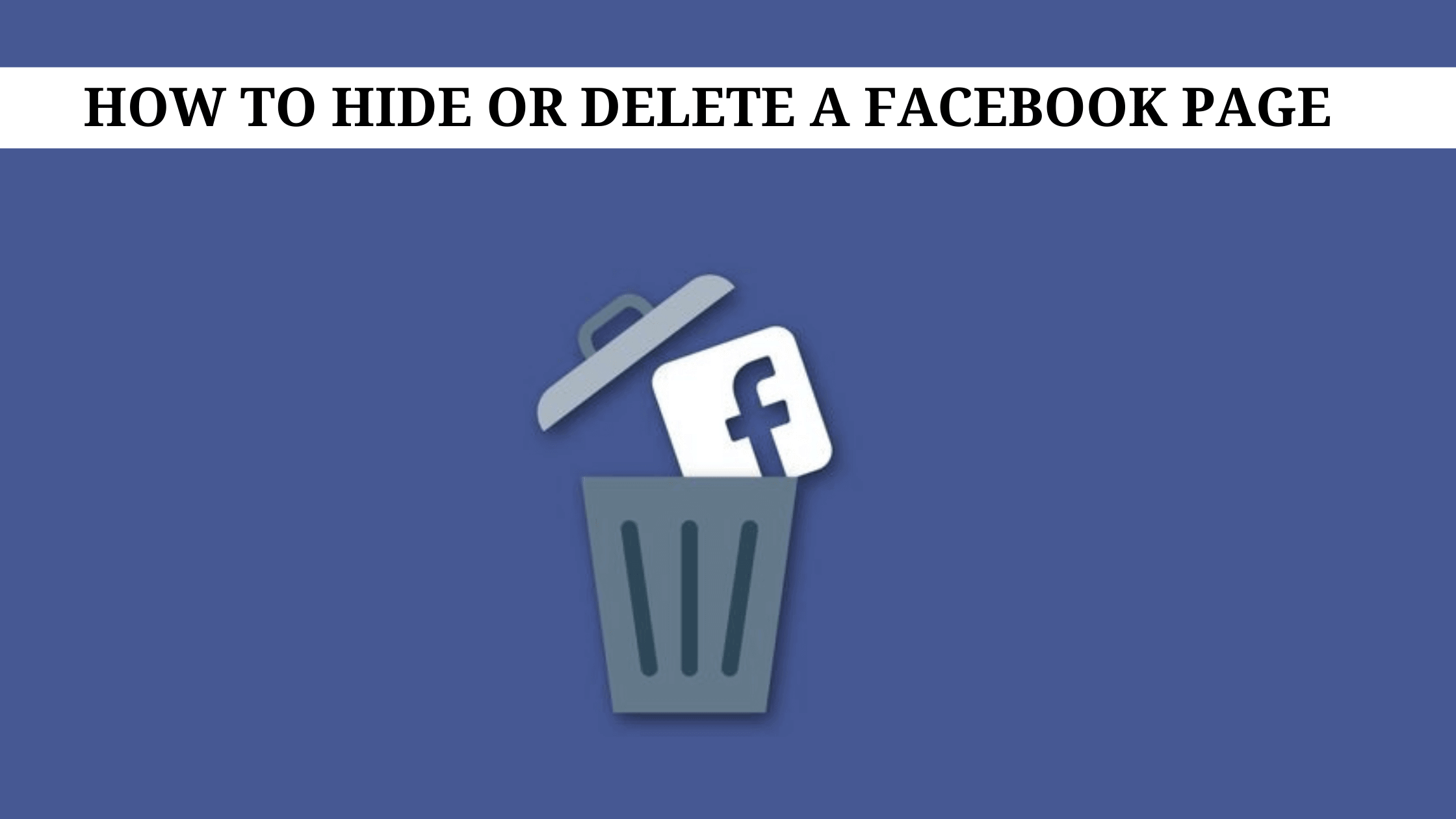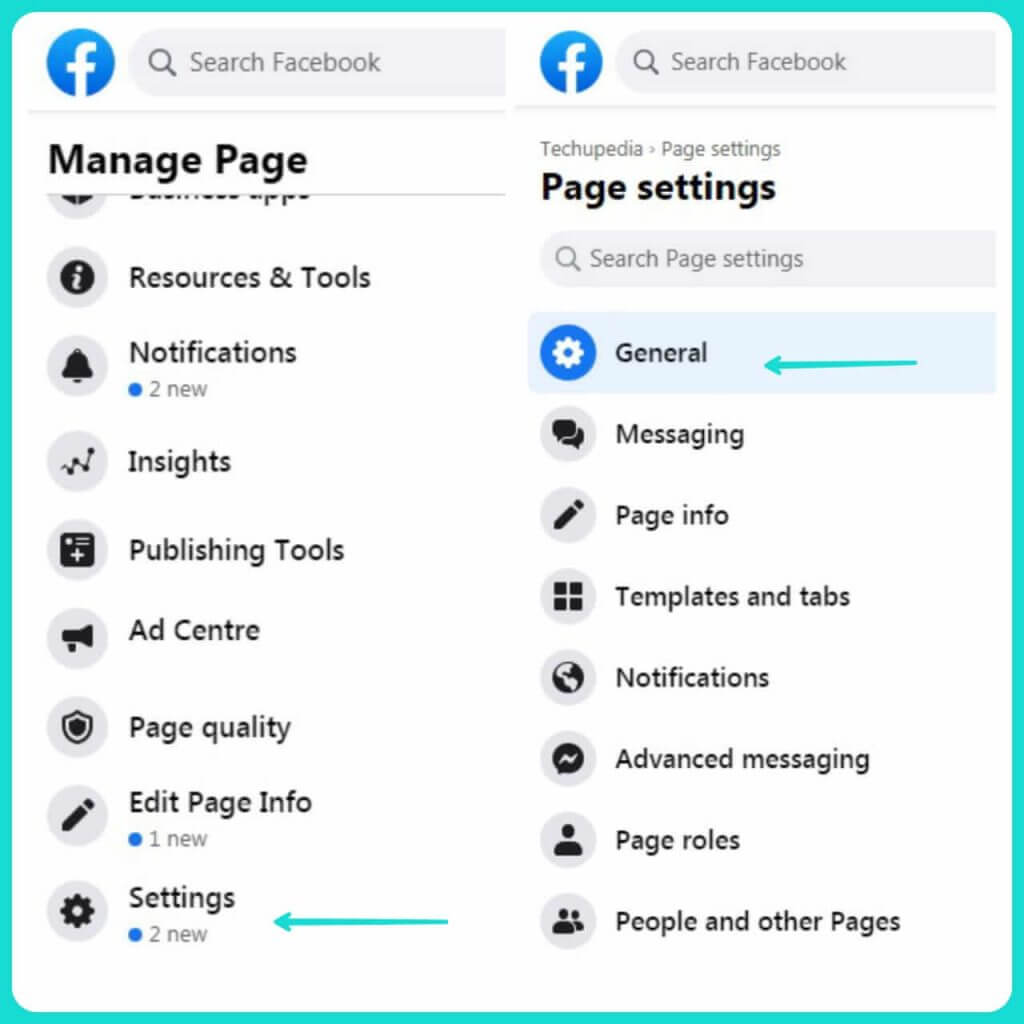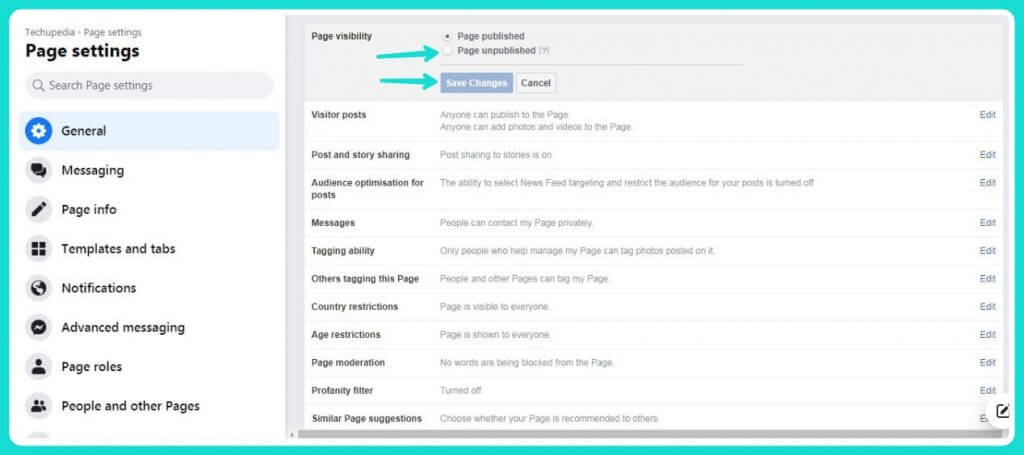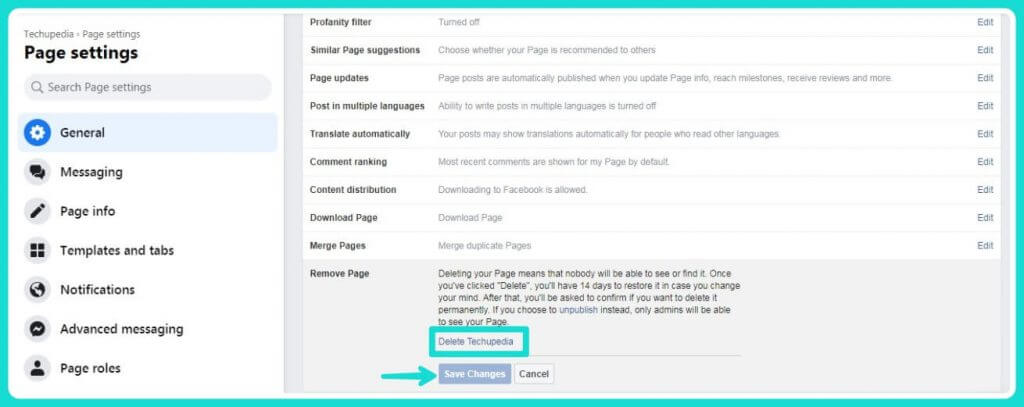Do you ever wonder how to hide or delete a Facebook page created by you or want to make it harder for someone to find your page? It’s easy, so read on!
But, first, let me explain the Facebook page for those who don’t know anything about that. A Facebook page is a specific Facebook profile that people create to promote themselves or their businesses. Pages are often used for branding purposes and marketing, and they provide individuals and businesses with the opportunity to build or grow an online presence.
Facebook pages differ from personal profiles in several ways, including, but not limited to: visibility on the website (only members can see them), ability to post pictures without having your account private, interactive campaigns (such as contests) versus your friends only, and more.
The easiest way of how to hide or delete a Facebook page
So, let’s get started with the process of hiding or deleting your Facebook page.
Facebook is a social media platform that allows anyone to join and share content with others to connect, but when you find the page that you don’t want people coming across, it’s time to hide or delete.
This could be for any number of reasons: it might be spammy, posts are too personal, they violate your privacy settings… so now what? Luckily for you, there are a few ways to erase an unwanted page from Facebook’s site before it can have any impact.
How to hide the Facebook page
First, open your Facebook account. After that, open or select the Facebook page you want to hide. Now click on the page settings option of this page; at the top of the page, you will see the page visibility option. Click on this page visibility/Edit option, here you will see two options- page published or page unpublished. Now select the page unpublished option and tap on the save changes button.
Here you will see the reason page for unpublishing your page, select your reason and click on the Next button. When you click on the Next button, a page will open. You will see two more options here: delete or unpublish, select the unpublish option. Your page has been successfully hidden.
Always remember to tap on the save changes option whatever changes you have made.
Open Facebook>Select the page you want to Hide>Open Page Setting>Page Visibility>Page Unpublished & Save changes>Select your reason and Tap on the Next Button>Select Unpublish.
How to delete the Facebook page
If you want to delete your Facebook page permanently, you can do this also by following this simple method. Open the general section in page settings; here, you will see the page remove section. In this section, there will be delete your page option; just tap on it.
Now tap on the permanently delete (your page name) and save changes option. Now Facebook will ask your confirmation to delete your page; simply click on the delete option. Your Facebook page has been successfully deleted.
Page Settings> Edit>Page Remove>Delete your Page>Permanently Delete & Save Changes>Confirmation>Delete
❖ In this way, you can hide and delete your Facebook page. This is a straightforward way by which you can easily delete the Facebook page.
❖ There are several reasons for hiding or deleting the Facebook page.
❖ If you’ve found that your company is consistently posting spammy content or links on their page without the permission of the audience or management’s knowledge.
❖ If you’ve found that your page is a little outdated and needs some re-design.
❖ If you are changing your business name or need to start afresh.
❖ If you are continually getting hacked.
❖ If you are starting a new business, changing the company name, or looking to sell.
❖ If you have been hacked and need to go into hiding.
I hope you have understood how Facebook pages can be hidden or deleted. You can also follow this process from a desktop or Facebook app.
FAQs
What is the difference between hiding and deleting a Facebook Page?
The main difference is that hidden pages won’t show in search results when someone looks for you on Facebook. You also won’t be able to see it in your friends’ News Feeds. He or she will only see that you’ve created a new account, which means that it’s not really deleted. If you choose to hide the page permanently, nobody else will be able to find it anymore.
However, it will still be there in people’s news feeds and search results if they look for it.
What happens if I choose the “hide” option?
When you choose to hide your Facebook Page, no one can see that you’ve created a new page. However, they can still see that it exists on Facebook. You can’t hide your page from yourself; if you would like to stop seeing the page in your News Feed, you’ll need to delete it.
Can I change my mind and bring my page back?
Yes, but only if you delete it by making it invisible – in which case, nobody else will be able to see it. You need to be sure that you are 100% satisfied with the decision before doing so.
Can I make my page private?
Yes, if you’d like to hide your profile from everyone but people who have permission to see it. You can also choose how long the page is visible after the privacy setting expires. However, if you want to keep a particular friend out of your page altogether, you’ll need to grant them individual access.
Can I choose who can see my page?
Yes, as long as they have the right permissions. You can choose who you want to share posts with by selecting “Who sees my Facebook posts” under Account Settings. If you’d like to only make your page visible to friends, select “Only My Friends,” and these people will be entitled to view any updates that are posted by you. If you’d like to see all your friends’ updates, then select “Everyone On Facebook.”
My friend’s page is hidden. Can I access it?
No, not unless they have made it public. You can’t see or post on a hidden page unless the user has given you explicit permission to do so.
Conclusion
We hope this article has helped you understand how to delete or hide a Facebook page. If you liked this article, then please share it with your friends. Please don’t forget to bookmark our page so that you can come back when you need more information on how to delete or hide a Facebook page.
We hope this article was helpful. Please leave a comment below if you have any questions or need more information on How to Delete or Hide a Facebook Page.