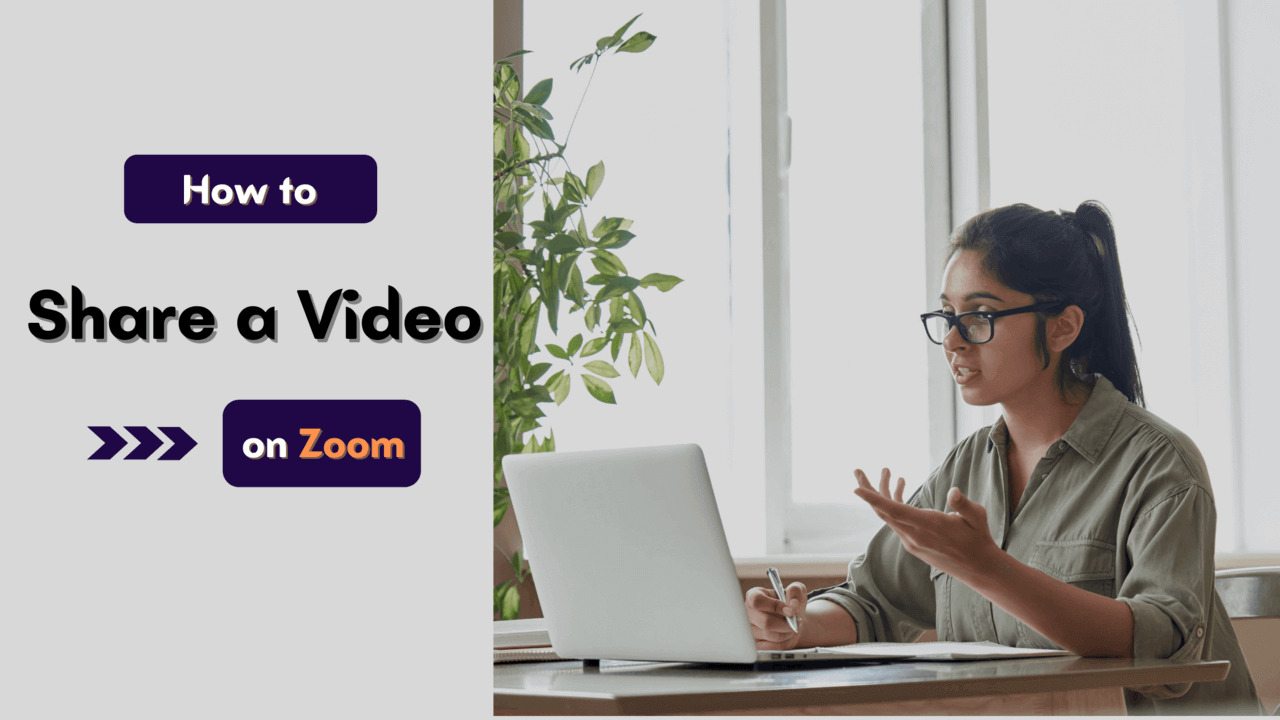Zoom is a video conferencing and webinar service that’s been around for years. It started as an enterprise-level tool but has since expanded to home users.
Zoom also has an impressive set of features, with the ability to add text and audio into your video stream as well as record video (with a pro license). Zoom’s interface is clean, focusing on the participants, which can be viewed in large tiles or thumbnail view.
When using Zoom, you can share a video of an event or meeting with people who weren’t there. For example, if you are speaking at an event or hosting a webinar, you can share your presentation slides with those who could not be there in person. It’s fast and easy to use for both the people sharing — and receiving — the live stream.
How to Share a Video on Zoom?
If you want to share any recorded video from your desktop, it is easily possible; you just have to follow the steps mentioned below.
By Share Screen
With the help of this method, you can easily and very quickly share videos on Zoom.
Step 1: Open your zoom account and join the meeting.
Step 2: With the arrow pointing upwards, you will see the share screen option in the middle; click on it.
Step 3: Select the video you want to share
Step 4: In the bottom left corner, you will see the share computer sound option; tick mark that box.
Step 5: Now, play the video. That’s it; here, the process ends.
How to Share a YouTube Video on Zoom?
You can also share youtube videos on zoom. It is a very simple process, and you can learn this within minutes.
Step 1: Open your zoom account with your login details.
Step 2: Tap on the share screen option in the middle.
Step 3: Select the YouTube video playing in your default browser, and hit the share button.
Step 4: Don’t forget to click on the share computer sound option in the bottom left corner.
Step 5: Now, play the youtube video on full-screen mode for an amazing experience.
How to Share Video on Zoom From Google Drive?
If you want to share videos on Zoom with your audience from Google Drive, then you will need to do the following:
Step 1: Create an album on your Google Drive that is set up as a video folder.
Step 2: Upload a video file or import one from YouTube to this folder.
Step 3: Open your Zoom app and click on “Share Screen” in the center of the screen.
Step 4: Now, tap on the Files option.
Step 5: Here, you have to tick mark both the boxes below.
Step 6: Click on Google Drive, and hit the share button.
Step 7: At last, connect your google drive with zoom and share the video.
Problems While Sharing Video on Zoom
This is possible only if your network interrupts while sharing videos through Zoom. One of the biggest disappointments when using the service is that you cannot share videos with a poor internet connection.
The second reason is if your viewers have unreliable internet service/connectivity. In both situations, the video is not going to play smoothly.
You can share a video of your event or meeting on Zoom with the above methods. There are many other methods that you can use to share videos on Zoom, but these are the most commonly used ones.
So, what are you waiting for? Start sharing your videos and enjoy a never-seen-before experience!
Your audience can watch the video stream live, and you can also record anything you need by tapping on your recording option.
Now that you know how to share video on Zoom, you can share this article with your friends or colleagues; they will surely enjoy it.
Precautions to Be Taken While Sharing a Video on Zoom
- The person you are sharing the video with should also have a Zoom account.
- Always click the “Share” button after clicking the “Share Screen” button.
- Lock your desktop in place, or minimize anything private you have on your desktop.
- Choose a screen resolution that will not affect the frame rate.
- Keep in mind that high-definition videos will take up more bandwidth than standard definition ones.
- Turn off your camera’s native microphone if it is active.
- If it is an educational or instructional video, make sure you have permission from the producer and/or school.
- You can only share videos with specific other people on Zoom who can each view the content on their own screen without being seen by anyone else.
The above precautions should be considered if you want to share a video via Zoom.
FAQ
What is Zoom?
Zoom is a video chat and screen-sharing application. It lets you talk to other people through your computer. They can see you, hear you, and even show you what’s on their screen. It’s like FaceTime, Skype, and web meeting software all rolled into one.
What can I do with Zoom?
Zoom is designed for face-to-face conversations, so it’s excellent for sharing details about projects, proposals, and business deals.
Why do I need to share my video on zoom?
Because you’re talking to people who aren’t just in front of their computer screens, zoom is an app with one of the largest audiences. It’s the fastest, easiest way to share and get feedback on your videos.
Is sharing video with Zoom free?
Yes, sharing is free! Zoom wants its users to post their best work, so they’re giving great ways to do it. Uploading a video from your computer is free, so is sharing a screen capture.
How can I share my video on Zoom?
The best way to share videos on Zoom is by following the steps mentioned above.
Why would I use Zoom?
Zoom is a great solution if you want to stay in touch with people while they’re on the go and can’t hang out in person at the office. You can chat with colleagues and clients even when you’re on vacation or the other side of the world.
Conclusion
First off, thanks for taking the time to read this article! This is for you, whether you are a pro or a newbie in the video-sharing space. It’s widely accepted that video content is the future, but the lack of knowledge about how to share videos is still prevalent in our society today.
This is a big mistake, especially if you are trying to build a brand or business. With the help of the information from this article, you will be able to share videos on Zoom. And if you are one of those video-sharing fans who don’t know what Zoom is, don’t worry. You will also understand it from this article.
After the end of this post, I hope you will be able to share videos with your friends and family. If you like this post, share it with your friends who are video enthusiasts and who want to learn about video-sharing. For any questions, please leave a comment below. Thanks again for reading! 🙃