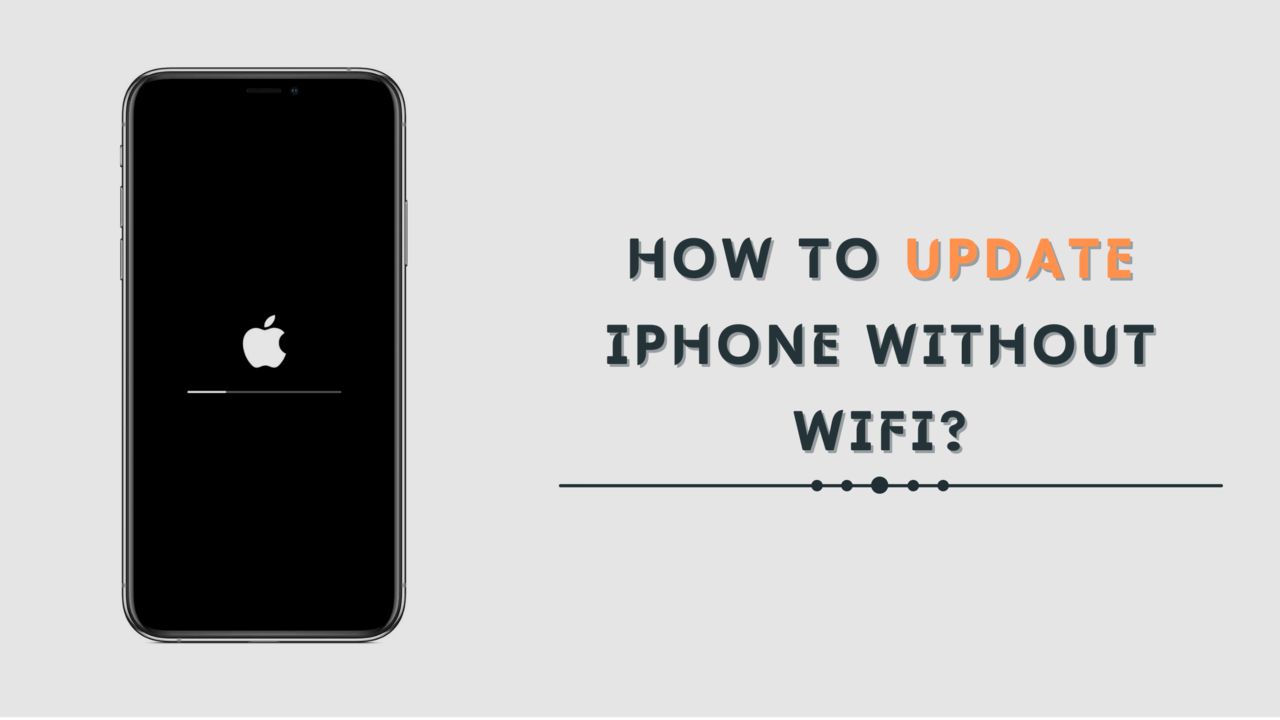Being in a situation where you don’t have an internet connection can present obstacles to updating your iPhone. Here is a simple guide on how to update your iPhone without wifi.
If you are still using wifi to update your iPhone, it’s time to change. Several people have been able to update without wifi, proving that it is possible. This blog post will show you how to do just that.
Before you begin, you should check to make sure your current version of iTunes is up-to-date. If you see a not responding symbol while updating your iPhone, it is an indicator that the update process isn’t being completed properly. This can be caused by outdated iTunes software.
What is iPhone Update?
One of the most popular and well-known features on Apple iOS devices is their updates. Unlike some other mobile operating systems, updates are constant and often needed as technology advances.
In fact, even though you might have a brand new device with a new release of iOS, it can still be updated to the latest software version so that you can benefit from all the latest changes without needing to purchase a model replacement.
Updates are critical for operating system security and stability, so it is important to download and install them at the earliest convenience.
How to Update iPhone Without WiFi?
If an internet connection is unavailable when you are doing an update, your iPhone can still complete the update process without any problems. However, it may take a little longer if a connection is required. Follow these below methods to update your iPhone without the wifi.
With the Help of iTunes
The first method involves the use of iTunes. When you are trying to update your iPhone, and there is no internet connection, be sure that your current version of iTunes is up-to-date.
Before doing this process, you must take a backup of your data because if the data is lost, then there is a lot of trouble. Also, check that you have the latest version of iTunes.
Step 1: First of all, connect your iPhone to a PC with the help of a USB cable.
Step 2: Now, download iTunes on your PC
Step 3: Open this app
Step 4: Now, click on the icon of your device.
Step 5: Onto the left side panel, just tap on the summary option
Step 6: Here, You will see the Check for Update option; tap on it.
Step 7: You will be getting a notification about the latest update available on this app.
Step 8: Click on the download and install option to update your iPhone to the latest version.
With the Help of Cellular Data
You can update your iPhone using your mobile data in this second method. All you need is a fast internet connection on your mobile. Now, follow these steps to update your device successfully.
Step 1: Turn on the Internet connection on your iPhone
Step 2: Open the settings of your device
Step 3: Find the general option, and click on it
Step 4: Now, tap on the software update and install Now to update your device.
That’s it! Your iPhone will now be updated successfully, and you can use your device again. This process may take some time, depending upon your internet speed. Just sit back, relax, and enjoy the wonderful experience of updating your device in this way.
With the Help of Third-Party Tools
The third method is to update your iPhone using the help of third-party apps and services. You may use this option if you don’t want to update your device over the internet. However, there is a downside to this. If the update fails to be completed, you will have an issue with your software and device.
One of the things that Apple has made popular with their iOS devices is how they can push out updates for their software as needed constantly.
Advantages of Update – What You Will Get?
When you update your iPhone, you will be able to have many advantages that the previous version did not have. Some of them are mentioned below.
- Better battery life and performance. Many iPhone fans were waiting for the latest update as it was long overdue.
- Improved security and bug fixes. With so many fraudsters out there, a new update is a godsend as it will make your device more secure and secure you from having to worry about anything.
- User-friendly and “user-friendly” features. When you get the update, you will find that it is more user-friendly than older versions.
- New Home screen icons and improved iPhone reception. The latest update brings in new icons that are very clear in color.
- New apps, updated apps, and bug fixes. The latest update brings many new applications, and old ones are updated. One promising feature is that the bugs have also been fixed.
- New security features and command centers. The update brings in some useful security features that you can use to strengthen your privacy and safety from viruses and other internet-based threats.
- Improved facial recognition system for unlocking a locked iPhone using the Face ID feature. The latest update brings in the new feature that will help you unlock your iPhone with Face ID faster and easier than ever before!
- The new version of iOS also brings several other new features, including multitasking gestures, improved performance, Live Photos, UI refinements, and more.
Precautions to Be Taken While Updating Your iPhone
Some people, however, find updating their iPhones to be a hassle. Sometimes it can be challenging to download the update, and some people have experienced problems when they connect their device after the update.
Before starting this process, we recommend that you back up your data by syncing your device with iTunes or iCloud.
Also, before you update your iPhone, make sure you have enough storage space. You need at least 5 gigabytes of space on your iPhone to update it, so if you are low on storage space, try deleting apps or backing up content to iTunes or iCloud.
Also, make sure you have charged your iPhone before starting this update.
Recommended: Close all applications before the update. And make sure that the device is plugged into power during the entire process. Most importantly, do not interrupt the process in any way – it could cause serious damage to your iPhone or even render it useless.
FAQ
I have two iPhones and want to update one of the devices. Is this possible?
Yes!
What are the best ways to update iPhone without wifi?
The most common way is to connect your phone to iTunes and download the updates. However, if you don’t have a computer or laptop nearby, you can use a hotspot to update it. You can also choose a manual mode for updates if you want more control over what goes on your device.
Can I update my iPhone if it doesn’t have wifi?
Yes. You will need to connect your phone to iTunes to update the new version.
Why should I update my iPhone?
In order to keep your device safe and running the latest version of iOS, you’ll need to update your software. Without updating, there are risks of being susceptible to cyberattacks and malicious software. The update also includes additional features, fixes for bugs and security issues.
Conclusion
This article provides you with information on updating your iPhone without wifi. It also provides you with different methods that show you how to do the most important steps in the process.
We aim to make things easier for our readers when updating their iPhones using a computer or laptop. You should always keep up with any updates as they can be useful and provide important information that can help prevent future issues.
Now you know the different ways to update your iPhone without using wifi. You can select among three different methods. You can update your iPhone using a USB cable, and it is the easiest way; use iTunes to update it. Follow our step-by-step guide to learn how to do the latter two options.
For any questions or suggestions, you can comment to us, and we will reply to you as soon as possible. Thanks for your reading, and keep sharing! 🙃