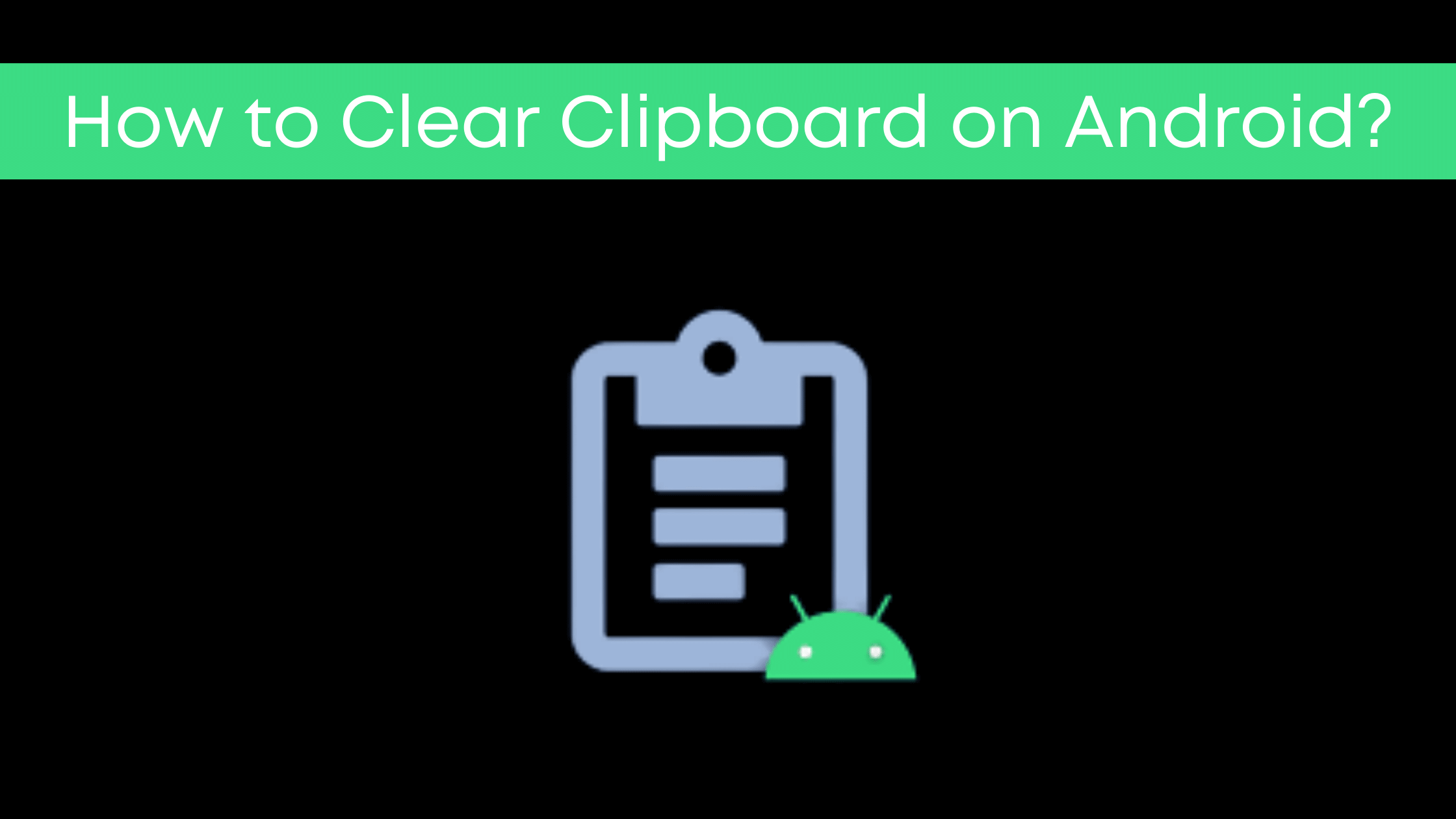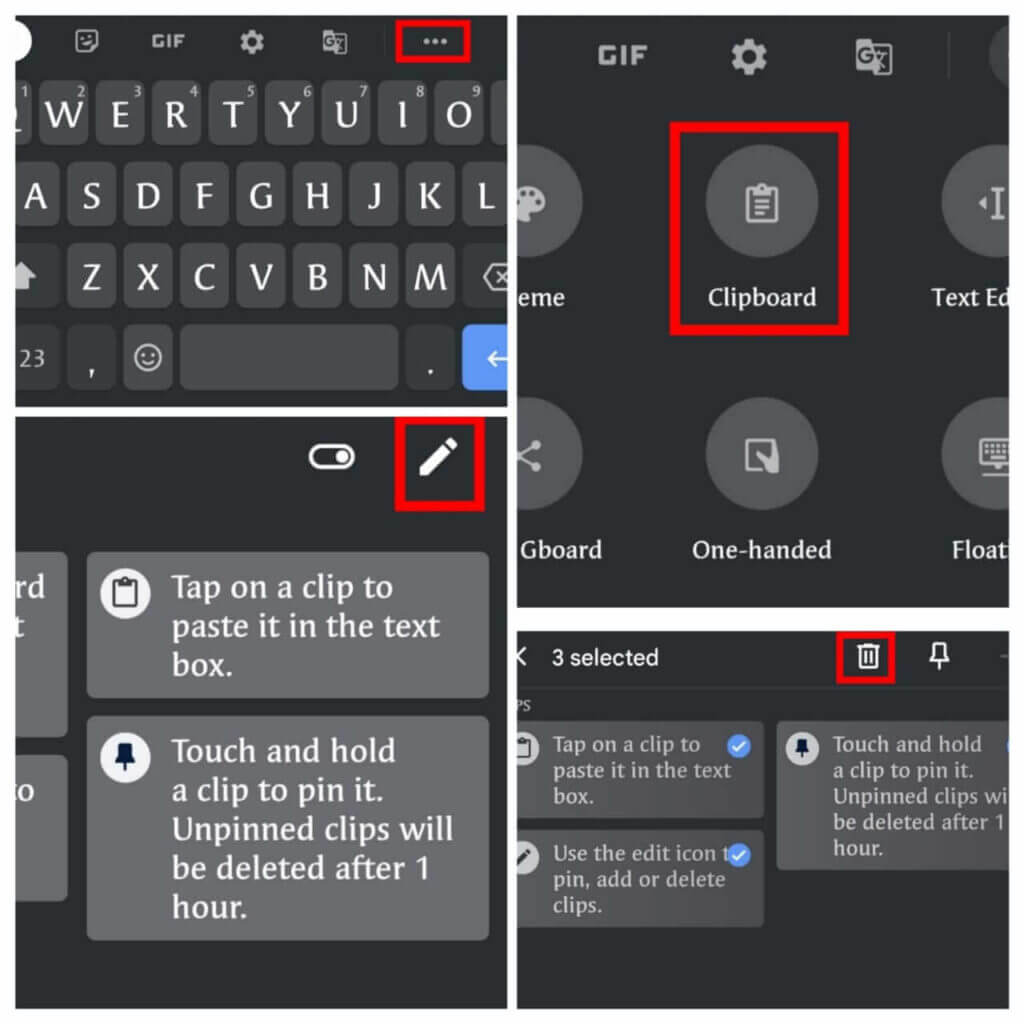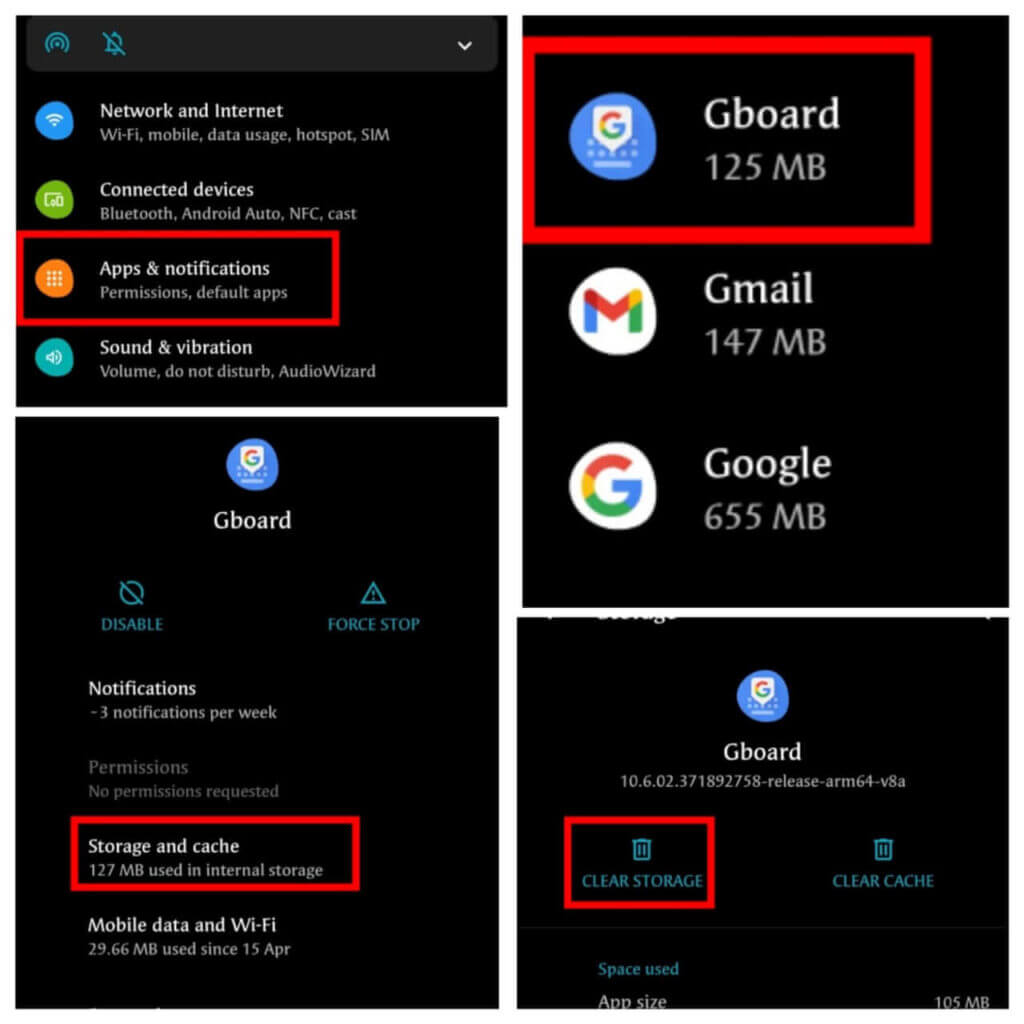How to clear clipboard on android is an issue for many android device users. But it’s actually very easy to fix. There are a few ways to clear the clipboard on android, each with benefits and drawbacks. Knowing which one is best for you depends on how much time you want to spend clearing the clipboard.
But first, let’s understand how to copy on the clipboard.
- Long press on the text
- Tap copy
- Long press on a highlighted area of the screen and tap paste
Android devices have a history of storing clipboard text even after it has been deleted. This means you might want to clear the clipboard and start fresh before copying any more items on your phone or tablet. Luckily, there are a few different ways to do this, no matter what type of Android device you’re running.
Process of how to clear clipboard on android
The process of clearing the clipboard on android is not so difficult. The most common reason for the clipboard not to clear is that android keeps some data in the clipboard even after you can’t see them on the screen.
This article will tell you how to clear the clipboard and stop it from storing your personal information. So read through and make sure you are doing everything as described in this article to clear the clipboard.
Direct method or Via Keyboard
This method is the simplest and fastest, you don’t need to do much in this method, and you can clear the clipboard directly by following some steps.
Step 1: Open the Keyboard in your device
Step 2: Tap on three horizontal dots, which is near the mic icon
Step 3: Now click on the Clipboard
Step 4: Here you will see everything you copied
Step 5: Long press on any text, and you will see 3 options here:
a) Paste b) Pin c) Delete
Step 6: Now, Tap on the Delete option
Similarly, you can delete each copied text one by one. If you want to delete multiple texts simultaneously or, want to clear the clipboard at once, then follow the next step.
Step 7: Press the icon of pencil, which is depicted at the top right corner of the keyboard.
Step 8: Now select all the text which you want to delete and tap on the delete icon.
Keyboard settings>Click on Three Dots>Clipboard>Pencil Icon>Select Text>Delete
This is how you can clear the clipboard easily.
Indirect Method or Via Mobile Settings
This method is a bit lengthy but does its job very well or in a clear-cut way. Now, follow these steps to clear the clipboard.
Step 1: Open the Settings of your mobile
Step 2: Click on Apps & notification
Step 3: Open Gboard or the keyboard which you use
Step 4: Select Storage and cache
Step 5: Tap on CLEAR STORAGE
Settings>Apps & Notification>Gboard>Storage and cache>CLEAR STORAGE
In this way, you can clear the clipboard in android with both these methods.
Bonus Tip
If you are using Android 9 or a below Android version, you can use the Clipper app for managing the clipboard.
Where is clipboard on android
For those who don’t know where is clipboard located in android. The simplest way to check where the clipboard in your device is to open up the keyboard and look in the Settings icon → Click on the three horizontal dots → Clipboard.
FAQs
Do I need to clear the clipboard in order to be able to input text into some apps?
No, clearing the clipboard does not affect input into most apps.
What is an Android phone’s default clipboard space?
The Android system uses a default of 16 bytes for each “clip.” A smartphone can have hundreds of apps installed, and each one can have hundreds of stored clips. Clearing the clipboard will erase everything except your text.
Does clearing the clipboard to delete files on my device?
No, clearing the clipboard does not delete any files stored on your device. When you clear the clipboard, only the saved clips from various apps are cleared from local storage.
What is a “clipboard” on iOS?
Like Android, the iOS system also uses some space for each item stored in your clipboard. Each app is always able to view and cut/copy text using the copy and paste commands located in the Edit menu of each app.
Conclusion
This article was about how to clear the clipboard on Android. If you happen to be using this platform, I hope you found this helpful! The article discusses how to clear the clipboard in different ways. If you are having trouble clearing the clipboard, this article will be worth a read.
Even after reading this, if you have any problem then you can feel free to ask me in the comment section. I will try my best to solve your problem.