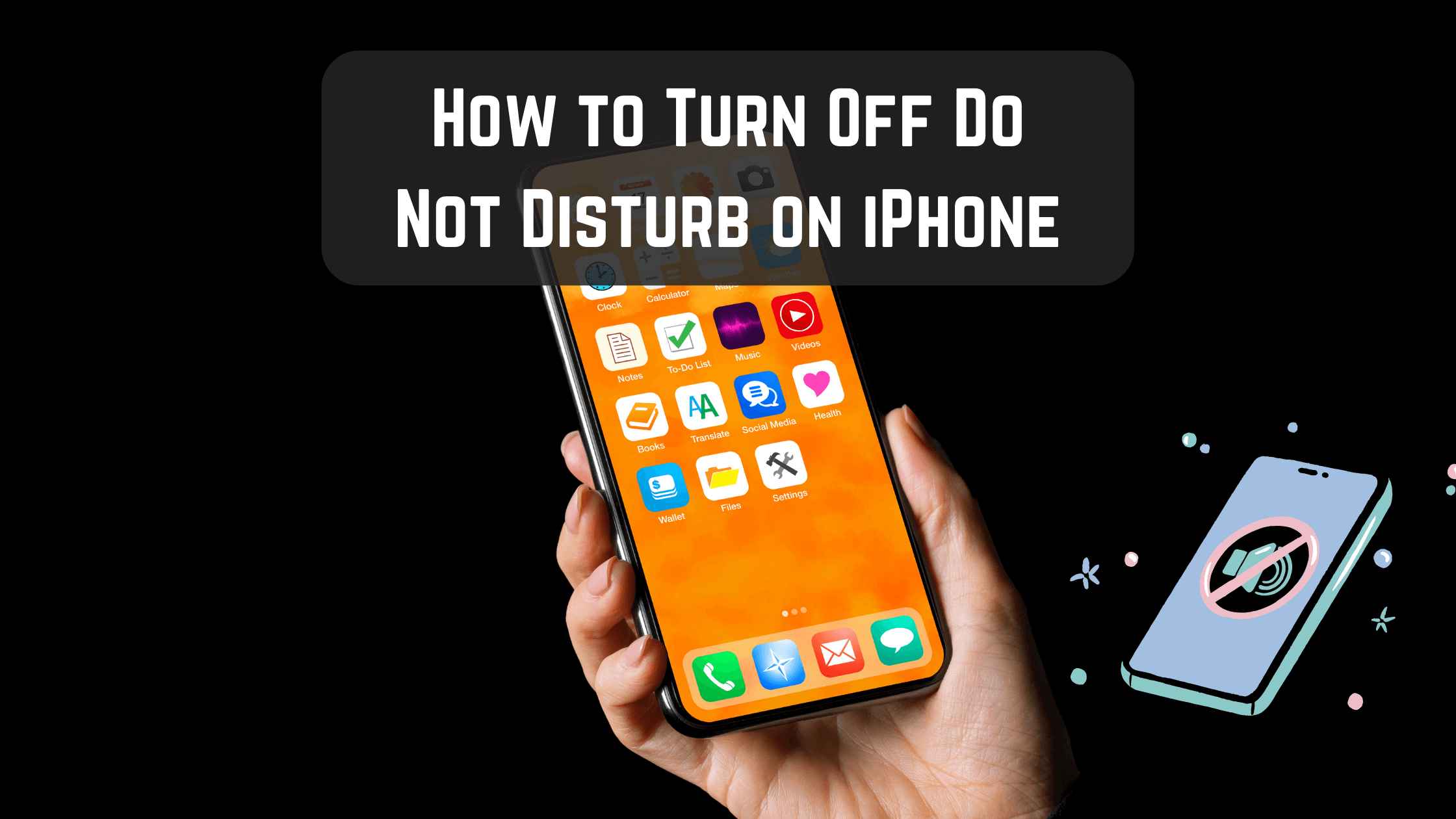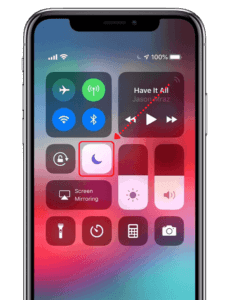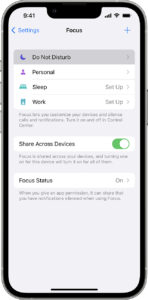It is common for us to accidentally enable do not disturb on our iPhones while exploring them. And despite our best efforts, we were unable to find an option to turn off do not disturb. Thankfully, the way to turn off the do not disturb on iPhone is very easy, which we are going to discuss in this article.
Do not disturb is one of the best features of the iPhone, which makes our life easy. It basically turns off or at least mutes all the notifications, which ensures that we do not get distracted and remain focused on what we are doing. Once do not disturb is turned on, no notifications are displayed on your iPhone.
Though Do Not Disturb is a very useful feature, sometimes this feature messes up your schedule. As a result, It is more convenient to turn off do not disturb whenever it causes you to lose track of your schedule.
So, let’s begin our article about how to disable do not disturb on your iPhone or iPad.
How to Turn Off Do Not Disturb on iPhone (iOS 15 or Later)
You can turn off Do Not Disturb on your iPhone with iOS 15 or 16 in three ways to do so: through the Control Center, manually through the Settings, and using Siri. Let’s take a look at each method one by one.
Turning Off Do Not Disturb Using Control Center
This is the easiest & quickest way to turn off the do not disturb immediately. Here’s how to use Control Center to turn off Do Not Disturb on iPhone:
- Open Control Center by swiping down from the upper right-hand corner of the screen. You will see various icons.
- Tap the Do Not Disturb icon. (Icon with half moon).
Turn off do not disturb using Control Panel
You will no longer see the Do Not Disturb icon glowing, meaning the feature has been disabled successfully. You can now use your device normally without any problems.
Turning Off Do Not Disturb Using Siri
Another method is for those who are most comfortable with Siri. To do this, here’s what you have to do:
- First of all, call Siri (you can do this by saying “Hey Siri“ or also by pressing and holding the side button).
- Now say, “Turn off Do Not Disturb”.
- Wait for Siri to do it.
If you’re not a fan of Siri, then you can also do it the long manual way. Here’s how you can turn off do not disturb from the settings itself.
Turning Off Do Not Disturb Using Settings
The last method is to use manually turn off the do not disturb option using settings. To do this:
- First of all, open your Settings app on your iPhone or iPad and then tap on Focus.
- Now go to Do Not Disturb.
Settings > Focus > Do Not Disturb - Finally, turn off the switch which is given next to the Do Not Disturb option.
That’s it. You have successfully turned off the do not disturb on your iPhone.
If you want to re-enable, do not disturb, just follow the same steps again but in the other direction. So just go back to Do Not Disturb and then switch it back on.
For iOS 14 or Older Users:
As of now, most of us are using iOS 15 or 16, but for some reason, if you haven’t updated your iPhone or iPad yet to the latest version of iOS and then there is a little difference in the case of the Settings app. You need to go to Settings > Do Not Disturb > Turn off Do Not Disturb, as the dedicated focus section is not there in the case of iOS 14 or older.
However, in the case of the Control Panel & Siri methods which are mentioned above, the methods are exactly similar.
What is the Do Not Disturb Feature?
In a nutshell, the Do Not Disturb feature is a blessing to have on your iPhone. It lets you mute or at least suppress all the notifications and calls that you don’t need to see. This ensures that you do not get distracted and stay on track with your schedule.
So whenever you want to focus entirely on a particular task for some time or want to go to a meeting, turn on Do Not Disturb and stay focused. Do Not Disturb is a feature that you will definitely find useful in real-life situations. So, in my opinion, it’s worth having it around.
💡 Did you know?
- While in a car, Do Not Disturb automatically turns on for you to help you not get distracted while driving.
- You can see the Do Not Disturb icon in the notification bar right next to the battery icon if it’s enabled.
- You can also automate the Do not disturb feature on your iOS device, such as automatically enabling Bedtime Mode by going to:
Settings -> Focus -> Do Not Disturb -> Add Schedule or Automation (iOS 15 or newer)
Or
Settings -> Do Not Disturb -> Scheduled (iOS 14 or older).
Wrapping Up!
There are different ways to turn off Do Not Disturb on your iPhone or iPad. However, it is most convenient to use the Control Center because it’s the quickest and easiest.
If you have questions regarding how to turn off Do Not Disturb on your iPhone? Please ask them in the comment box below. Also, if you liked this post, then please share it with your friends and family on Facebook, Twitter, or WhatsApp.
Thanks for reading!