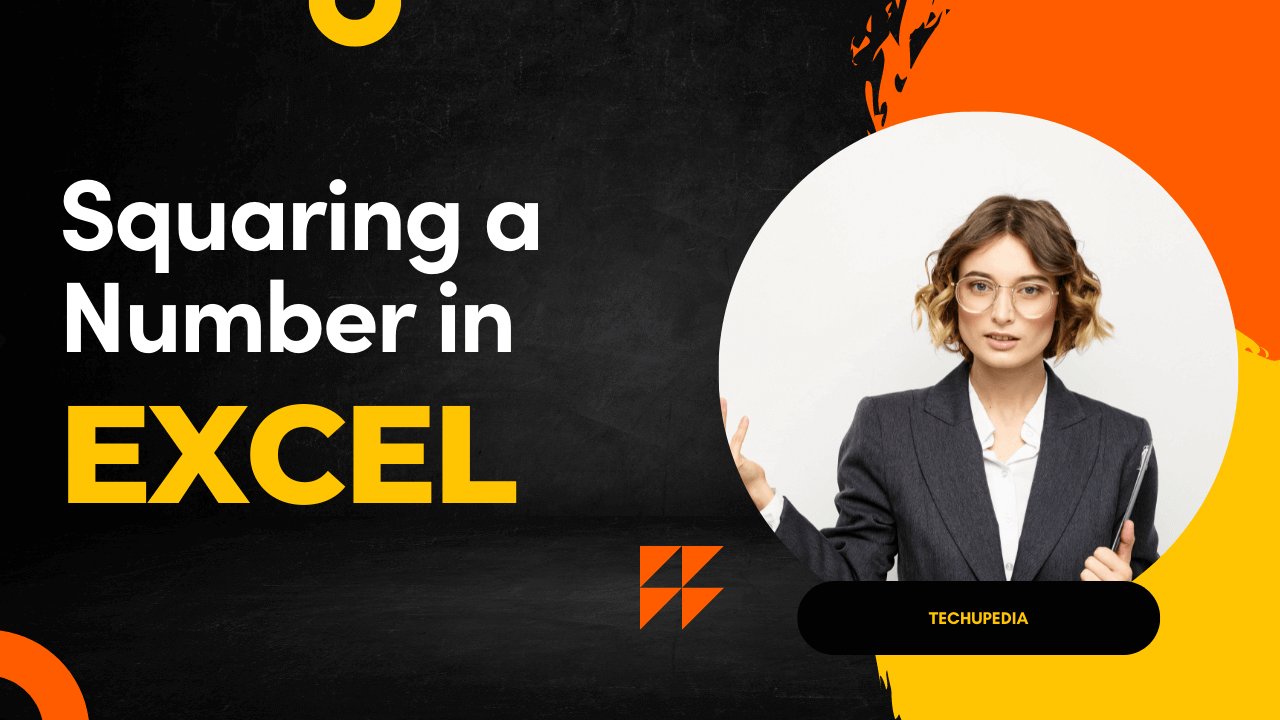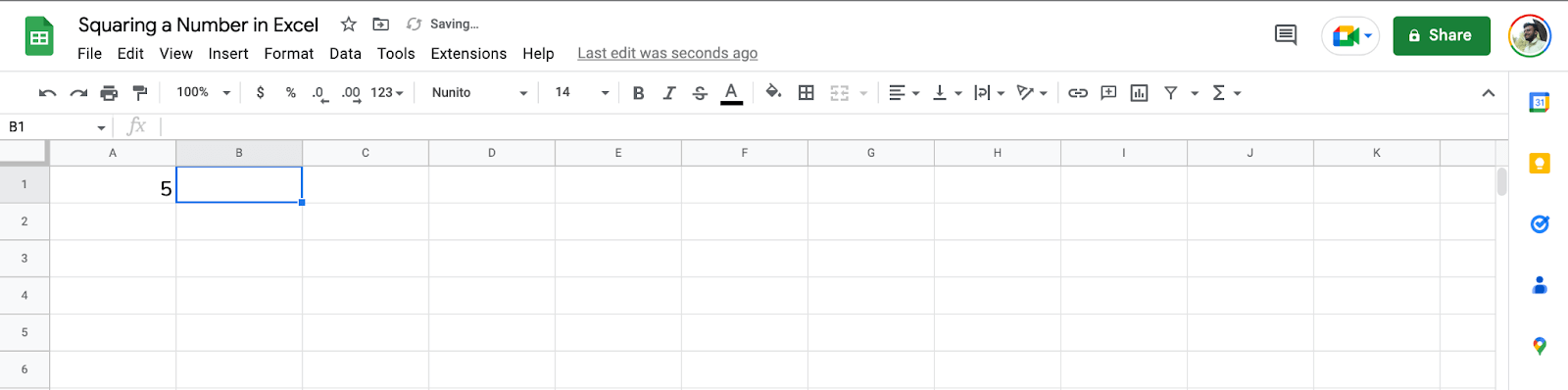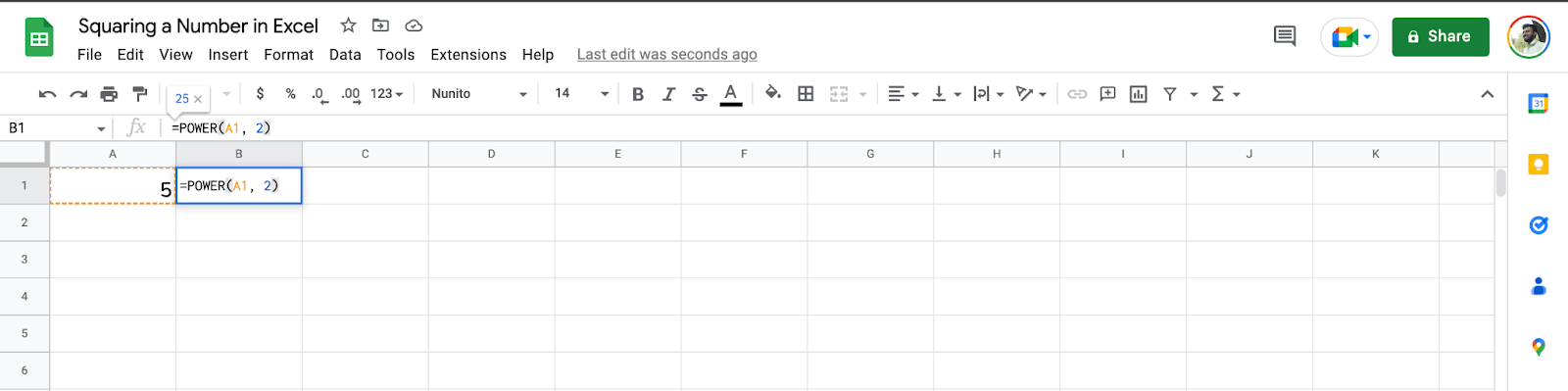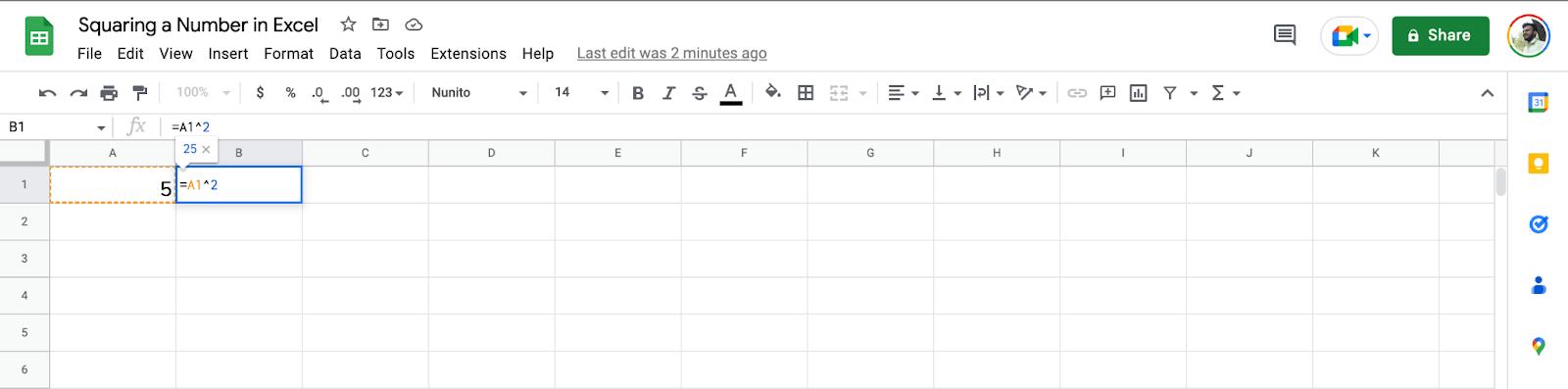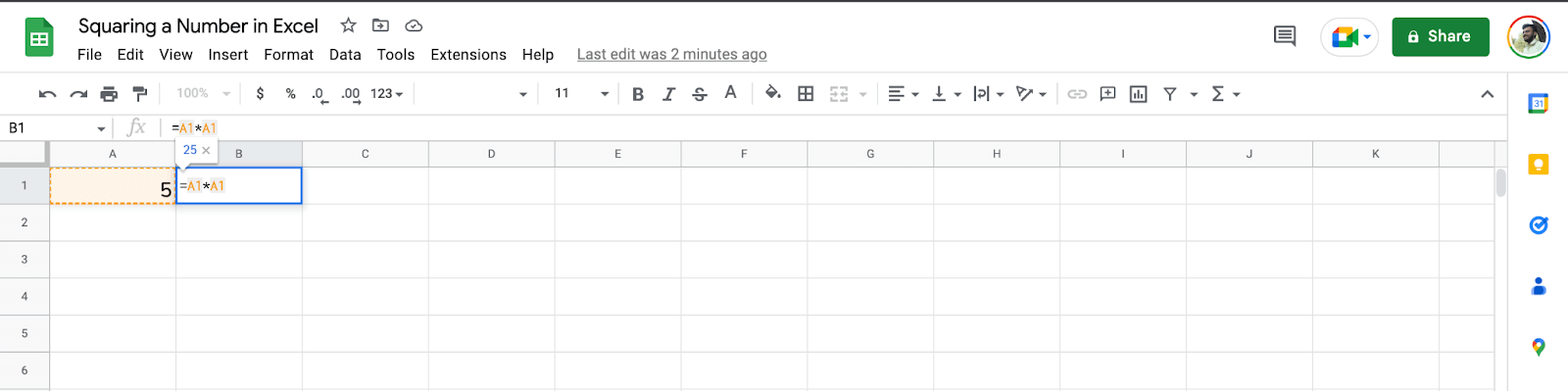There is no doubt that Excel is one of the most used tools for increasing productivity, and if you are using Excel as one of the tools to increase your productivity, then I’m sure that at some point in your life, you must have needed to square a number in Excel.
And if you’re here looking for an easy way to do this, then don’t worry! Here I will be showing you 3 simple ways that you can use to square a number in Excel.
These three methods are:
- Using a Formula to Square a Number
- Using the Caret ^ Operator, and
- Using the Multiplication Operator
So, without further ado, let’s get started!
1. Using a Formula to Square a Number:
Excel is very powerful when it comes to formulas, and one of the most useful formulas for squaring a number is the POWER function.
The syntax of this function is as follows:
=POWER (number, power)
Here, the number refers to the base value that you want to square, and power refers to how many times you want to multiply the number by itself. In this case, it should be two, as we are squaring a number.
Therefore, your formula will look something like this: =POWER (A1, 2).
And using this formula is really easy in Excel, but if you’re not familiar with the syntax, then don’t worry! Just follow these simple steps.
First of all, you need to click on the cell where you want to display the result of squaring a number.
For example, let’s assume you have a value of 5 in cell A1. So, you need to click on any other cell, say B1. After that, type the following formula in the formula bar:
=POWER (A1, 2)
And then press the enter key, and you will get the result of 25 in cell B1.
2. Using the Caret ^ Operator:
Caret ^ is another convenient way to square a number in Excel. This is because the Caret ^ operator has been specifically designed to do this job.
And using it is also very easy. All you need to do is type the number that you want to square in any cell and then follow that with the Caret ^ operator followed by 2, as shown below:
=A1^2
To use this formula in Excel, you need to click on the cell where you want the result of squaring a number and then type this formula in the formula bar.
After that, hit enter, and you will get the result in your cell.
3. Using the Multiplication Operator:
Finally, you can also use the multiplication operator to square a number in Excel. This is because multiplying a number by itself is equal to squaring that number.
Therefore, you need to type the following formula in any cell and then hit enter:
=A1*A1
And after that, you will get the result of squaring a number in your cell.
Author’s Note:
If you’re serious about your productivity and increasing your work-life balance, then you should definitely check out Sheeter.ai. It’s a revolutionary platform that allows newbies and power users to generate Excel formulas with their queries.
In no time, you’ll be able to create fully-functional spreadsheets quickly and easily – making it the perfect tool for increasing productivity! So don’t wait any longer – check out Sheeter.ai today and start optimizing your work-life balance!
Frequently Asked Questions (FAQs)
Still have questions about how to square a number in Excel? Here are some FAQs that may help you.
What is the formula for squaring a number in Excel?
The formula for squaring a number in Excel is =POWER (number, 2). This formula can be used to calculate the result of squaring any number in Excel.
How do I use the Caret ^ operator to square a number in Excel?
To square a number using the Caret ^ operator, you need to type your value followed by the Caret operator and then 2.
For example, if you want to calculate the result of squaring 5, then you need to type =5^2 in any cell and then hit enter.
Is there a shortcut for multiplying a number by itself?
Yes, there is a shortcut for multiplying a number by itself. You can use the multiplication operator (*) or the Caret ^ operator to quickly multiply a number by itself.
For example, if you want to calculate the result of multiplying 5 by itself, then you can use either =5*5 or =5^2 in any cell and then hit enter.
Conclusion
So, that’s how you can easily square a number in Excel. As mentioned earlier, Excel is really powerful when it comes to formulas, and calculating the result of squaring a number is just one of its many features.
By using either the POWER function, Caret ^ operator, or Multiplication Operator, you can quickly calculate the result of squaring any number in Excel.
We hope this article was helpful for you and that now you understand how to use Excel for squaring numbers better.
Happy calculating!