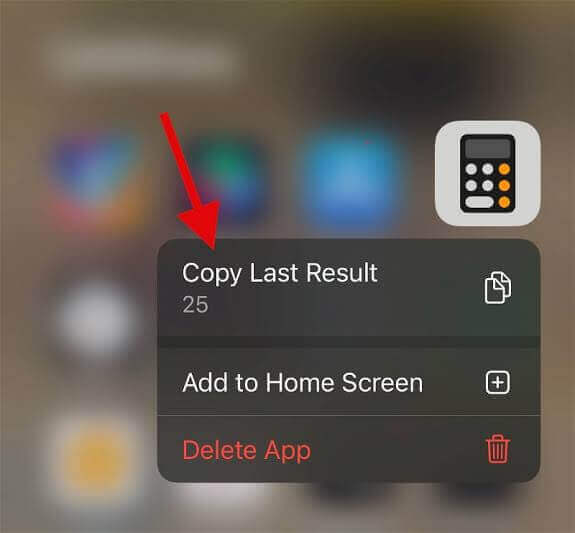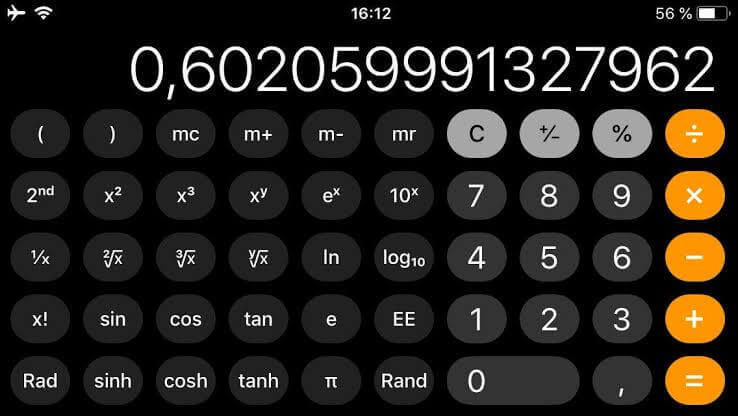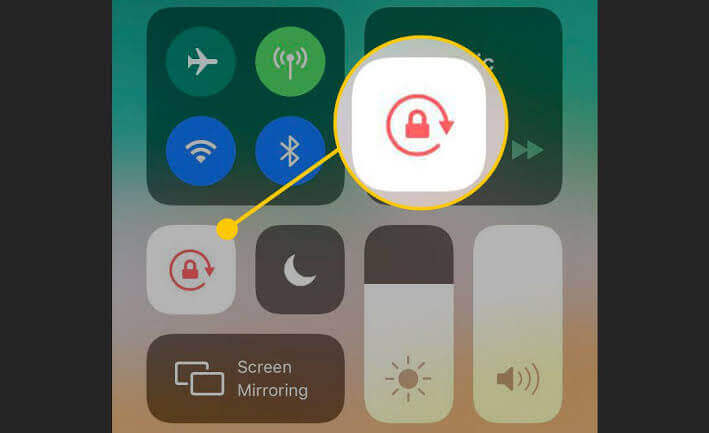Apple’s iOS on the iPhone provides its users with some basic smartphone features such as reminders, notes, and an event calendar, while third-party apps are available for these on the App Store. However, many iPhone users fail to discover the hidden features of these apps, which are very useful.
iPhone Calculator is one such app that provides basic calculation facilities that you would find on a normal calculator. However, very few people would know that the scientific calculator mode is also hidden in the app.
The Scientific Calculator Provides Multiple Features Now that you have a vertical orientation, you can access the scientific calculator by tilting the phone horizontally. It has multiple functionalities like adding memory, adding numbers in the exponent, and all the facilities which you find in a scientific calculator which you have used in school-college.
So let’s look at different methods to check the calculator history of the iPhone.
Can You See Your Calculator History On iPhone?
The iPhone calculator can be used for many purposes. The iPhone 11 is equipped with many features that make it a handy tool for daily life. This calculator can come in handy for quickly solving mathematical problems or keeping track of spending money. The iPhone stores the history of calculations. There are several different ways to find calculator history on the iPhone.
The iPhone users want to see their latest calculation, then you have to follow up a few methods, i.e., iPhone in the landscape mode, coping last text, third party app, memory function. Through these few methods, you can watch and save your calculator history on the iPhone.
Let’s look at the details of different methods below –
How To Check Calculator History On iPhone
To check the calculator history on the iPhone, you have to go through different methods, such as viewing and copying your last result, using the memory function, and through third-party apps. There are a few steps of each method provided below. So, Let’s have a look at it.
View And Copy Your Last Result
The first method in our list is to copy the previous calculation using inbuilt iPhone features. To do this, you can follow a few steps that are:
Step 1: Unlock your iPhone device. Find your calculator app, then tap and hold it for a few seconds.
Step 2: Select “copy last result” from the drop-down menu. The calculator app will display your last computation result.
Step 3: Your last result is now copied to your clipboard.
By this method, you can easily copy your last computation result to your clipboard. iPhone also provides you a calculator app icon in the control center to do the same method, i.e., view and copy method.
Using The Memory Function
The memory function in the iPhone is similar to a standard calculator.
This method also helps you to store a number and to recall or modify it later.
Let’s look at a few steps:
Step 1: Unlock your iPhone device. Open the calculator app on your device and do some calculations.
Step 2: Hold your phone in landscape mode. Tap on m+ to store the result of the calculation you are doing in calculator memory.
Step 3: Continue doing your calculation and use mr to recall the stored number in the calculator memory.
Step 4: To reset the saved number back to zero, you have to tap on the mc button.
Step 5: For addition and subtraction, you have to use the m+ and m- button on your calculator.
You have to access the memory function to make the most of your results. By using this function, you can recall the result or number that is recently recorded in calculator memory. You can use this function to delete or remove numbers that are stored in calculator memory.
The memory function also helps to add the current number on the screen that is stored in calculator memory. This also allows you to subtract the current number on your screen from your calculator memory.
Using Third-Party Apps
Third-party apps are the best way to access your calculator history. Third-party apps not only allow you to access the calculator history but also provide you with many additional features.
The iPhone calculator allows you to access only the last calculation, just like standard calculation. For detailed calculations, you need to use a third-party app.
iPhone users must install a third-party app from their apple app store. However, the best calculator apps can charge you a bit of cost, there are free options also available. Some of the apps recommending you are Calculator #, Calculator +, All-in-one Calculator, and Calculator HD Pro Lite.
Some Alternative Methods To View Calculator History
Besides all methods, there are some alternative methods available to view calculator history. These methods are easy and time saver to use.
Let’s look at alternative methods to view calculator history:
Open The Calculator App And Hold Your iPhone In The Landscape Position
Once you have opened the calculator app, you need to tilt your phone horizontally, which will switch the screen to Scientific Mode.
If the tilt feature is not active on iPhone, then you can activate it in this way-
▪️Swipe down from the top of your iPhone display and open the Control Center.
▪️Tap on “Portrait Orientation Lock” to turn off the option.
The Scientific Calculator Provides Multiple Features Now that you have a vertical orientation, you can access the scientific calculator by tilting the phone horizontally. It has multiple functionalities like adding memory, adding numbers in the exponent, and all the facilities you find in a scientific calculator you have used in school-college.
Use Siri For Quick Calculation
The voice assistant Siri was launched on the iPhone to help you with your everyday activities. If you want to do some quick calculations, then Siri can assist you.
Wake Siri and ask it to do any calculations. The answer will be quickly displayed.
Some Alternative Calculator Apps For The iPhone
There are so many calculator apps available for the iPhone on the Apple play store.
Suggesting you the best apps to access calculator history are as follows:
▪️Pcalc: PCalc is the best app for scientists, engineers, students, programmers, or anybody looking for a feature-rich calculator.
This app includes an optional RPN mode and multi-line display, a choice of button layouts, an extensive set of unit conversions and constants, a paper tape, multiple undo and redo, engineering and scientific notation, as well as support for hexadecimal, octal, and binary calculations.
▪️Calcularium: The calcularium app is controlled by voice and has the ability to understand spoken math questions and calculate the answer.
Tell it: “6 bottles for 15 dollars” – and it will give you the right result! It works by using verbal numbers and mathematical operations. The design of the application is based on tokens of the same structure. The left part shows the item type, while the right part shows the result or value entered with the name at the top.
▪️Numerical2: Numerical2 app speeds up the input by doing away with the equals button, as well as automatically applying brackets to operations. It’s not just about speed, though.
Numerical fields include scientific calculator functions, fraction operations, and special numbers such as Pi, E, and infinity. The app supports landscape mode and split-screen multitasking and even includes a custom keyboard for doing calculations within another app.
▪️Calcu: Calcu is one of the most popular calculator apps. It features all of the basics. Some other features include a calculation history, memory keys, various customization features, themes, and gesture controls. It’s not a full scientific calculator, but it does have enough functions to go beyond what you normally find in basic calculators.
The free version of the app contains advertising.
Frequently Asked Questions (FAQs)
How Can I Make Your iPhone Speak the Numbers?
iPhone calculator provides you the facility to speak the number. If you want to know how the number is spoken, you can make your iPhone speak it to you.
- Open the Calculator app on your iPhone device, and you have to tap and hold the current number or double-tap it.
- Then you have to select “Speak” from the drop-down menu to hear it spoken as words or “Spell” to have each digit and symbol spoken individually in order.
- If you don’t see these menu options, enable them via the “Accessibility” preferences in Settings.
How do I restore my calculator on my iPhone?
If you have lost your calculator in your iPhone device, then you can go to the iPhone apple play store and reinstall it.
For this, you have to follow up some steps –
- Open your Apple Store, then tap on the search icon.
- Type calculator on the search barbar then tap on the cloud icon to reinstall the calculator app.
- If your iPhone has a home button, swipe up from the bottom of your iPhone screen to open the Control Center.
- If your iPhone doesn’t have a Home button, swipe down from the upper right corner. The calculator will be back in its position.
How To Launch The Calculator App On Your Apple Watch?
To launch the calculator app on your Apple Watch, you have to use the steps given below:
Step 1: You have to Press the Digital Crown tap and hold the watch’s face.
Step 2: Then you have to Tap Edit and swipe to Complications.
Step 3: Select a corner where you’d like to see the Calculator app appear.
Now, from the options available, select Calculator under the CALCULATOR section.
You may turn the Digital Crown to surf through options quickly.
Step 4: Now, press the Digital Crown twice to return to the Watch Face.
What are the Advantages of Using iPhone Calculator History?
There are many advantages of using iPhone Calculator history. You can save a tonne of time by looking at the history of your iPhone calculator, which is one of the largest advantages. Another advantage of it, employing calculator history on your iPhone is simple to do and comprehend. This implies that anyone can benefit from this fantastic feature, regardless of their familiarity with technology.
The fact that you can access more than just your phone’s calculator history is a nice final perk. You can also utilize this capability with other apps or web browsers on your devices, such as the Notes app or Safari. So using iPhone calculator history is very useful for everyone.
Conclusion
There are many advantages to using the iPhone calculator history. One of the most significant benefits is the time savings while performing rapid computations. Calculator apps are very useful for performing unique and difficult numerical.
In the above article, you must learn about accessing the calculator history and also about various calculator third-party apps. Also, you have gone through various methods of viewing calculator history on your iPhone.