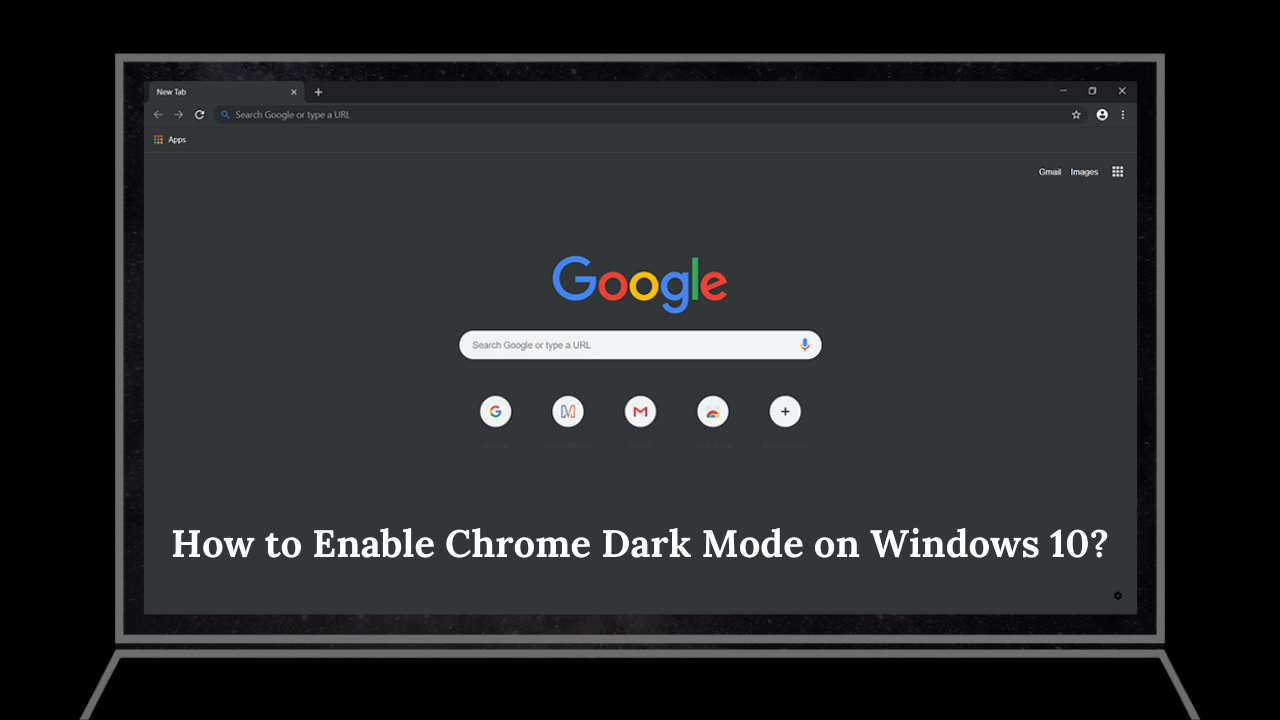For many years, Google’s Chrome browser has allowed users to switch it into “Night Mode” for days when they want their computer to be more pleasant on the eyes.
However, Windows 10 users with Chrome can now take advantage of “Dark Mode,” designed just for use during dark hours. Here’s a look at how to enable chrome dark mode windows 10 and a few other features in Chrome that will help you work better in the dark.
The Chrome dark mode is very similar to Night Mode in Windows, but there are obviously some differences. Dark Mode on Chrome is more dynamic and doesn’t just turn the entire window dark. Another difference is that some elements don’t light up or glow when you move your mouse over them in Dark Mode.
What is Chrome Dark Mode?
Google offers a dark mode for Chrome that will make browsing the web easier on your eyes. It’s not just about saving power, and many studies show how white backgrounds can affect our stress levels.
Basically, this operates through an individual’s body clock to regulate sleep/wake cycles, making white light more stimulating and preventing sleep onset. A dark mode has thus been proposed as a solution to ease the strain associated with these lighting patterns.
The operating system also provides the option to enable/disable the “Dark Mode.” This is meant to allow people with sensitive eyes to sleep in an environment that has minimal illumination. The Light Mode feature will be disabled by default when you use dark mode.
Main Process of Enabling Chrome Dark Mode Windows 10
If you wish to enable the dark mode in the chrome browser of your windows 10 operating system, you need to follow these steps:
Step 1: Enter into Chrome’s settings menu by clicking on 3 vertical dots at the top right of your screen, then click ‘Settings’.
Step 2: Under ‘Settings’, scroll down to the bottom of the page, you will see an option that says ‘Theme’.
Step 3: To turn it on, click on it, and you will see a pop-up window appear with a toggle switch that says “Light or Dark “.
Step 4: Click on ‘Dark Mode’ to activate your new dark theme.
From Chrome → Settings → Theme → Dark
Note: If Chrome redirects you to the extension when you open the theme, you can also enable Chrome’s dark mode by downloading a dark mode extension from here.
Alternative Ways of Enabling Chrome Dark Mode on Windows 10
Apart from this main process, there are some alternative ways to enable dark mode in Chrome, with the help of which you can enable dark mode.
With the Help of System Settings
Step 1: First, open the Settings of your system
Step 2: Next, click on the Colors Option
Step 3: Here, you will see a small ” Choose your color” window option
Step 4: Tap on this window and select Dark to activate Dark Mode
From Settings → Colors → Choose Your Color → Enable Dark Mode.
With the Help of Force-Enable Dark Mode
Step 1: Right-click on chrome in the taskbar icon
Step 2: Now again, right-click on chrome
Step 3: Next, select the properties option
Step 4: Here, you will see the target box
Step 5: Add a blank space after the end of extension –force-dark-mode at the end of the target box
Example> .exe” –force-dark-mode
With the Help of Incognito Mode
It is the best and easiest way of enabling the dark mode on chrome. You can enable the dark mode by just opening a new tab in incognito mode.
You can also use Chrome Extensions for enabling the Chrome Dark Mode on Windows 10.
How to Disable the Chrome Dark Mode On Windows 10
A simple way to disable dark mode is to reverse the process mentioned above. If you still face any problem after this, you can try clearing cookies of your Chrome, or at the end, you can come back to default mode by clearing data of Chrome.
Advantages of Using Chrome Dark Mode
- Easier on your eyes
- Looks sleek
- Ambient mode for smartphones
- Better battery life due to dark background
- And more!
FAQ
Is it safe to use dark mode?
Yes, it is safe to use dark mode.
What about my privacy?
The dark mode won’t have any effect on your privacy.
Will these themes make my computer really ugly?
The dark mode is one of the best features that you can use with Windows 10, especially if you like to stay up late. There are several dark themes available for free that are worth trying out.
Conclusion
In this article, I have given you hints about how to enable Chrome dark mode on Windows 10. So, are the hints helpful? If you have any questions about this article or any queries or suggestions, please feel free to contact me.