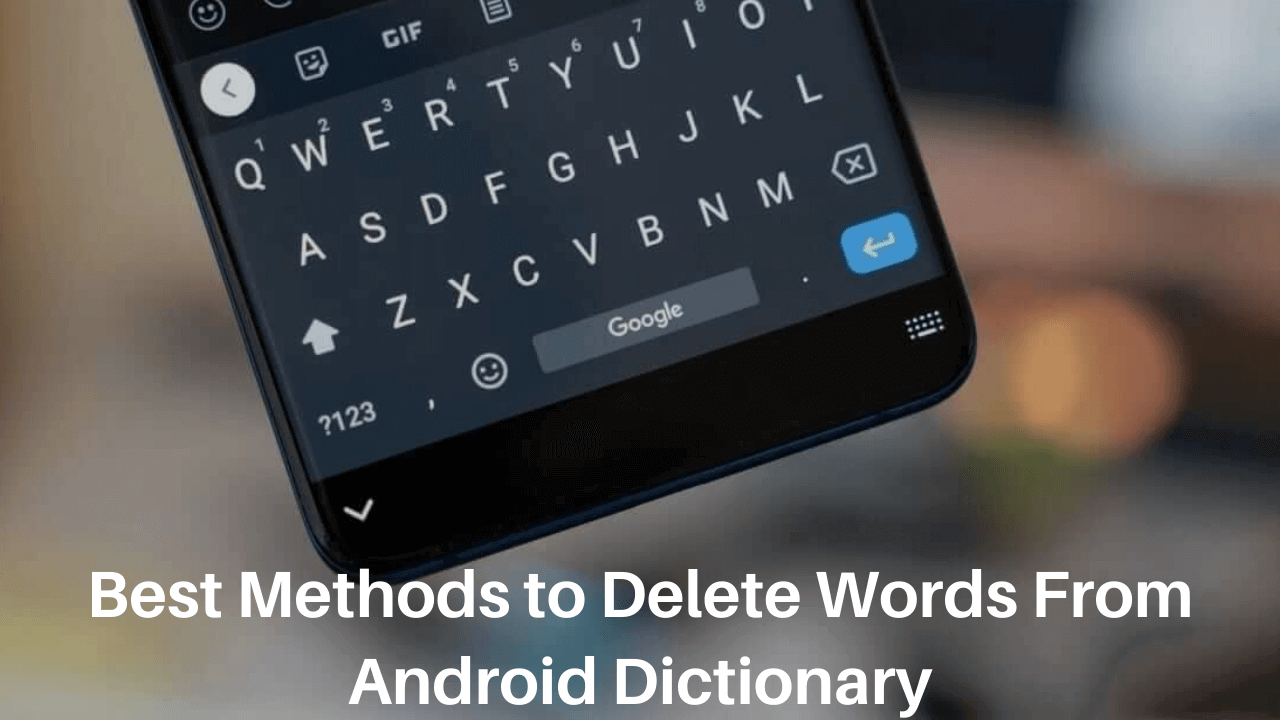Wants to know how to delete words from android dictionary? For an Android phone, the default keyboard stores learned words online. The keyboard uses this cloud-based system to understand your words and improve your typing suggestions.
To add a learned word to the default keyboard, you must edit the word’s spelling in the Google Keyboard settings. You can choose to make delete the misspelled word from your phone’s dictionary.
Example: If you were, for instance, to type “bananas” into the Google Translate app, you would find that it’s translated into “banais.” This is because it uses your phone’s dictionary to do this.
Android lets you delete words from the dictionary, but it’s not quite as simple as that. You’ll have to go into your settings to delete words already in the list of definitions. This article walks you through how to do just that, starting with what steps you should take before deleting any words from your device.
This article covers how to delete words from the Android dictionary before it’s too late! Read on for more information.
Best Methods to Delete Words From Android Dictionary
These are the methods we recommend to delete words from the Android dictionary:
By Drag and Drop the Words
Step 1: Open keyboard
Step 2: Type the word you want to delete
Step 3: Now, long press on that word, and drag upwards
Step 4: Here, you will see the delete icon, drop the word here
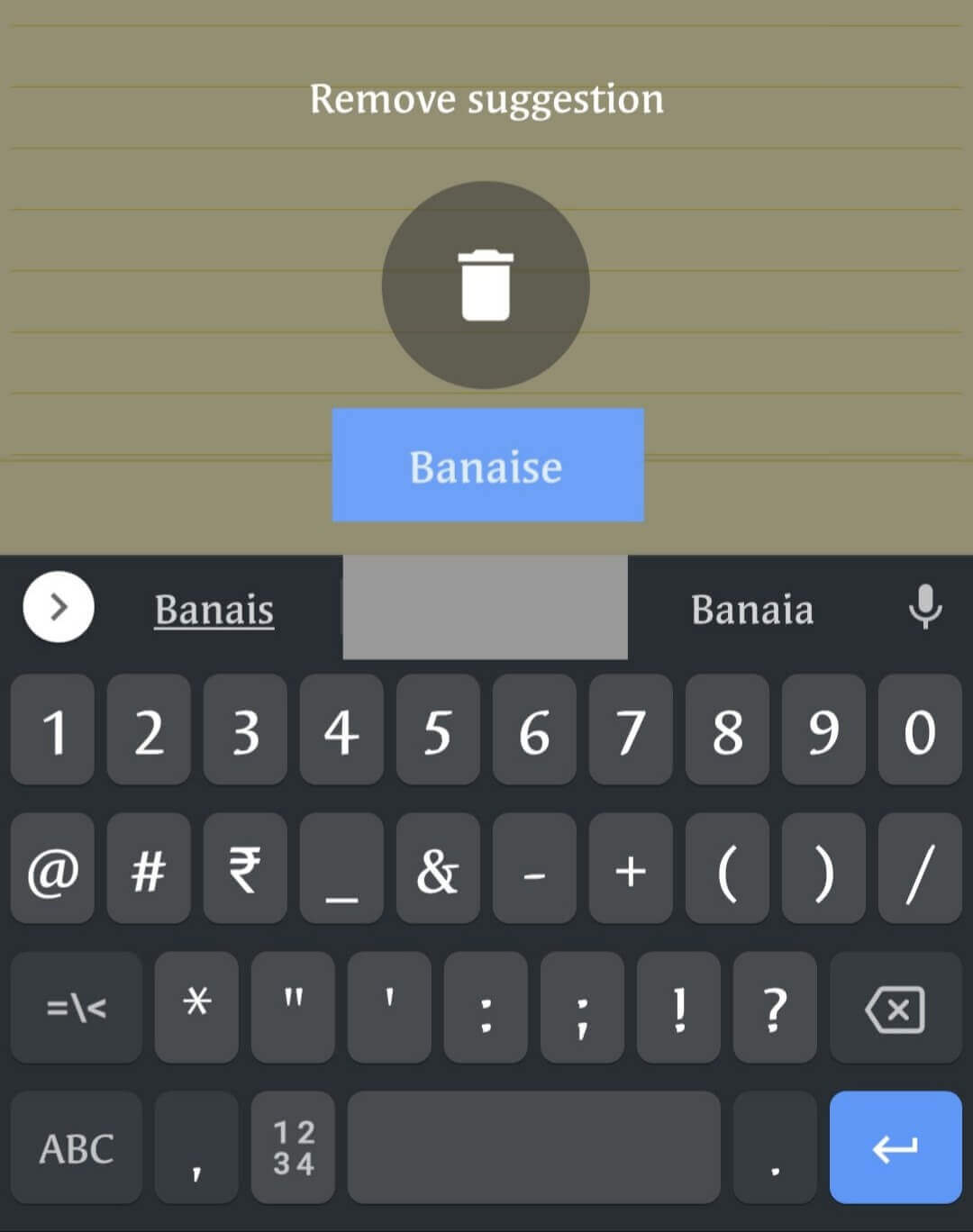
Step 5: In this way, you can remove words you want
Open Keyboard>Type the word you want to delete>Long press on the word>Drag the word and Drop at the delete icon>
By Keyboard’s Settings
Step 1: Open keyboard
Step 2: Tap on the settings icon
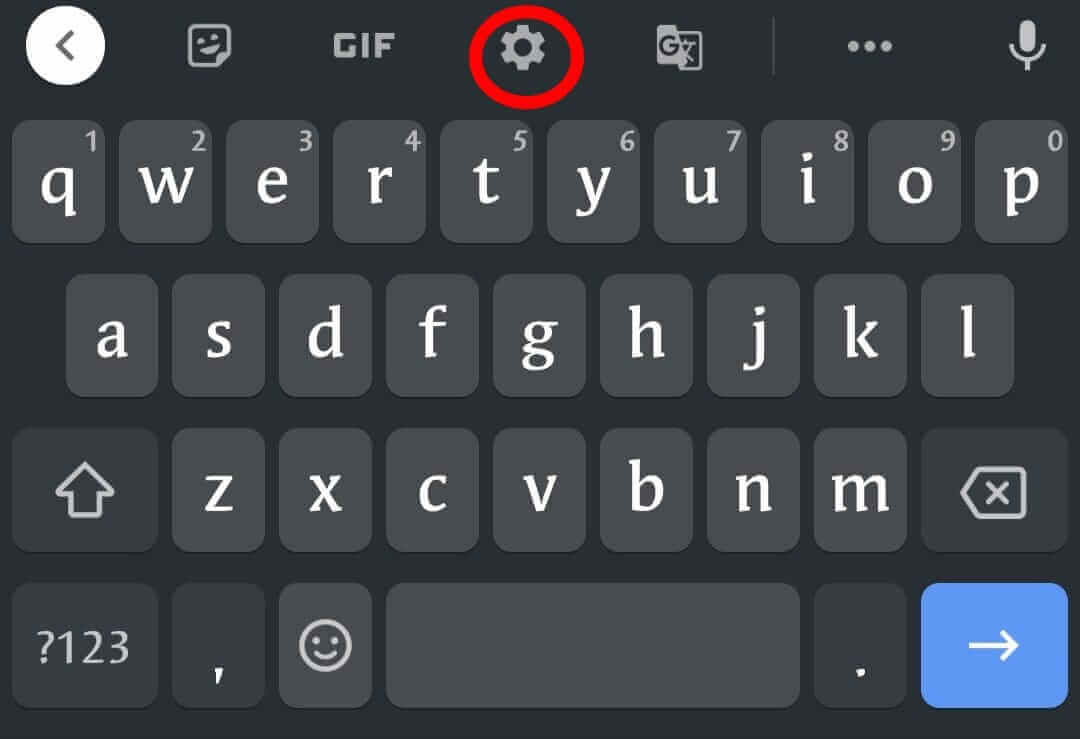
Step 3: Scroll down a bit, and click on advanced
Step 4: Here, you will see Delete learned words and data option
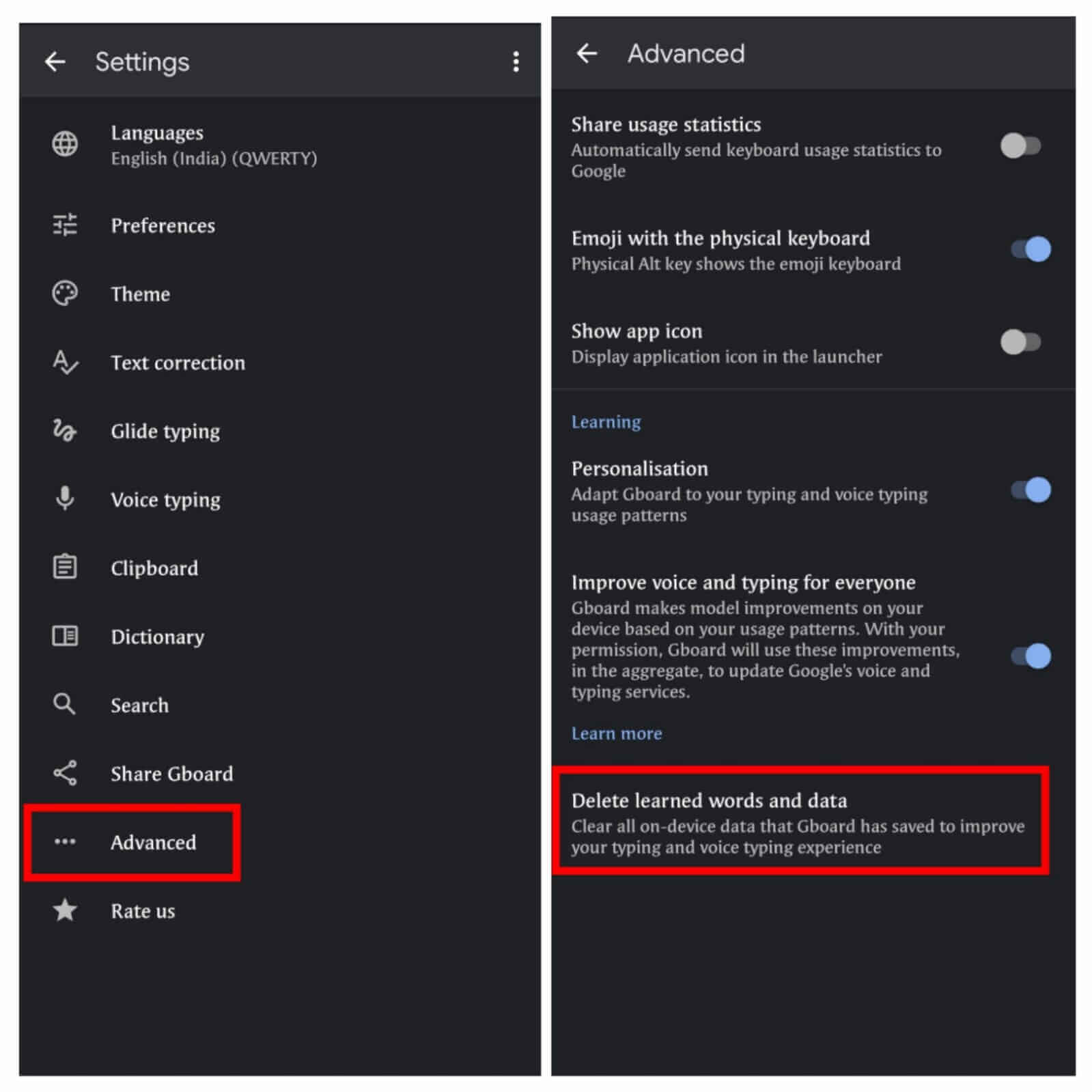
Step 5: Tap on this option and select OK
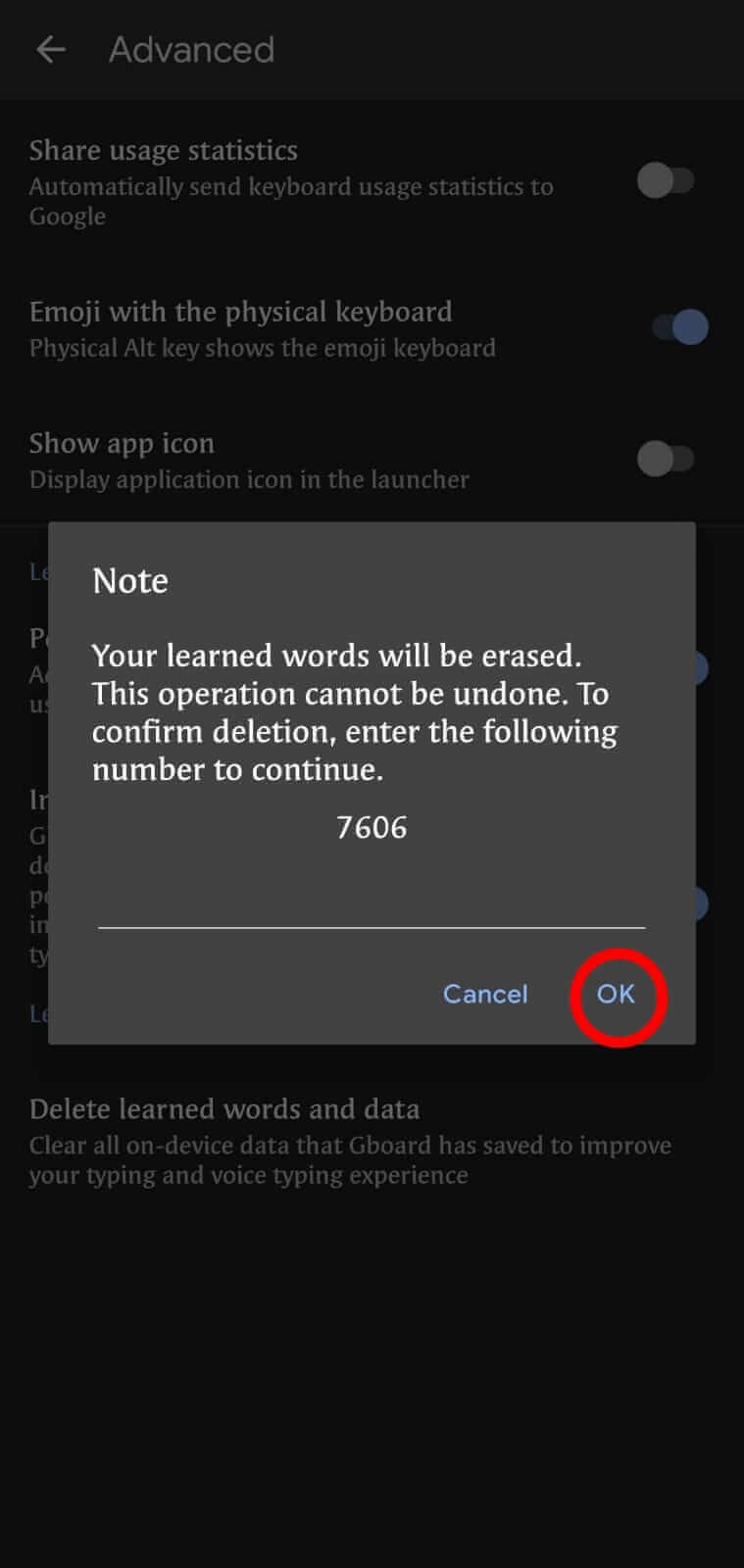
Open Keyboard>Settings icon>Advanced>Delete learned words and data>OK
By Clearing the Data or Cache of Keyboard
Step 1: Open mobile settings
Step 2: Tap on Apps & Notification
Step 3: Scroll down and select your mobile’s keyboard
Step 4: Now tap on Storage & cache
Step 5: Here, you will see both the options
CLEAR DATA and CLEAR CACHE
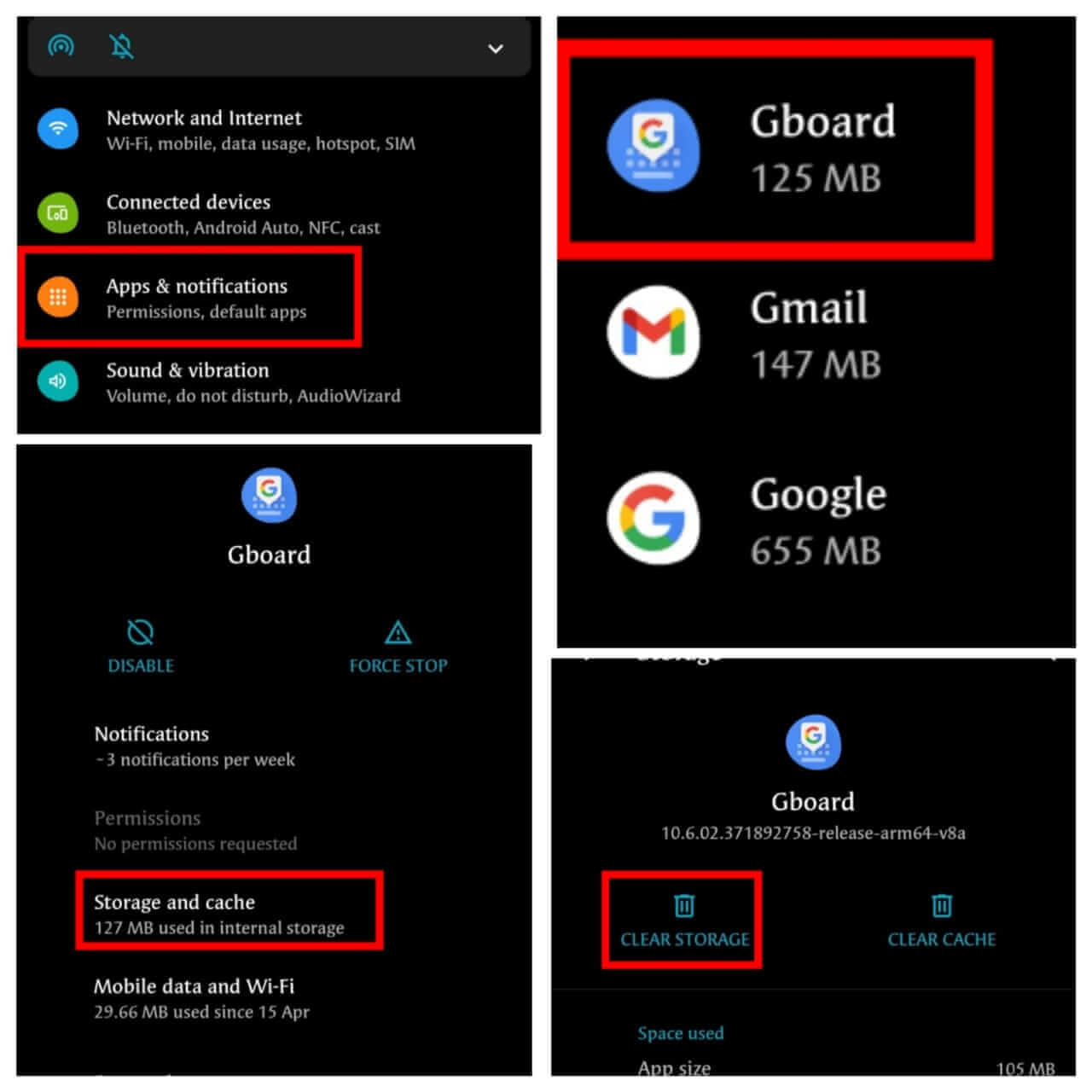
Step 6: Click on Clear Data
Open Mobile Settings>Apps & Notification>Select Keyboard>Storage & Cache>Clear Data
FAQ
Will my mobile be damaged by doing all this?
No, your mobile will perfectly fine. If you really want to delete words from dictionary on your Android, you can do it without the risk of damaging the device.
How do I add words to my Android Dictionary?
Find your language, then hit “Edit”, then tap on the word you want to add, make sure there are latest synonyms in the upper right, next to “Add” button. Then tap on “Add”. Done!
What happens if I remove a word from my Android dictionary?
This is going to depend on what kind of dictionaries are available for your particular device. For example, some devices may not have a dictionary built in while others may not have a word dictation feature. Still others may require that you install the third party application that will provide you with this option.
What do you mean by ‘automatic deletion’? Can I delete words from dictionary on my Android phone automatically?
You can delete words automatically by sending them to the cloud storage of the Google’s online service. To do this, just tap each word on your Android device that you want to remove. After that, press the menu key and select “Delete”. A dialog box will pop up, asking if you want to send these entries to your Google account “to improve recognition” or something like this. Press “Delete” and they will be deleted.
Conclusion
The article talks about how to delete words from your android dictionary. This is a brief description of how to delete words from your android dictionary. It talks about deleting words from your dictionary and why doing so will be beneficial for you. It also briefly mentions the steps that need to be taken in order to do so effectively.
Let us know if you found this informative and helpful in any way. We would love to hear from you. Please leave comments below. Thank you for reading! Forward this article to your friends if you liked it!