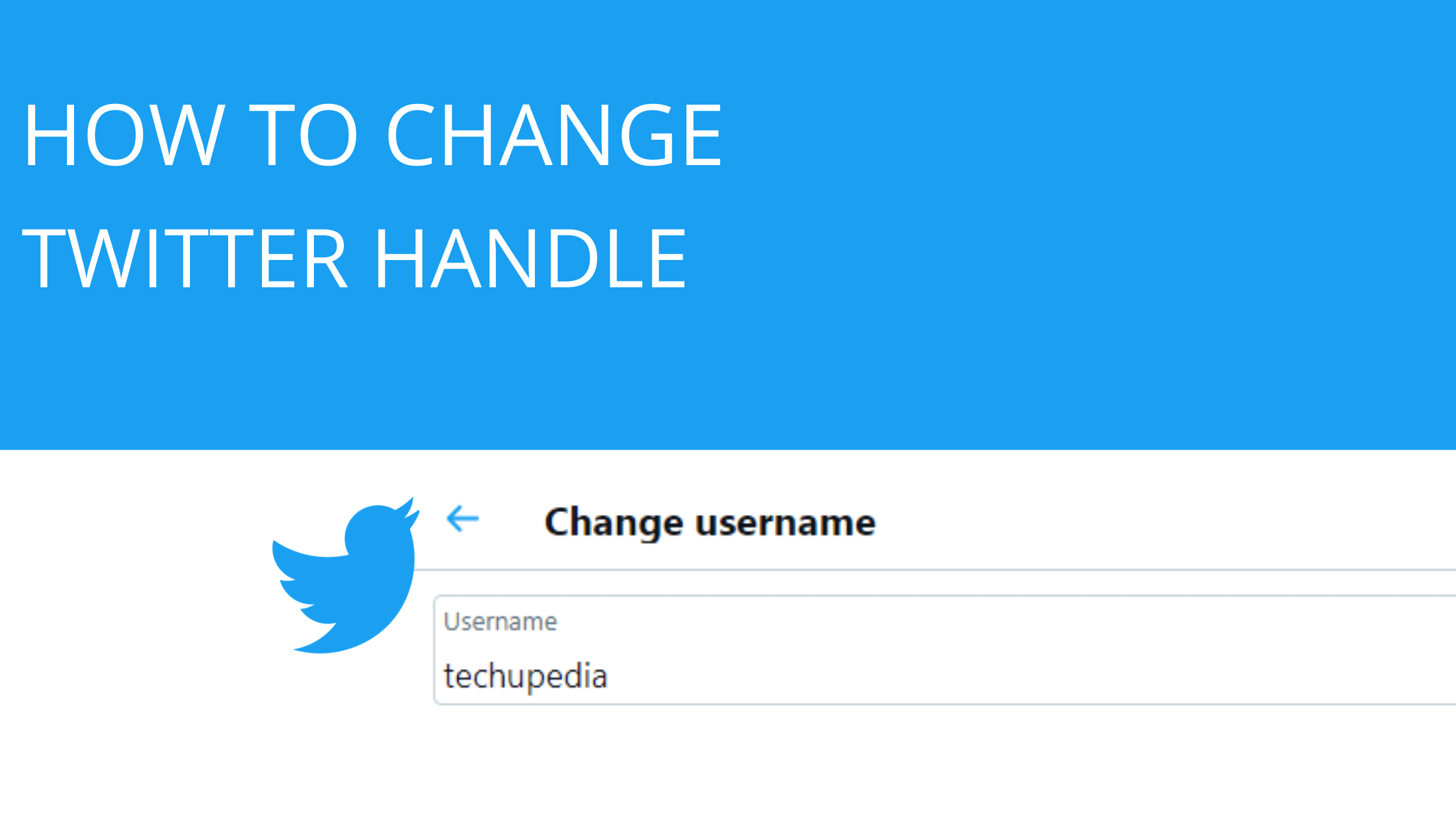If you are a Twitter user and want to change your Twitter handle/display name but don’t know how to change Twitter handle and display name, then you are at the right place. Here I will tell you how you can change these two.
But first of all, let me tell you what a Twitter handle and display name are? (For those who don’t know about this app). Twitter is a social media platform, as soon as you sign up on this app, it first asks your name, which is called display name, and after sign up, it allocates you a username, which is known as Twitter handle.
Any name or number you write after (@) will be called your Twitter handle. If a person wants to find you on this app, he/she can find you with your display name or Twitter handle.
If you are not familiar with Twitter, let me tell you that this is an app where you can watch the latest news, follow your favorite artists, and stay connected with them.
Apart from all these, you can write your articles and blog stories and promote your talent because you will get many audiences to show your talent/product. If you are associated with a work field, you can also connect with the experts of this field and enhance your experience on Twitter. Above all these, you can also express yourself here.
How to Change Twitter Handle and Display Name
How to Change Your Twitter Display Name in Mobile
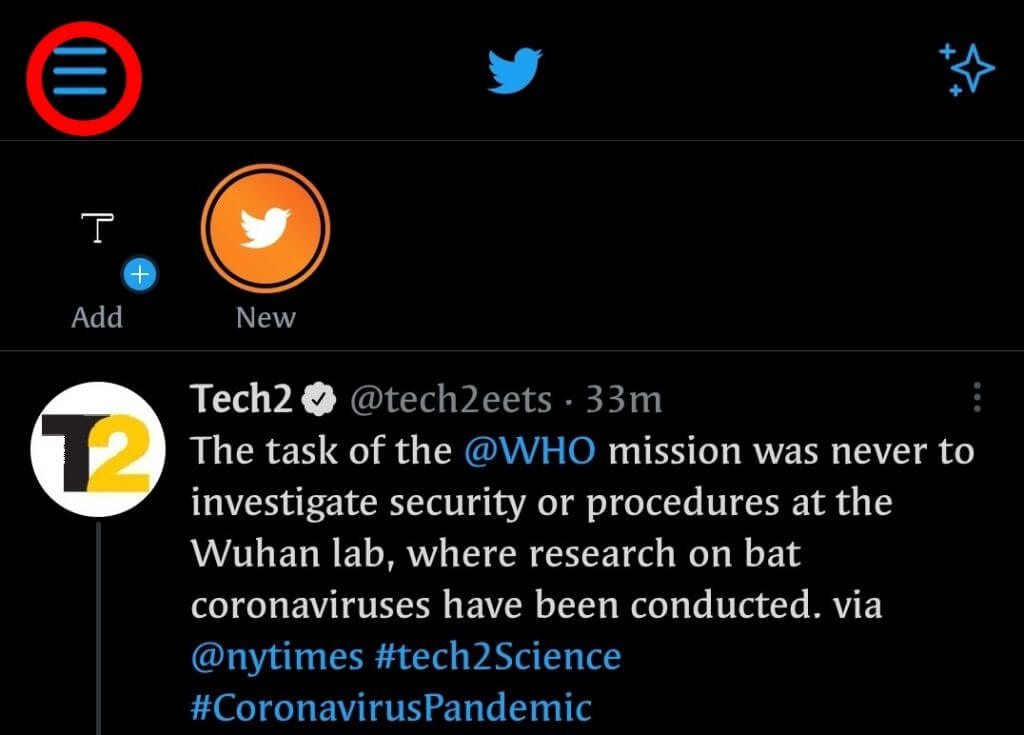
First, I will tell you how to change the display name. To change the display name, you have to open Twitter. After that, you will see three horizontal lines on the top left side, as soon as you tap on it, the menu will open in front of you.
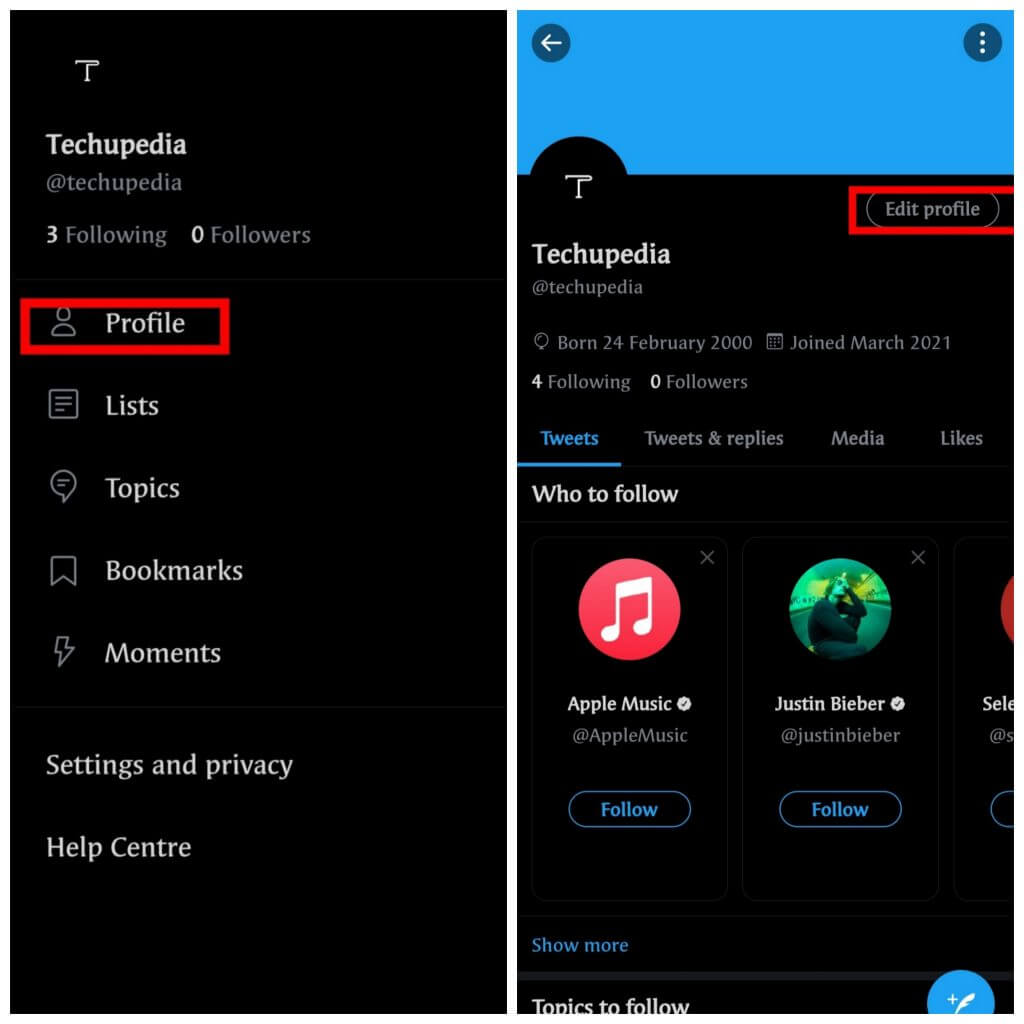
After this, here you will see an option called profile, tap on it. As soon as you tap on it, your Twitter account will be opened in front of you, and here you will see the edit profile option on the right side, when you tap on this option, you will see your old display name, which you can erase and select a new display name.
Step 1: Open your Twitter app
Step 2: Click on Three Horizontal lines
Step 3: Tap on the Profile option
Step 4: Click on the Edit profile option
Step 5: Change Name and tap on Save
The Whole Process in a Convenient Way
Open Twitter>Profile>Edit profile>Name
How to Change Twitter Handle in Mobile
Now, let’s understand the process of changing the Twitter handle. The starting process is the same as the process used to change the display name.
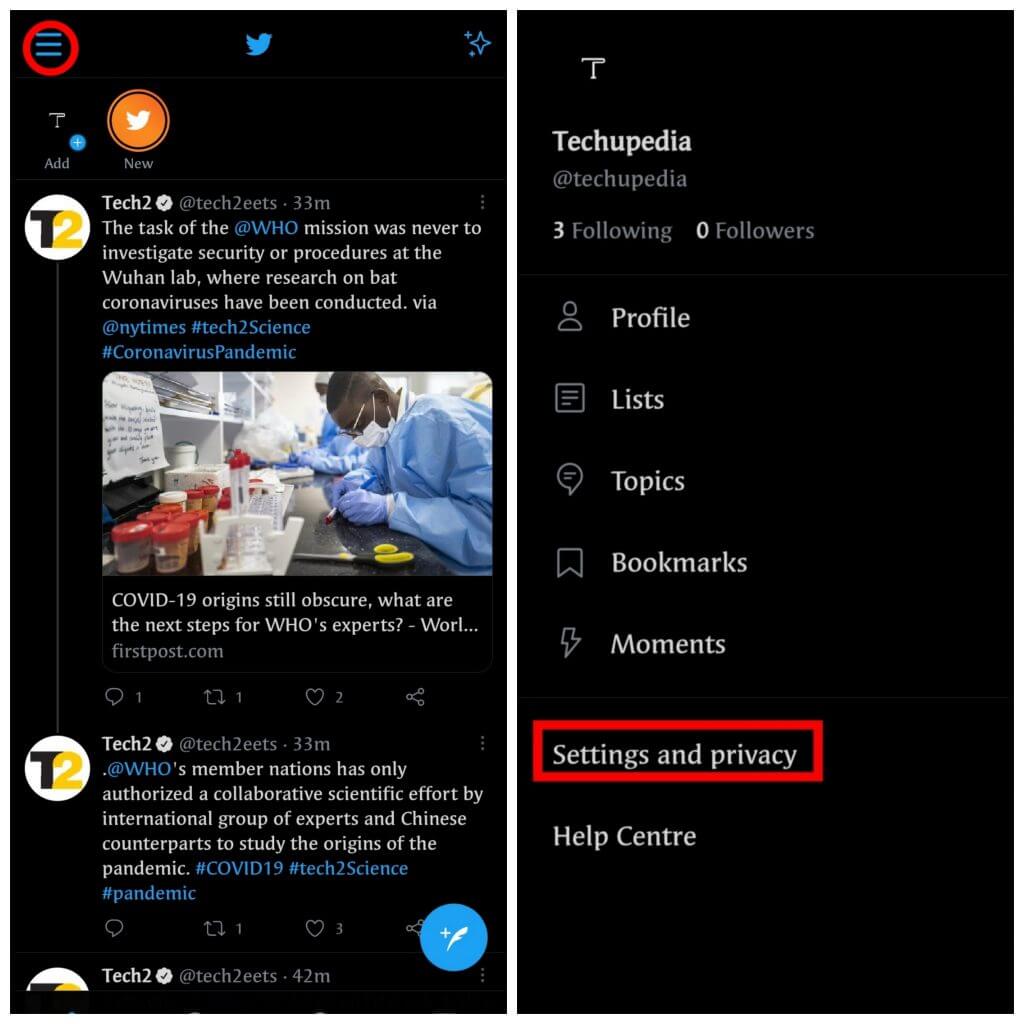
First, tap on the three horizontal lines located in the top left corner. As soon as you tap on it, the menu will open in front of you, you will have to choose the Settings and Privacy option in this menu.
When you select this option, the menu’s subcategory will open in front of you. You will see many options in this sub-category, you have to choose the account option out of all these options.
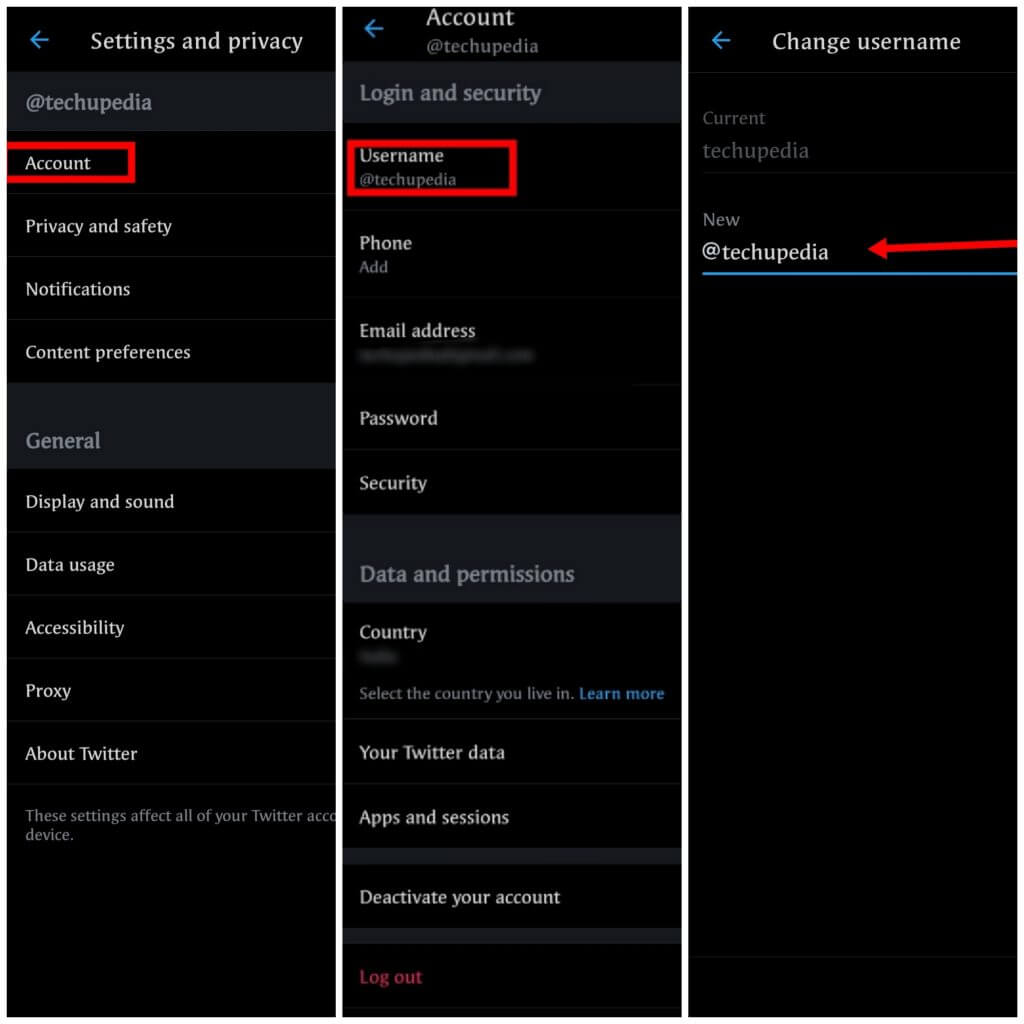
When you tap on the account option, the username option will appear in front of you, as soon as you tap on it, your old Twitter username will show, which you can easily change.
Remember here that after changing the username, click on done in the bottom right corner. After this, your Twitter username/Twitter handle will change, this username is also called Twitter handle.
Step 1: Open the Twitter
Step 2: Click on Three Horizontal lines
Step 3: Now click on the Settings and privacy option
Step 4: Tap on the Account option
Step 5: Here you will username option
Step 6: Change and save it
The Whole Process in a Convenient Way
Open Twitter>Settings and privacy>Account>Username>New Username
Even if you use Twitter on a desktop/laptop, you can easily change your Twitter handle and display name.
How to Change Your Twitter Display Name in Desktop
If you open Twitter in a web browser, the Twitter homepage will open in front of you. You will see many options on the left side, you have to choose the profile option in all these options.
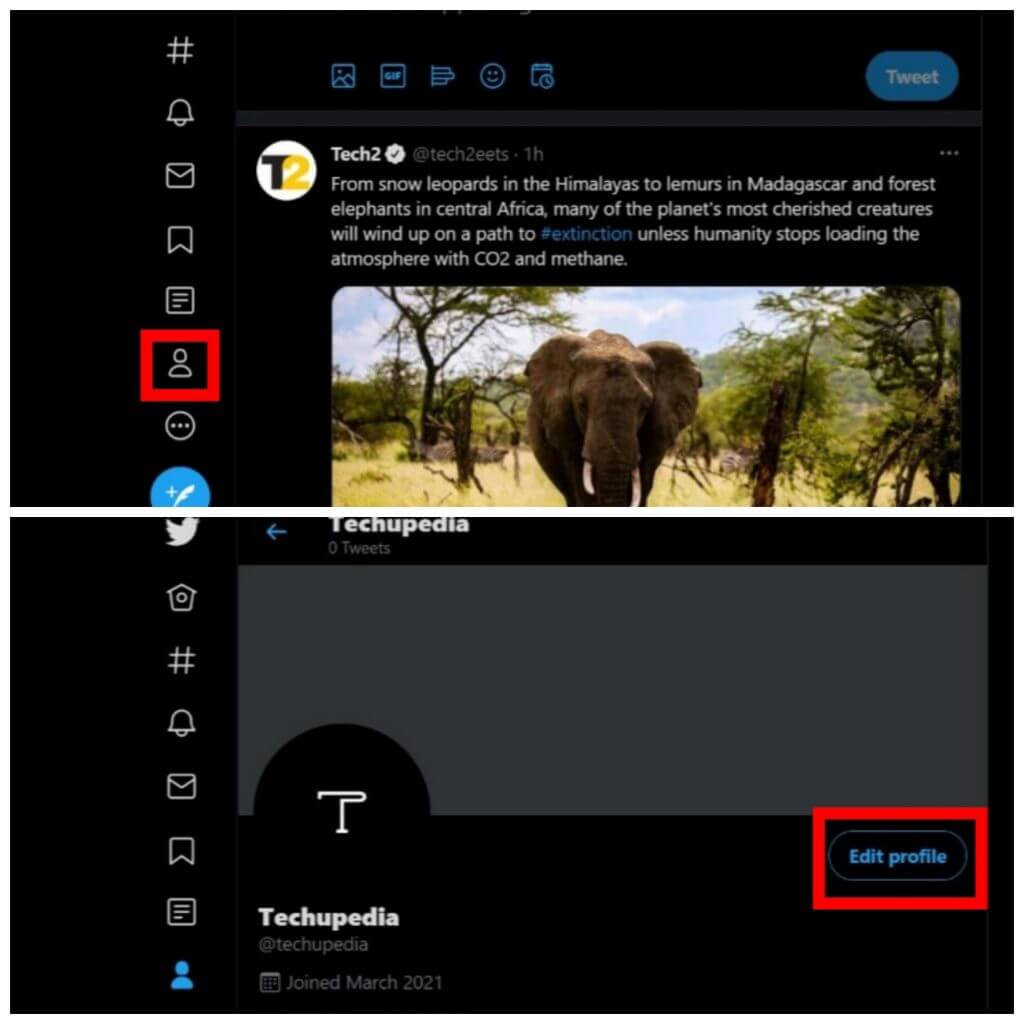
After selecting the profile option, a page with your current username and display name will open in front of you, on this page, you have to tap on the edit profile option on the right side, as soon as you tap on it, the box of your old display name will appear.
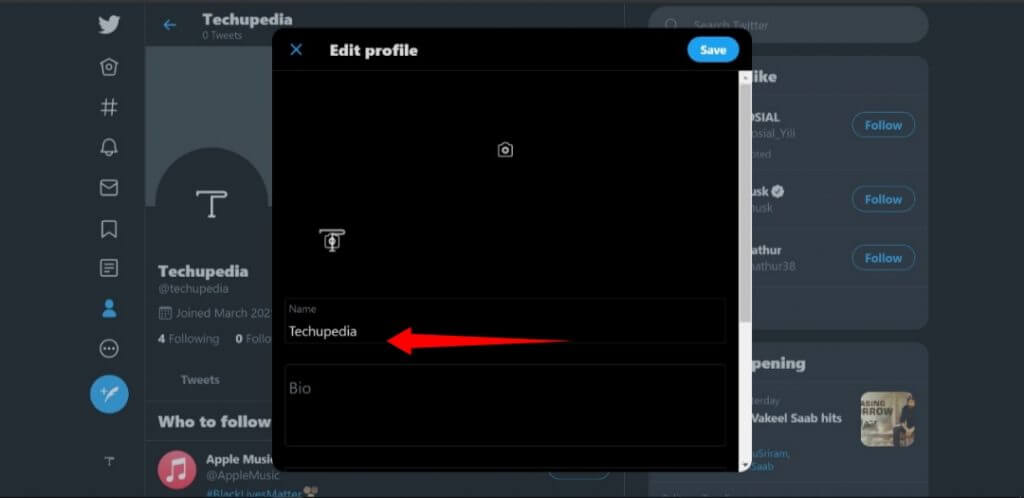
By clicking on this box, you can enter your new display name.
Step 1: Open Twitter in the web browser
Step 2: Select the Profile option
Step 3: Tap on the Edit profile option
Step 4: Change your old Display name and click on the Save button
The Whole Process in a Convenient Way
Open Twitter>Profile>Edit profile>Name
How to Change Twitter Handle in Desktop
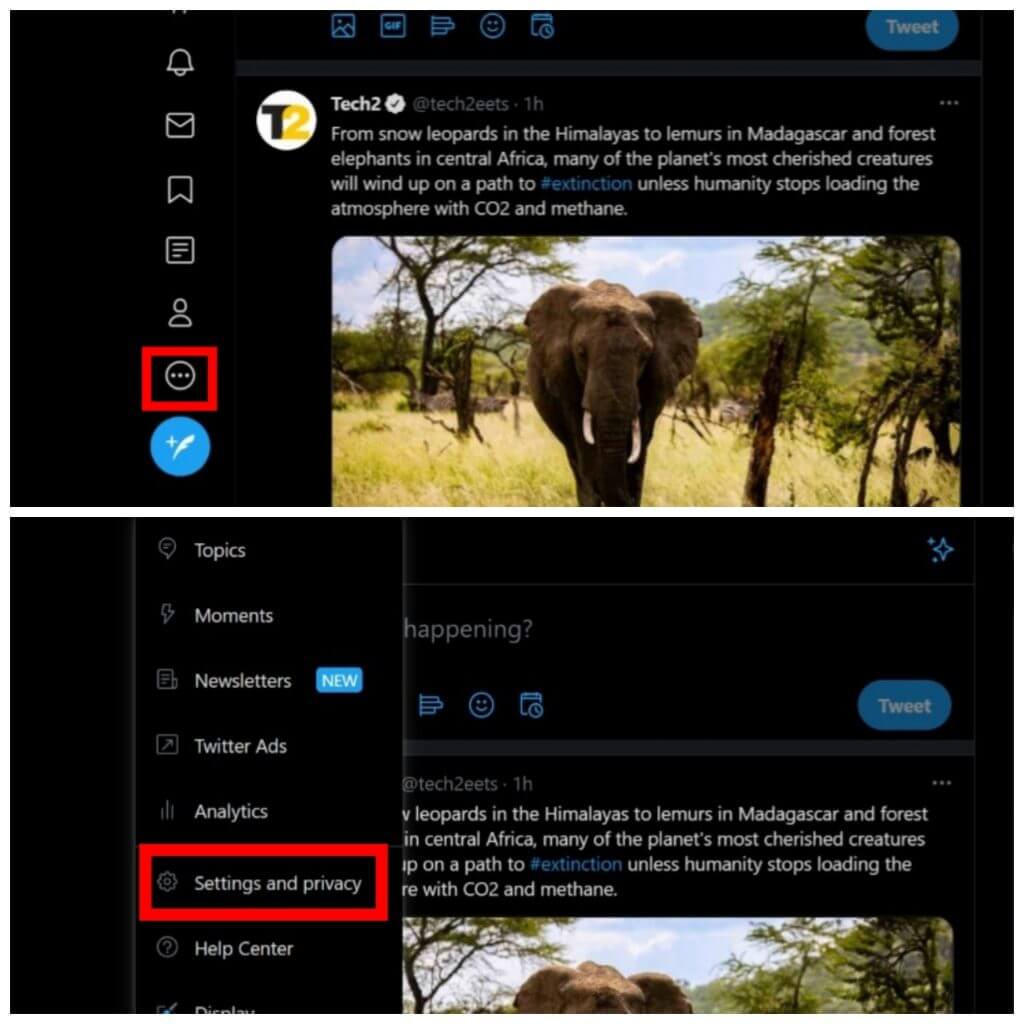
The process of changing the Twitter handle on a desktop or laptop is also easy. When you open Twitter in the browser, the Twitter homepage opens in front of you, where you will see a lot of options on the left side.
In all these options, in the last, you will see three horizontal points in a circle, also called more options.
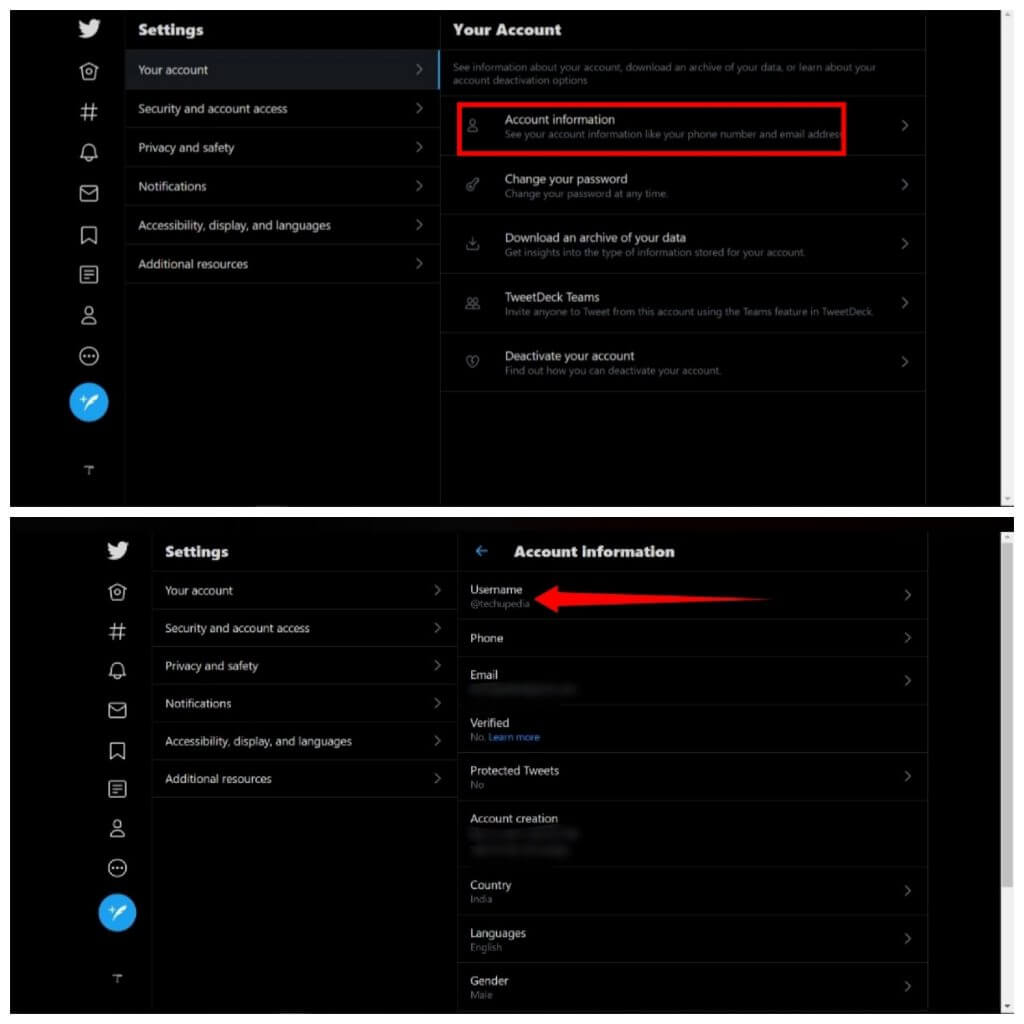
You have to tap on this option, As soon as you tap on it, you will see many options. You have to choose Settings and Privacy, Next, you will need to select account information.
Here first, you have to enter your password, As soon as you enter the password, the first option you will see is the username. After clicking on it, you can change your old username and enter a new one.
Step 1: Open Twitter in the web browser
Step 2: Click on the More option
Step 3: Select Settings and privacy option
Step 4: Tap on Account information
Step 5: Click on Username
Step 6: Finish this process by changing your old handle
The Whole Process in a Convenient Way
Open Twitter>More>Settings and privacy>Account information>Username>New name
FAQs
Can I change my username multiple times?
Yes, you may change your username as many times as you like. Twitter doesn’t prevent this from occurring.
Will I lose my previous followers if I change my Twitter handle?
No, you will not lose any of your social media followers when you used a previous handle. People will continue to follow your new handle just as they did when you previously used that same username on other sites.
If I change my Twitter handle, does everyone know that Twitter has changed my username?
No, not at all. Only whomever you send your first message to following your new handle will be aware of this change.
Is there a limit on the total number of Twitter handles allowed per user?
Twitter doesn’t have any specific rules concerning this matter.
Can I change my Twitter handle without changing my username?
No, you cannot use a different name than your current username to change your Twitter handle. You must submit a request to the social media site to be activation for your new handle.
Why would I want to change my Twitter handle?
There are many reasons why you may want to change your handle. Maybe your old handle was not available for use anymore, or it was conflicting with another site address that you used for “online business” purposes. Perhaps you wanted a new handle because of bad experiences with previous usernames and did not wish to be associated with any of them in the future.
Conclusion
This is the best way to change the Twitter handle and display name, if you know any other ways besides these, you can tell me in the comment box. The comment box below is available for any query.