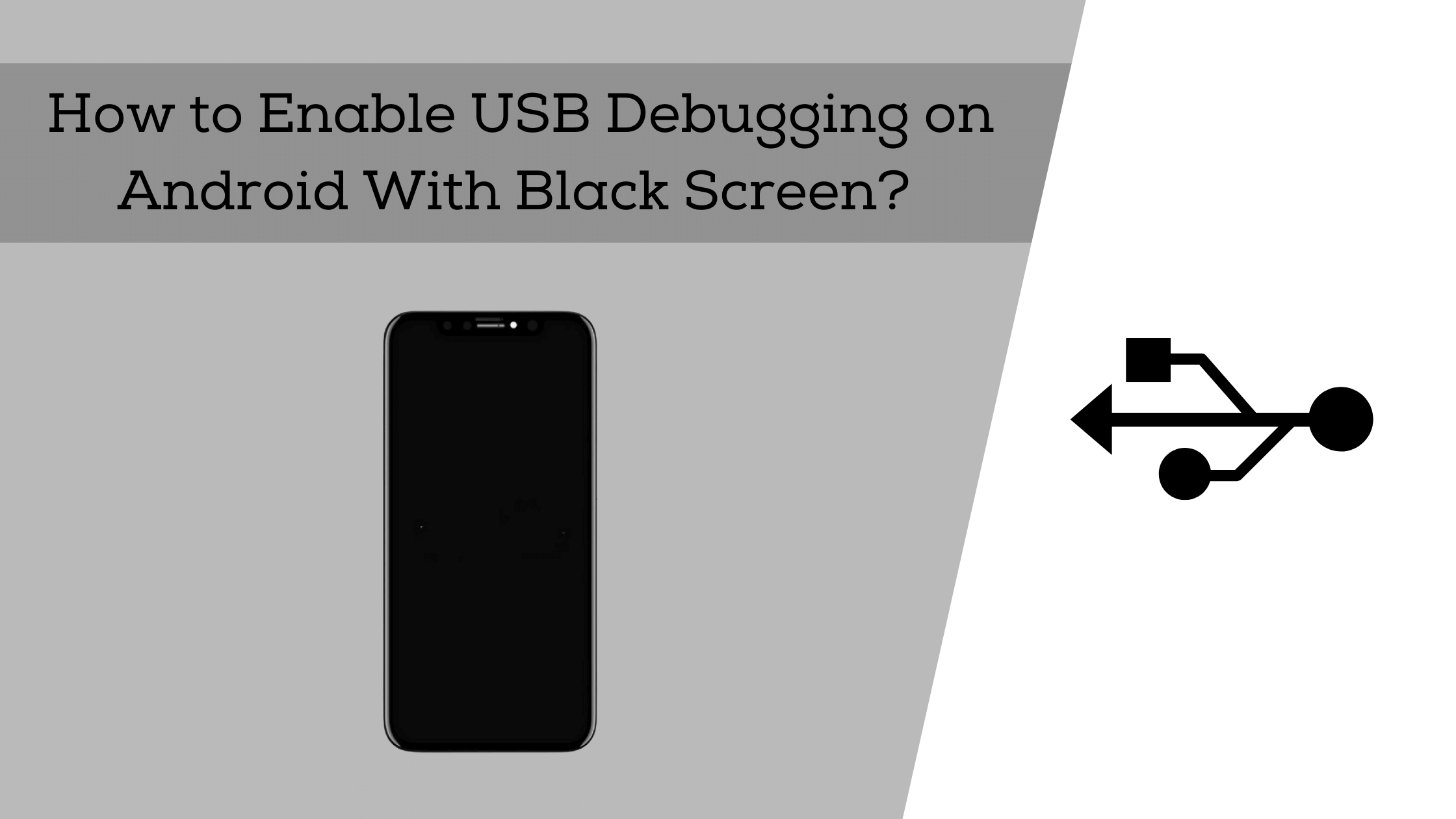This is a guide on how to enable USB debugging on android with black screen? But let me explain first what is USB debugging? USB debugging is a functionality that gives Android users the ability to send commands from a computer to an Android device over USB. Debugging tools are built into the SDK. Debugging is the process of finding and removing defects or errors from software.
USB debugging (also called Debugging) can be installed on a machine, which may help troubleshooting situations. This facilitates communication between the user’s computer and Android, especially when developing or testing an application on Android devices or platforms.
If you’re wondering how to enable USB debugging on Android with a black screen, read on. We’ll show you the exact steps to take so that you can easily connect your device to your PC and send commands via a command prompt. Just follow the steps below and don’t do anything else in this article.
Best methods on how to enable USB debugging on android with black screen?
Here we will explain how to enable USB debugging in android so that you can easily understand it, so let’s start the process.
► Method 1: With the help of a Mouse
You can also easily enable USB debugging using the mouse if your mobile is OTG compatible or OTG cable supported. If your mobile supports OTG cable, then you can operate it with the mouse. Now we’ll show you step by step how you can enable USB debugging by using a mouse.
Step1: Connect your mobile to the mouse with the help of an OTG cable/adaptor
Step2: After connecting, you will see the home/lock screen of the mobile, first unlock your mobile with the help of a mouse.
Step3: Open the settings of your mobile, scroll down a little bit and tap on the about phone option. You’ll see the build number option (you can also directly search build number in the search bar). Now tap 7 times on that option.
Step4: After tapping on the build number 7 times, the developer option will be turned on. Now enable the USB debugging option in this setting.
☛ Also Check Out
Best Methods on How to Turn On/Off Developer Mode
Note: If you want to copy your data, this will also be easily done. You have to connect your phone to your PC. Your PC will treat this device as external memory and show you all the files. Now you can easily copy the file or folder you want.
► Method 2: With the help of ADB commands/tools
If you have good knowledge of computer commands, you can also enable USB debugging with the help of ADB commands. Here you will directly turn on USB debugging with the help of your PC. If you don’t know computer commands, we recommend avoiding this method because your less knowledge can brutally damage your phone.
Step1: Download and install the ADB tool
Step2: Enable the “ClockworkMod” recovery
Just because your phone’s screen is blank, so you have to put your phone in ClockworkMod recovery by pressing its Home button + Power button + Volume up key (+) simultaneously.
Step3: Now connect your mobile with PC
After turning on the ClockwordMod, initiate the ADB tool too. Now with the help of a USB adaptor/cable, connect your mobile with the PC.
Step4: Type command in command prompts ADB Devices
Next, you need to type the commands below:
ADB pulls/Data/Media/ClockworkMod/Backup/Desktop/Android up
Let me tell you here again if you don’t know about computer commands, then please avoid trying this method.
So in this way, you can turn on USB debugging, and if you want to retrieve your data, you can also do that.
FAQs
Can I enable USB debugging on Android if I have a black screen?
Yes, you can! When pressing the Power + Volume Down buttons simultaneously (or Home+Power), long-press the Power button and hit the Reboot option. While your device is booting up, you will see an option to enter “fast boot mode.” Select this option, and your phone will reboot as normal. You can now enable USB Debugging. Just follow the steps shown above.
How to check if my phone is connected
Once you’ve enabled USB Debugging on the device, connect it to your computer with a USB cable. If you’re using Windows, open up Device Manager and look under Ports (COM & LPT). You’ll see the Android ADB interface listed there. Using the proper command, you can test whether the device is connected.
How to check if my phone is recognized
You’ll want to have an Android Virtual Device (AVD) running. For Mac and Linux users: Tools > Android > AVD Manager. For Windows users: Vcredist_x64_20140223 . Once you have your AVD running, select the menu item (always) “Create new virtual device.”
The system will then ask where you want to create the new virtual device. Choose “Create new virtual device” from the Android SDKs folder. You’ll be taken to the AVD Manager, where you’ll see your newly created AVD. Select the menu item (always) “Run virtual device” and then select “Start.”
Conclusion
We hope this article helped you solve the problem of not enabling USB debugging on Android with a black screen. If you found it difficult to complete this article, you may want to try a different guide. Remember that if you run into any difficulties or need help, comment below. We’re always trying to solve your issues. If you found this article helpful, please feel free to share! Click on the share buttons to share with your friends!