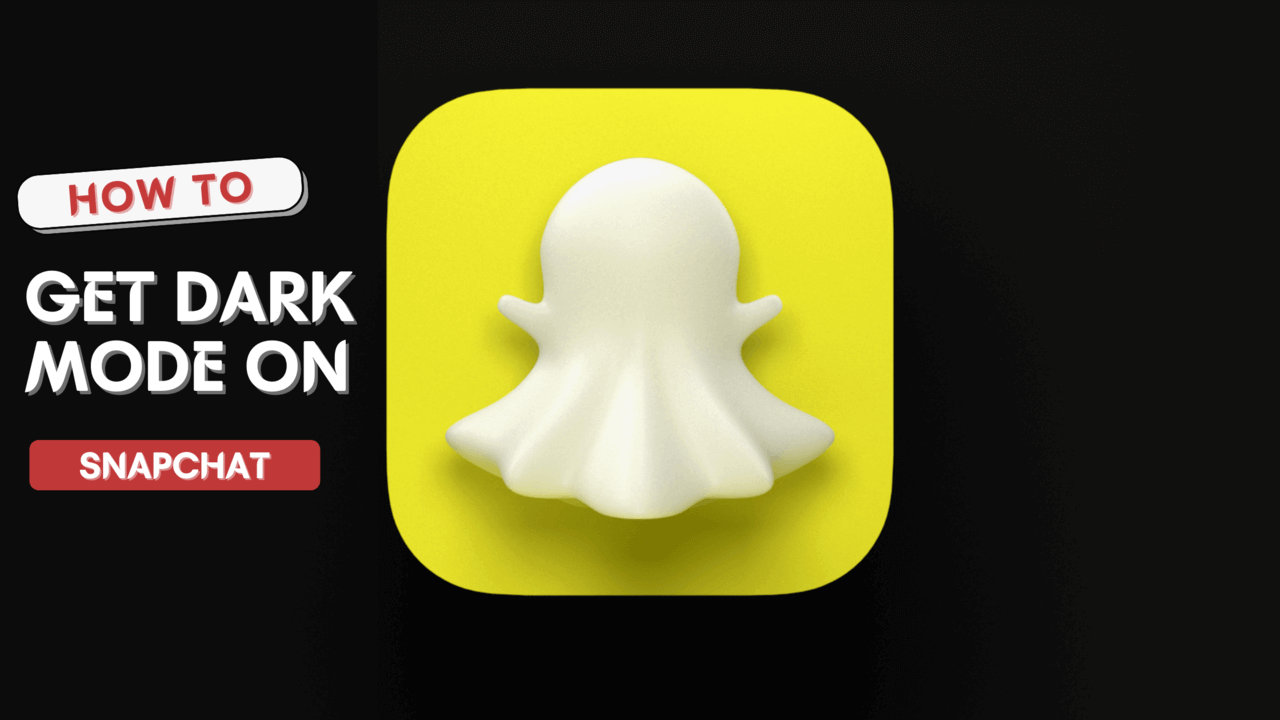If you’re like me, you’re often in bed scrolling through your Snapchat feed as the sun goes down. In this scenario, your phone’s back-light means that a bright screen can provide an unpleasant viewing experience for hours.
To avoid this, you can use the dark mode of Snapchat, but what about those who do not know how to get dark mode on Snapchat? Don’t worry; this post will surely going to help you.
So if you are interested in the next part of this post to know how to get dark mode on Snapchat, then take a look below!
How to Get Dark Mode on Snapchat
Before we start, I would like to mention that this feature is currently only available on the latest version of Snapchat.
With the Help of System Settings
You can enable dark mode on Snapchat with the help of your mobile’s settings; for this, you have to follow the steps given below.
Step 1: Open your Device’s settings
Step 2: Click on the Display option
Step 3: Select System color scheme option
Step 4: Now, tap on the Dark mode
Short Code
System Settings >> Display >> System Color Option >> Dark Mode
By Your Profile Option
You can also get dark mode by changing some minor options in your Snapchat profile. It is more effective for iOS users.
Step 1: Open your Snapchat profile
Step 2: Tap on your Bitmoji here
Step 3: Click on the Settings icon
Step 4: Scroll down a bit and click on the App Appearance option
Step 5: At last, tap on the Always Dark option
Short Code
Snapchat Profile >> Bitmoji >> Settings >> App Appearance >> Always Dark
With the Help of Developer Option
You can also get dark mode by turning on developer mode. This method is more suitable for Android users.
Step 1: Open the Settings option on your mobile
Step 2: Scroll down till the last option
Step 3: Tap on the About Phone option
Step 4: Choose Software information
Step 5: Click on the Build Number seven times
Step 6: Now select the developer option from this System settings
Step 7: Scroll down a bit and tap on the Force dark mode option
Short Code
System Settings >> About Phone >> Software Information >> Build Number >> Click 7 times >> Developer Option >> Force Dark Mode
For those who don’t know what Snapchat is?
Snapchat is a mobile photo and video messaging application for iOS, Android, Windows Phone, and Blackberry devices. In the app, users capture short videos or pictures that automatically delete themselves after a set period of time. It’s fast, it’s simple, and it works.
FAQ
What is Dark Mode?
Dark Mode is a setting you can turn on that changes the app’s color so that it’s easier for you to use in low-light environments.
How do I find Dark Mode on Snapchat?
Tap the settings icon (the cog icon) and tap “Dark mode”. Toggle the switch to turn it on.
I want to turn off Dark Mode. How do I do that?
Just reverse the steps mentioned above.
What’s the point of Dark Mode?
Dark Mode is an accessibility feature that makes it easier to see Snapcode and chat text in dark environments. This setting only affects the colors of objects, not people.
Is Dark Mode available on all platforms?
Yes, it is available for all the platforms.
Who can use Dark Mode?
Anyone who has a phone that can access Snapchat.
Conclusion
In this following post, I have shared with you some of the best methods to enable dark mode on Snapchat, followed by a summary of my results. This implementation is a part of my overall strategy to aid you in your planning process for getting a dark mode on Snapchat to avoid making any mistakes.
You are welcome to drop your strategy in the comments section. Thank you, and have a good day. 🙃