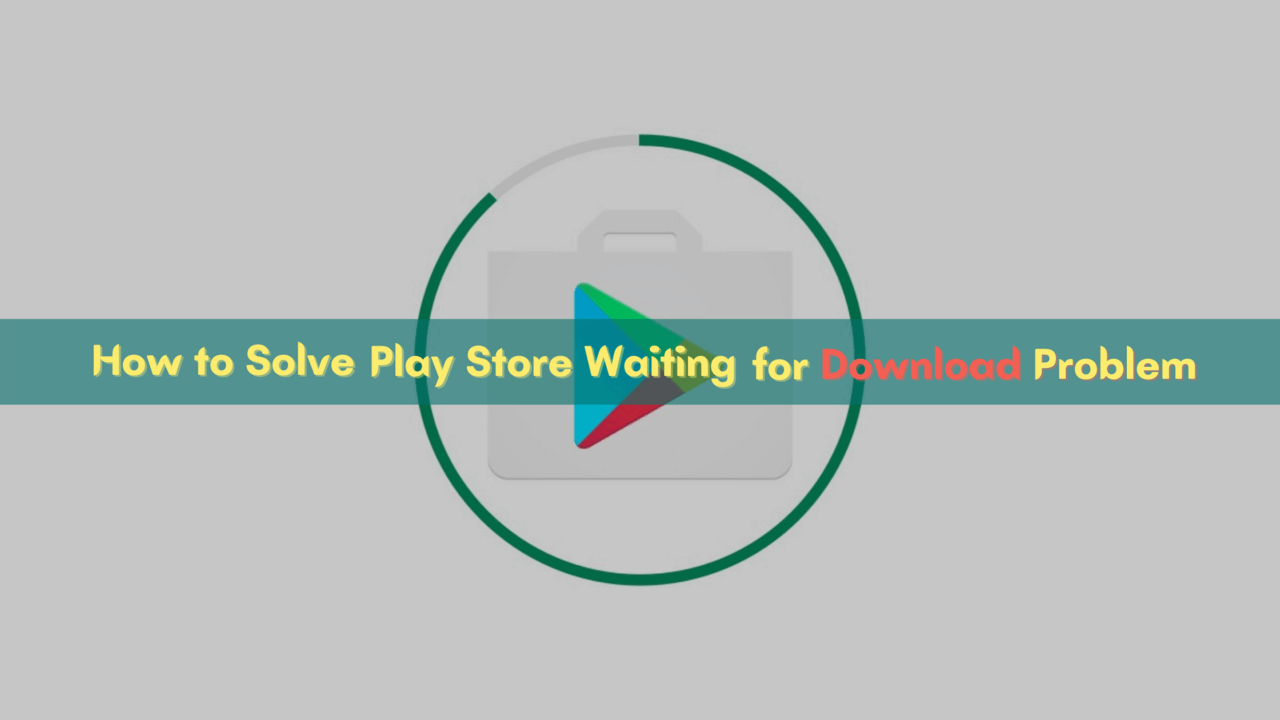There are so many apps to choose from, but sometimes you’ll notice that your device is downloading an app on the Play Store, and it never finishes. It is known as the play store waiting for download problem. Sometimes what should be a matter of seconds turns into minutes or even hours.
Even if you try to cancel the download and run it again, it’ll just show up in your downloads again and loop that way indefinitely. It’s not a problem with the Play Store itself, but with your device. There are several things that can cause an app to get stuck downloading, including a corrupt download, a poor Internet connection, or a problem with the app itself.
There are a couple of things you can do to fix the play store waiting for download problem. Let’s find out how you can overcome this problem.
How to Solve Play Store Waiting for Download Problem
Here below, we have shown some methods; with the help of these methods, you can overcome this problem.
Check Your Internet Connectivity
Sometimes, this problem occurs due to a low Wi-Fi network speed or an unstable Internet connection. This is because the app needs to download heavily from the Play Store. So it will try to download the app as fast as possible and may cause a problem.
If you have problems with your Wi-Fi or Internet connection, try connecting to another Wi-Fi network or getting an alternative Internet connection. You can also check whether your mobile data or Wi-Fi is working properly or not.
Check Your App Download Preference
Usually, the download preference of your device is set to “Auto-update apps over Wi-Fi only” by default. However, if you have changed the download preference to “Auto-update apps over a cellular network”, you will receive a notification when an app is ready to be installed.
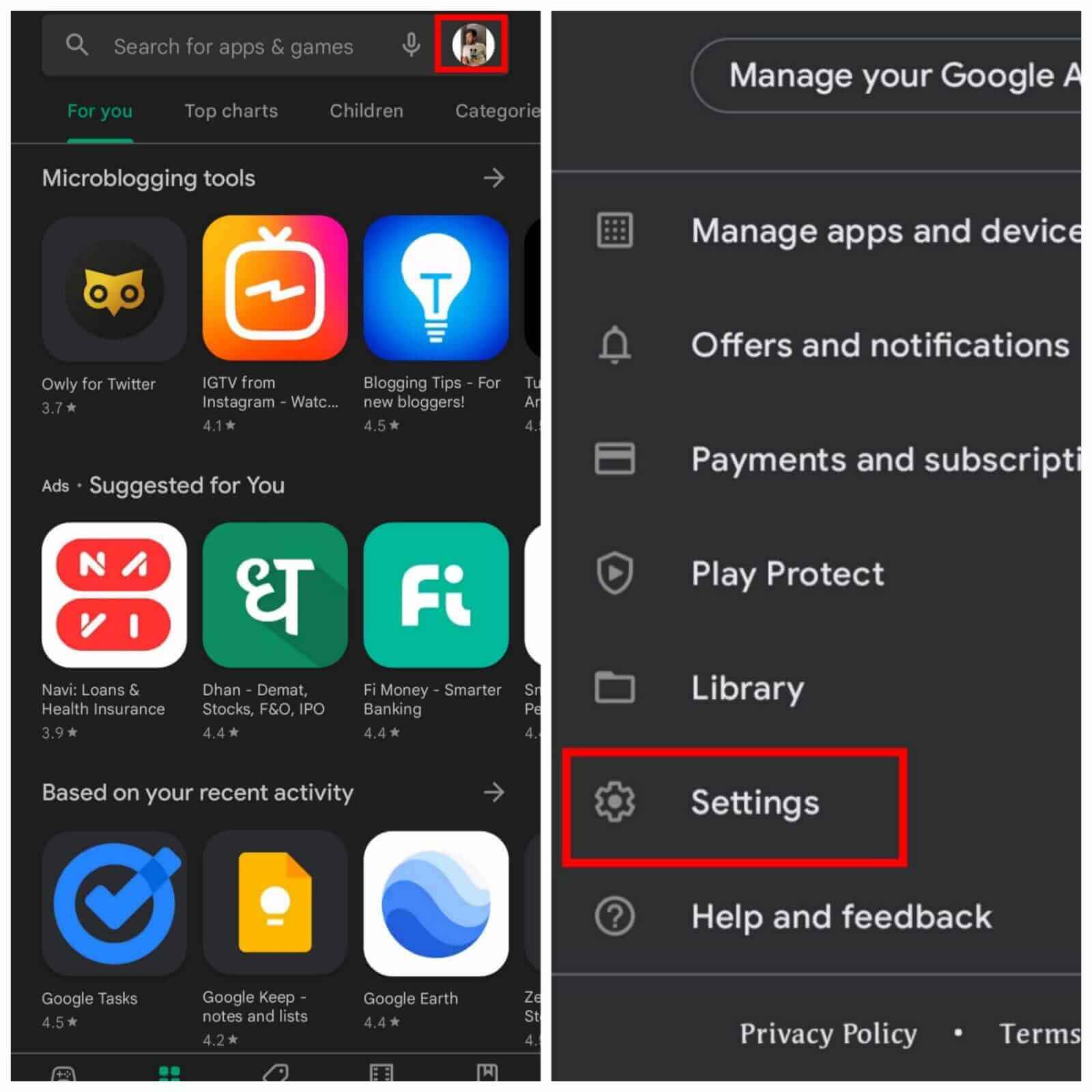
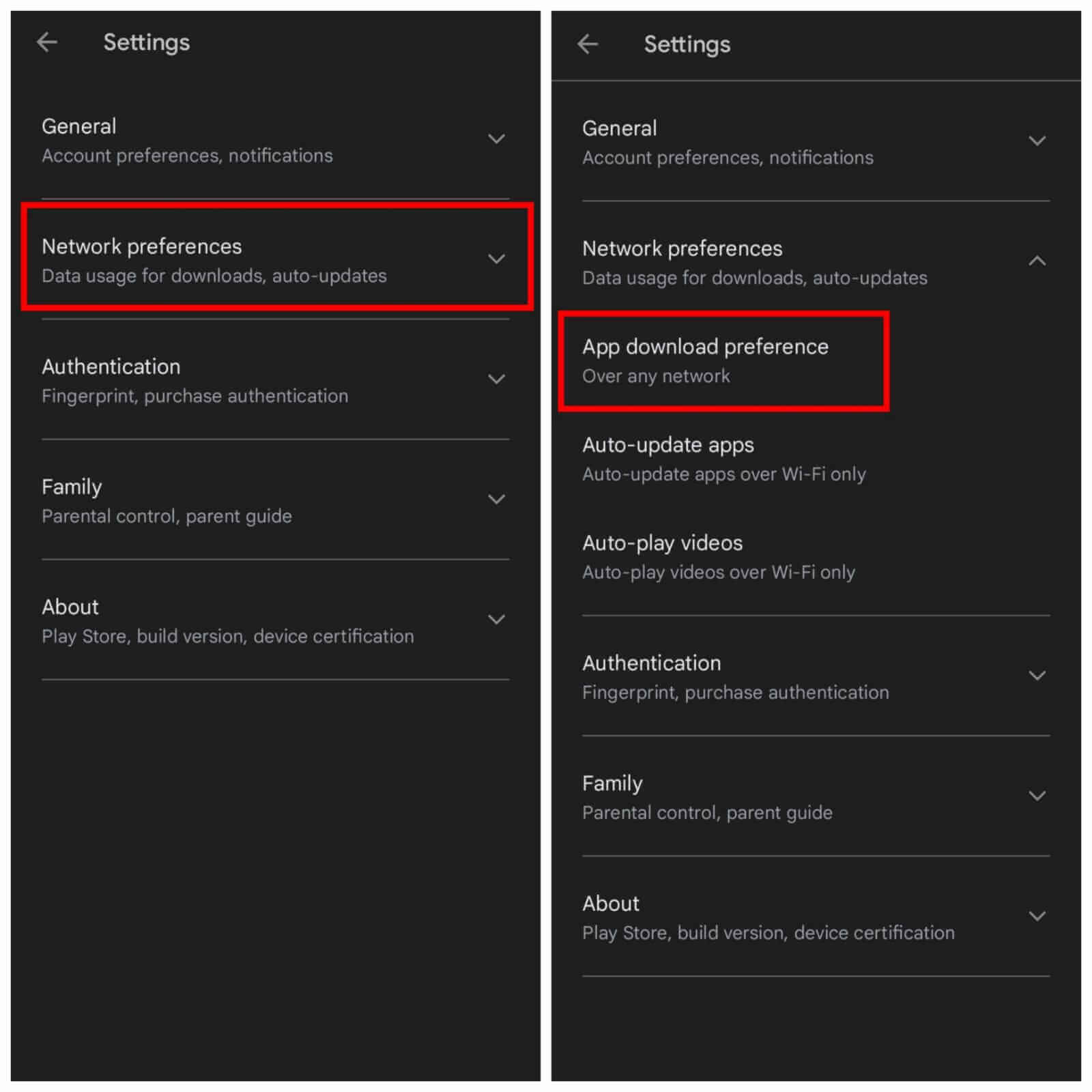
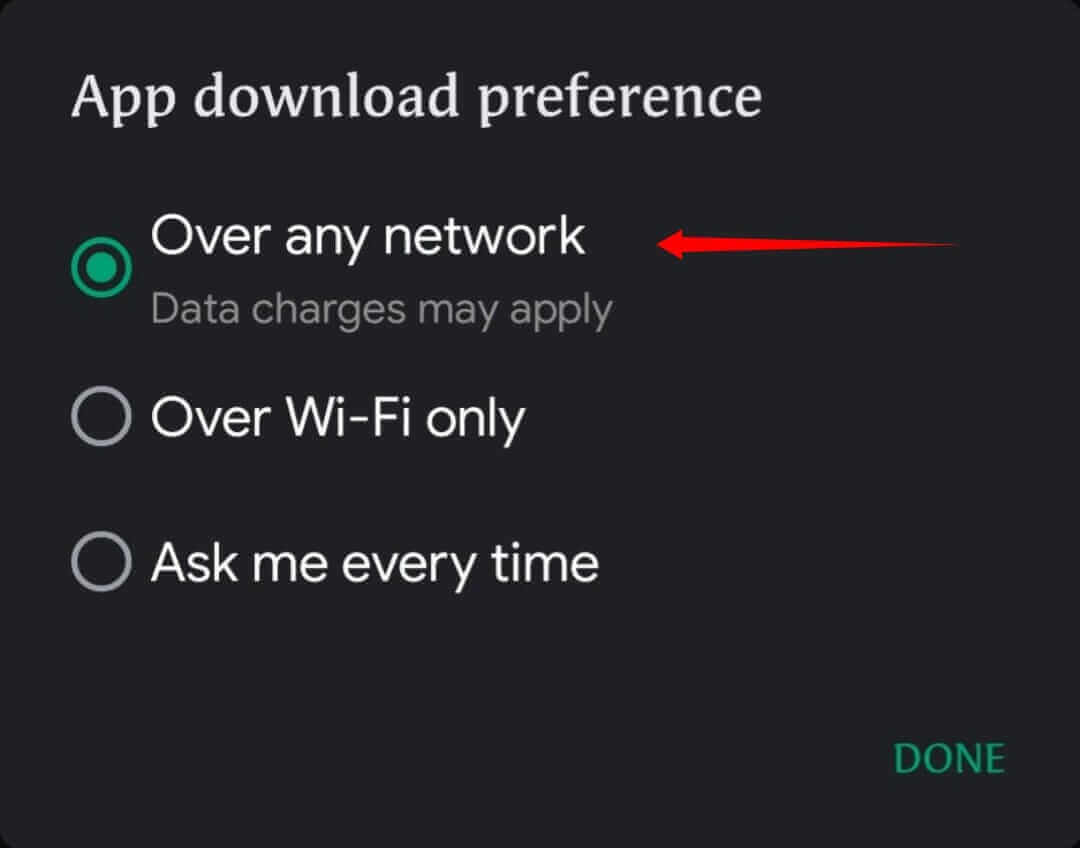
You can also change this setting by going to-
Play store > Settings > Network preference > Over any network
Clear Cache/Storage of Play Store
Clearing the cache/storage of the Play Store can help to solve the play store waiting for download problem. To clear the cache, follow the steps given below:
Step 1: Open the mobile settings of your device.
Step 2: Tap on the storage option
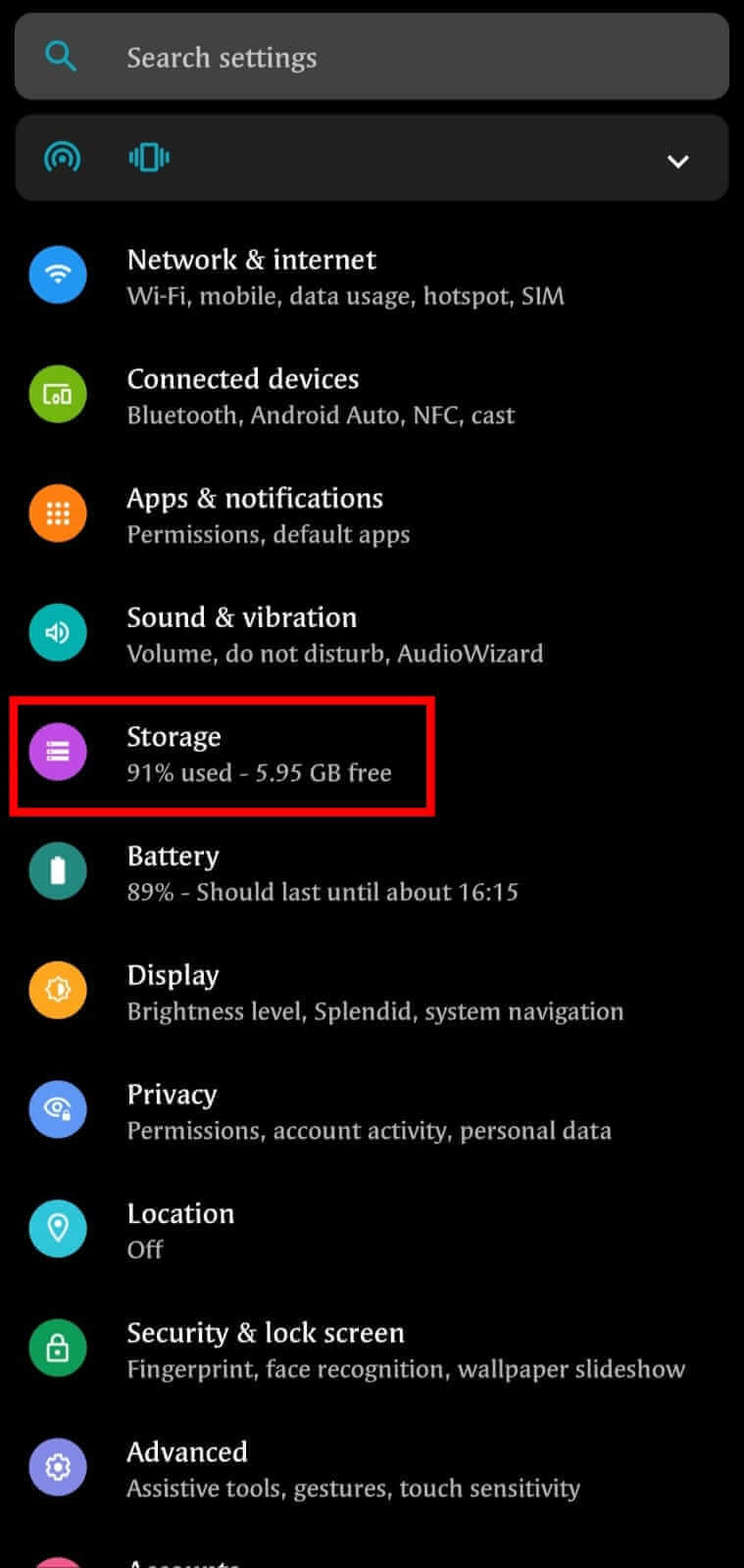
Step 3: Select Google Play Store
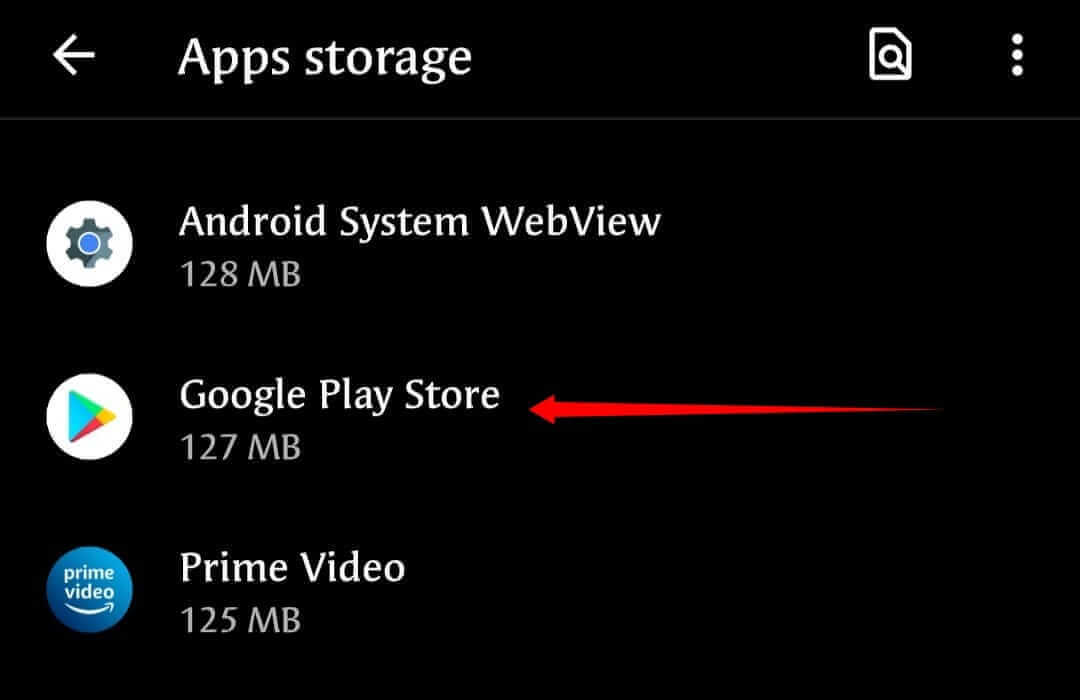
Step 4: Click on CLEAR CACHE
Step 5: If it didn’t work out for you, click on the CLEAR STORAGE option.
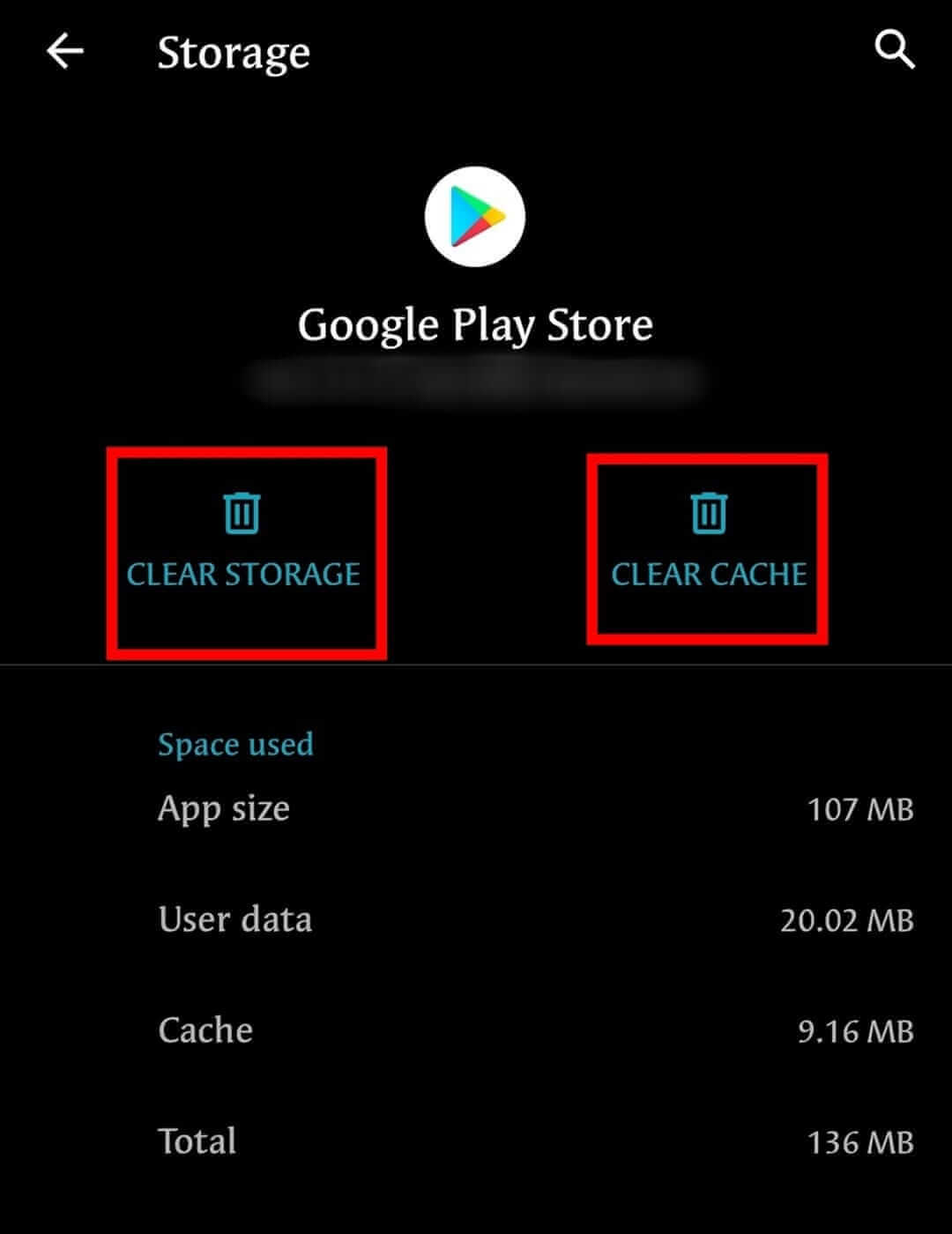
Settings > Storage > Google Play Store > Clear Cache/Clear Storage
Clear Your Play Store Library
You can also clear your Play Store library data to fix this problem. There is a way to clear your Play Store library data completely.
Follow the steps below:
Step 1: Open the Play Store app
Step 2: Tap on your default image at the top right corner
Step 3: Select Library
Step 4: Clear the apps one by one from this library
Play Store > Tap on Default Image > Library > Clear it one by one
Allow Storage Permission in Your Device
Sometimes, you need to allow the Play Store permission on your device. To allow the Play Store permission, go to Settings > Apps & notifications > Show system apps, tap on the Play Store and select Allow Storage Permission.
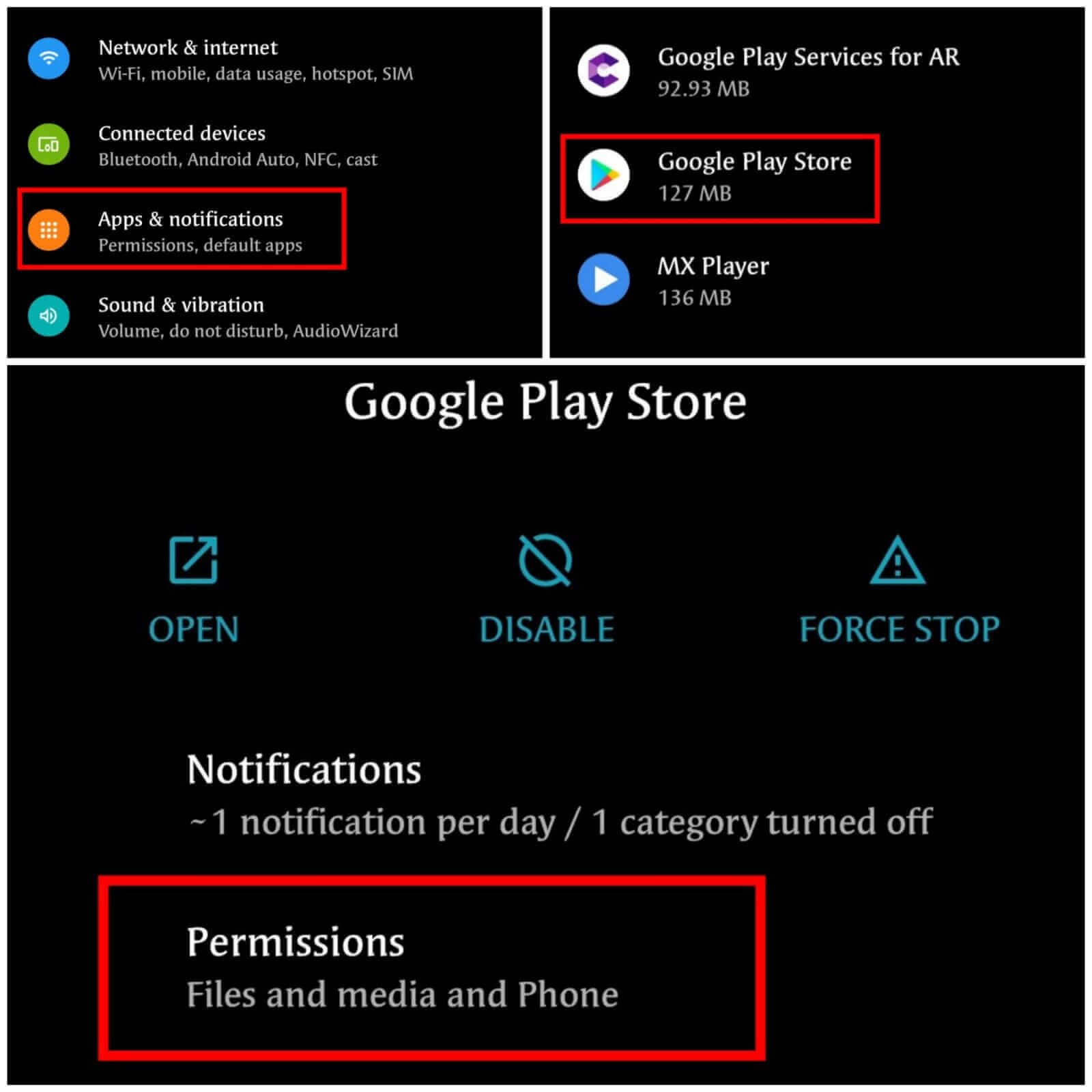
Uninstall Unuseful Apps
You may keep a bunch of apps you don’t use on your device. There is no point in keeping these apps on your device if you don’t use them. Try to uninstall all the unnecessary apps from your phone and save storage space on your mobile.
Turn On the Flight Mode and Again Turn It Off
Sometimes play store waiting for download problem also occurs due to instability in the network, so try to turn on the flight mode and, after a few seconds, turn it off can stable your network.
Restart Your Device
Often, restarting your device can be an excellent solution to the play store waiting for download problem. In most cases, when your device is frozen or the software on it begins malfunctioning, restarting the device can solve this problem.
Disable the Auto Update Option
If the auto-update option is turned on in your device, the Play Store is the first to update the pending apps. For this reason, you will not be able to download the new app until all the old installed apps are updated. For disabling the auto-update option-
Step 1: Open the Play store
Step 2: Tap on the Settings option
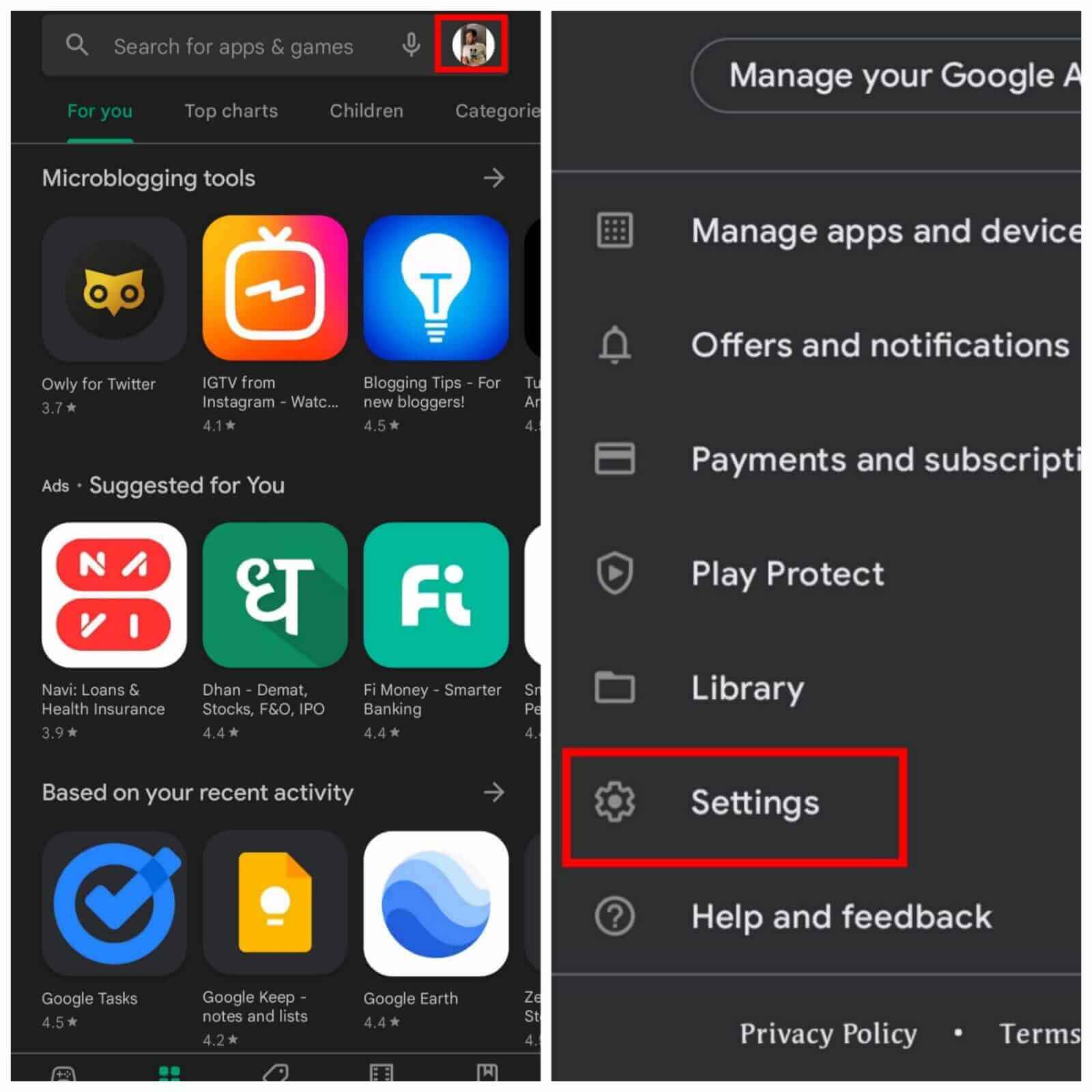
Step 3: Select Network preference
Step 4: Click on the Auto-update option
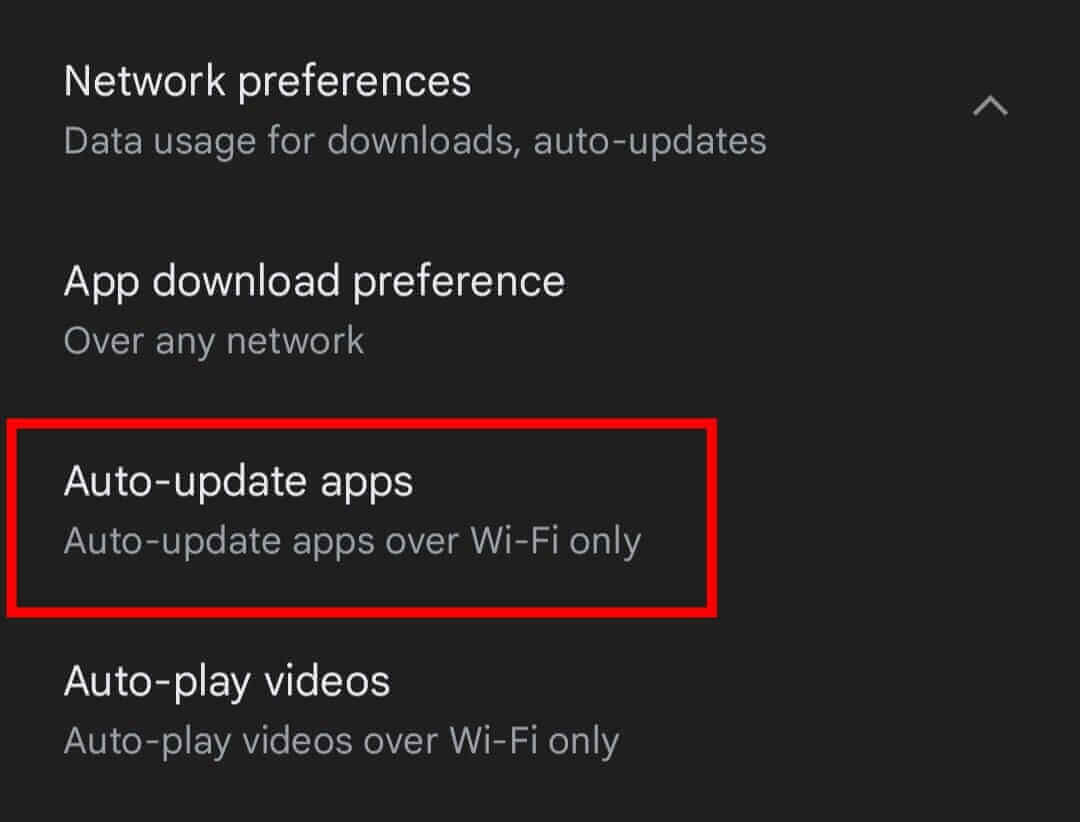
Step 5: Select Don’t auto-update apps
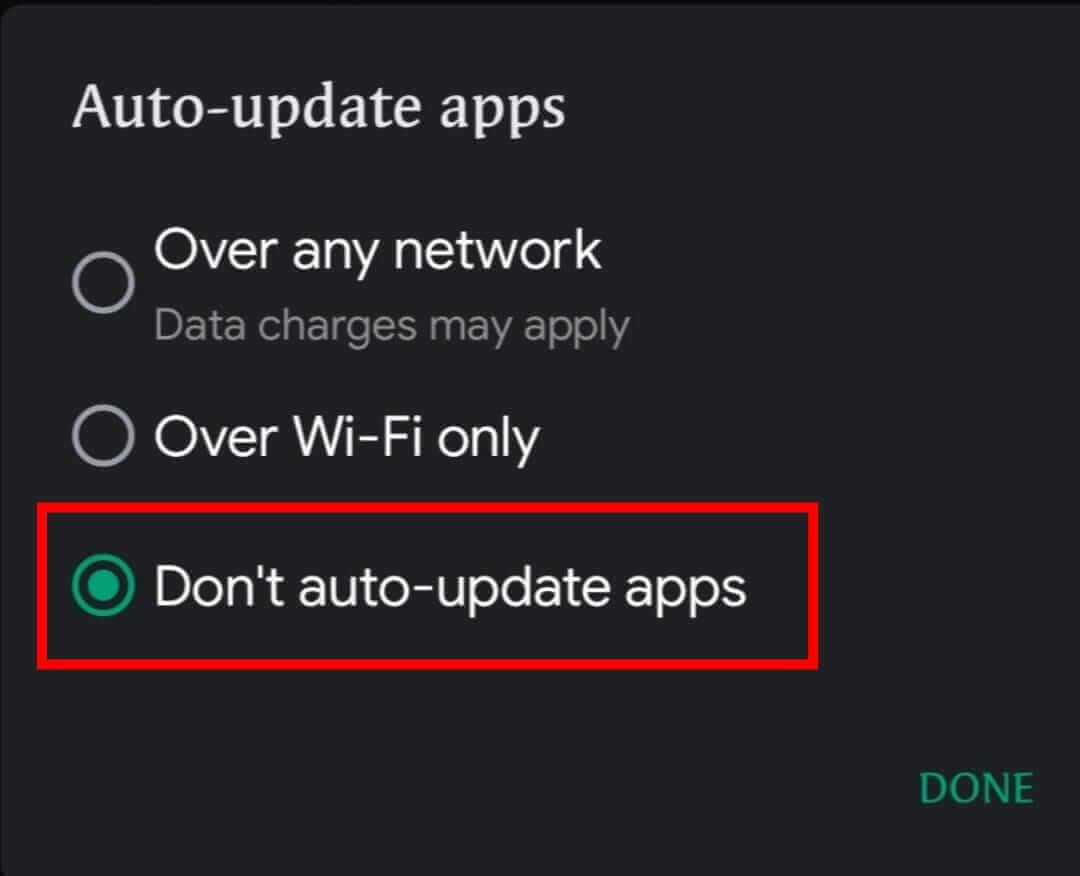
Play store >Settings > Network preference > Auto-update > Don’t auto-update apps
Turn Off the Parental Control Option
If you are a kid, often you can download apps with inappropriate content. So, maybe your parents turned on the parental control option on your device. To turn off this, follow the steps given below:
Step 1: Open Play Store
Step 2: Tap on your default image at the top right corner
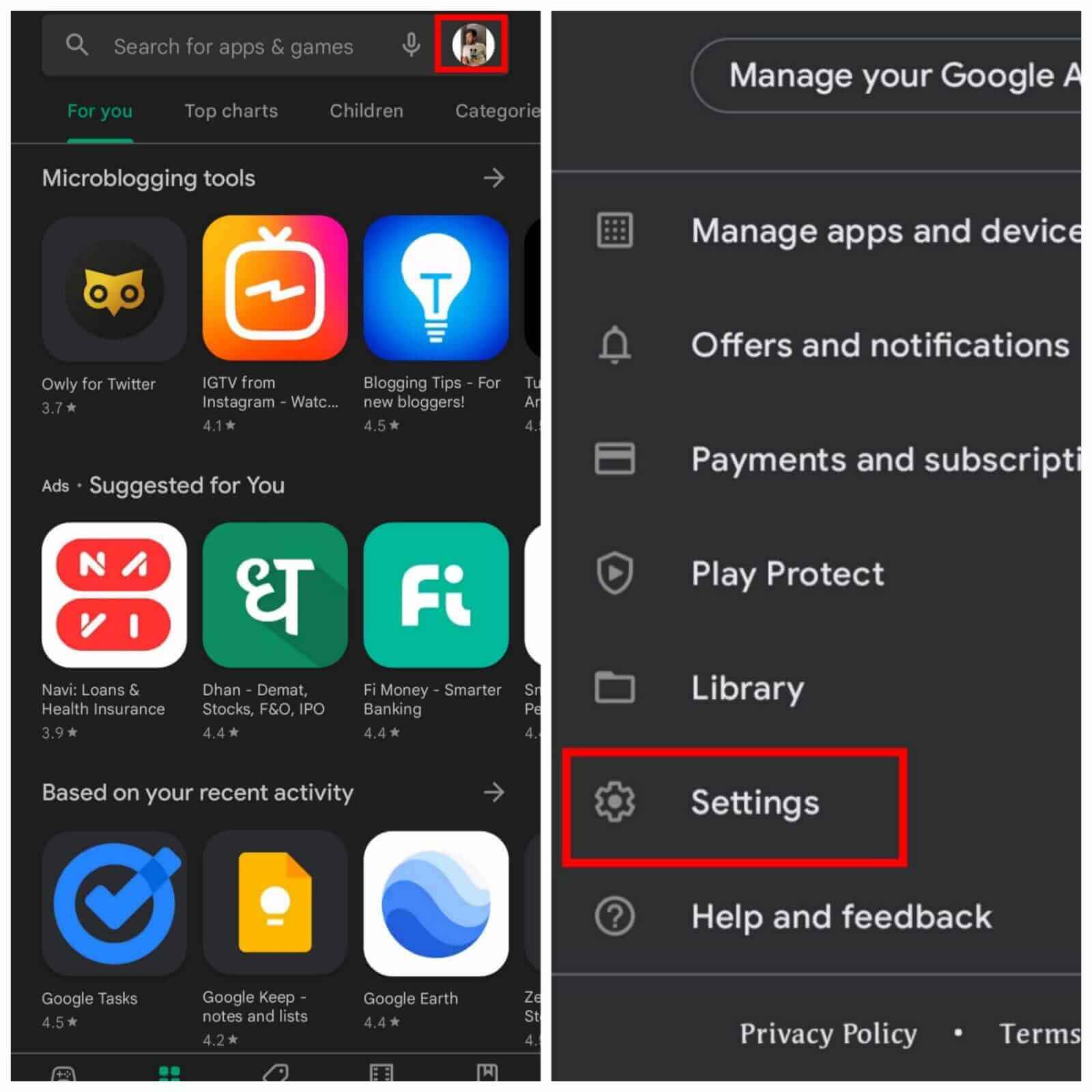
Step 3: Click on the Family option
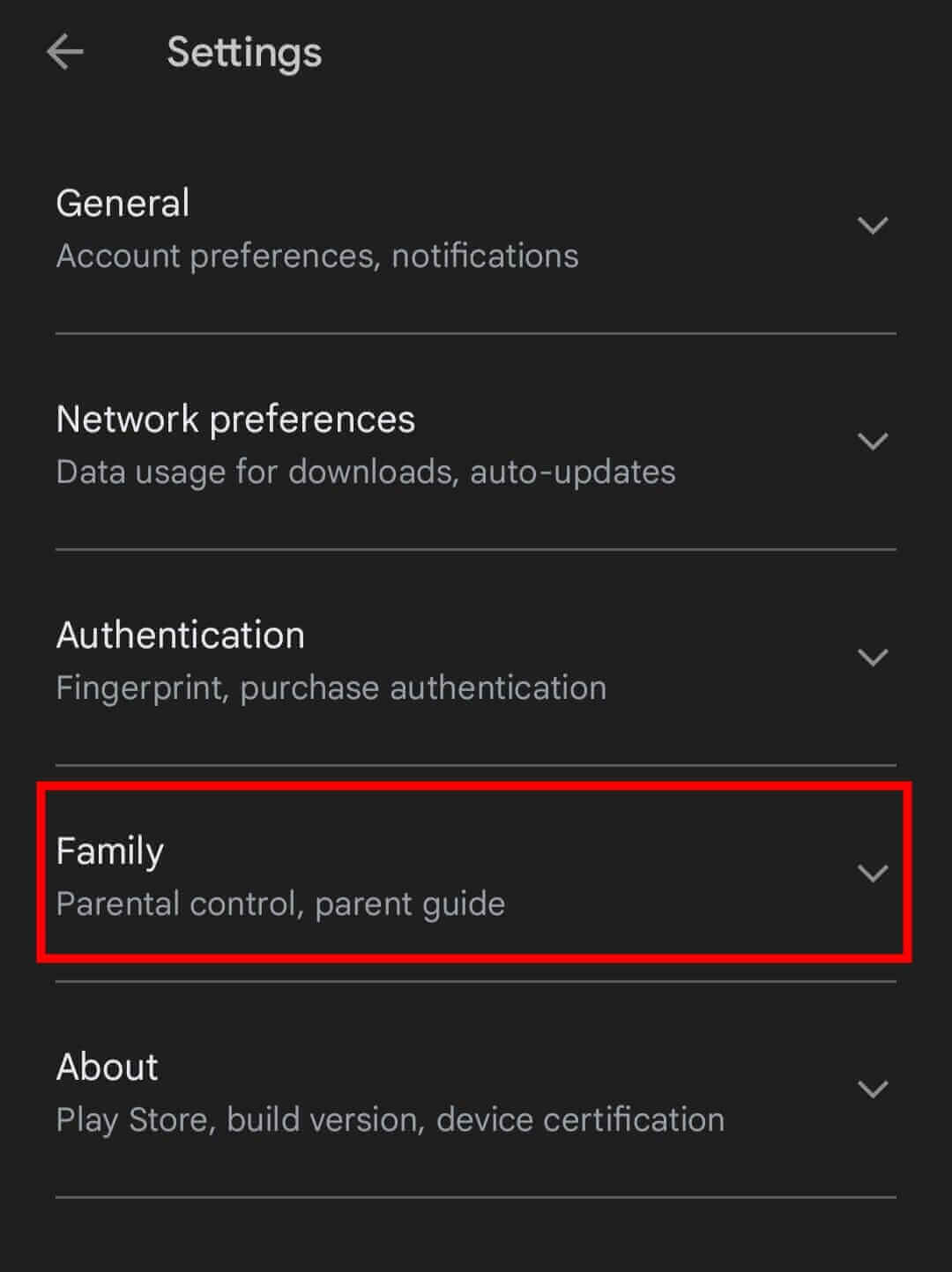
Step 4: Tap on the Parental controls option
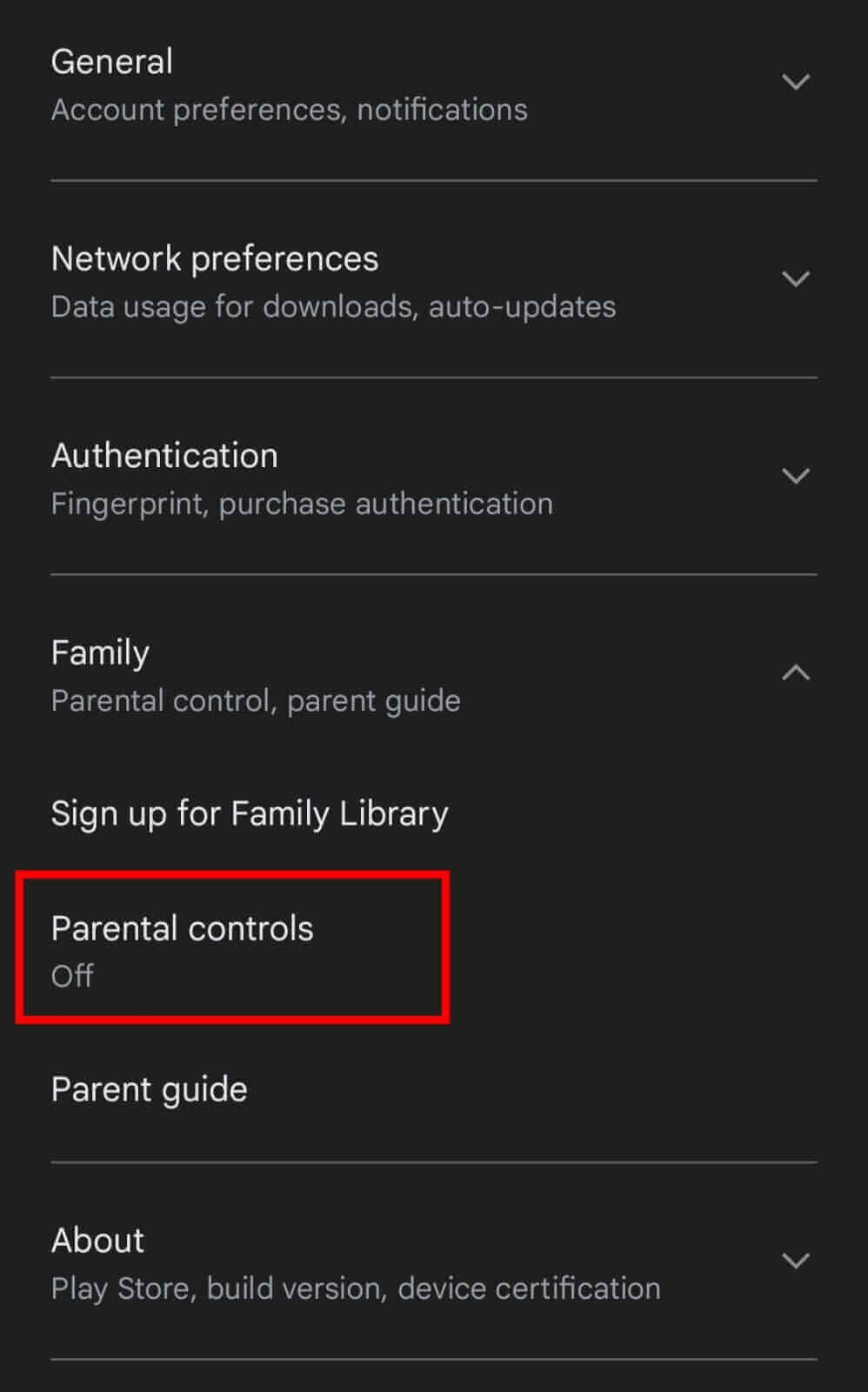
Step 5: Turn off this option
Play Store > Tap on Default Image > Family > Parental Controls > Turn off
Turn Off the Vpn Service
If you use the VPN service regularly, you can get rid of the play store waiting for download problem by turning it off once. So try to disable the VPN service.
Set Accurate Date and Time
If you have set the date and time of your device wrong, this can also be the reason for the play store waiting for download problem. That’s why if possible, set the correct date and time on your device. To set the date and time in your device, follow the given steps below:
Step 1: Open the mobile settings
Step 2: Click on System
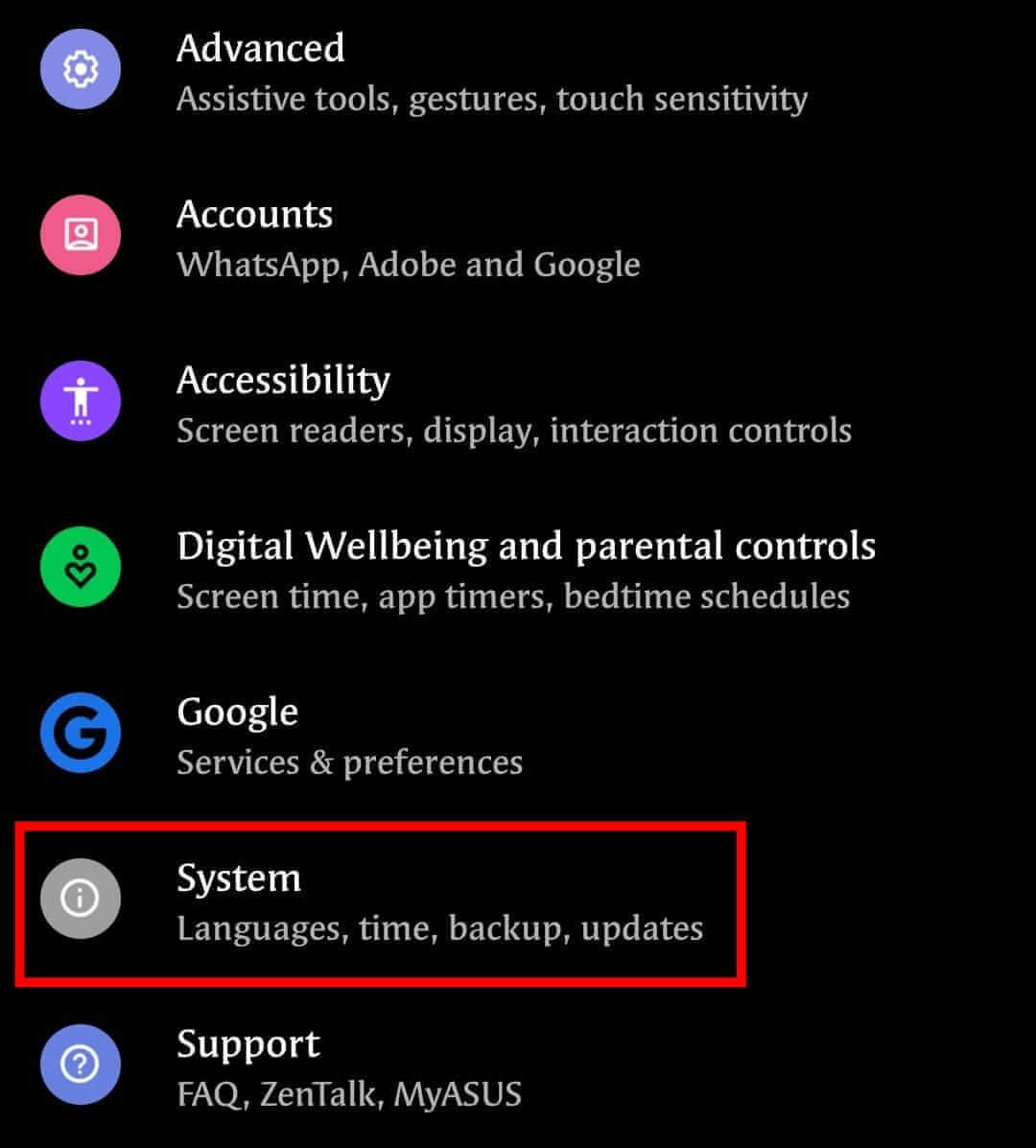
Step 3: Tap on Date & Time
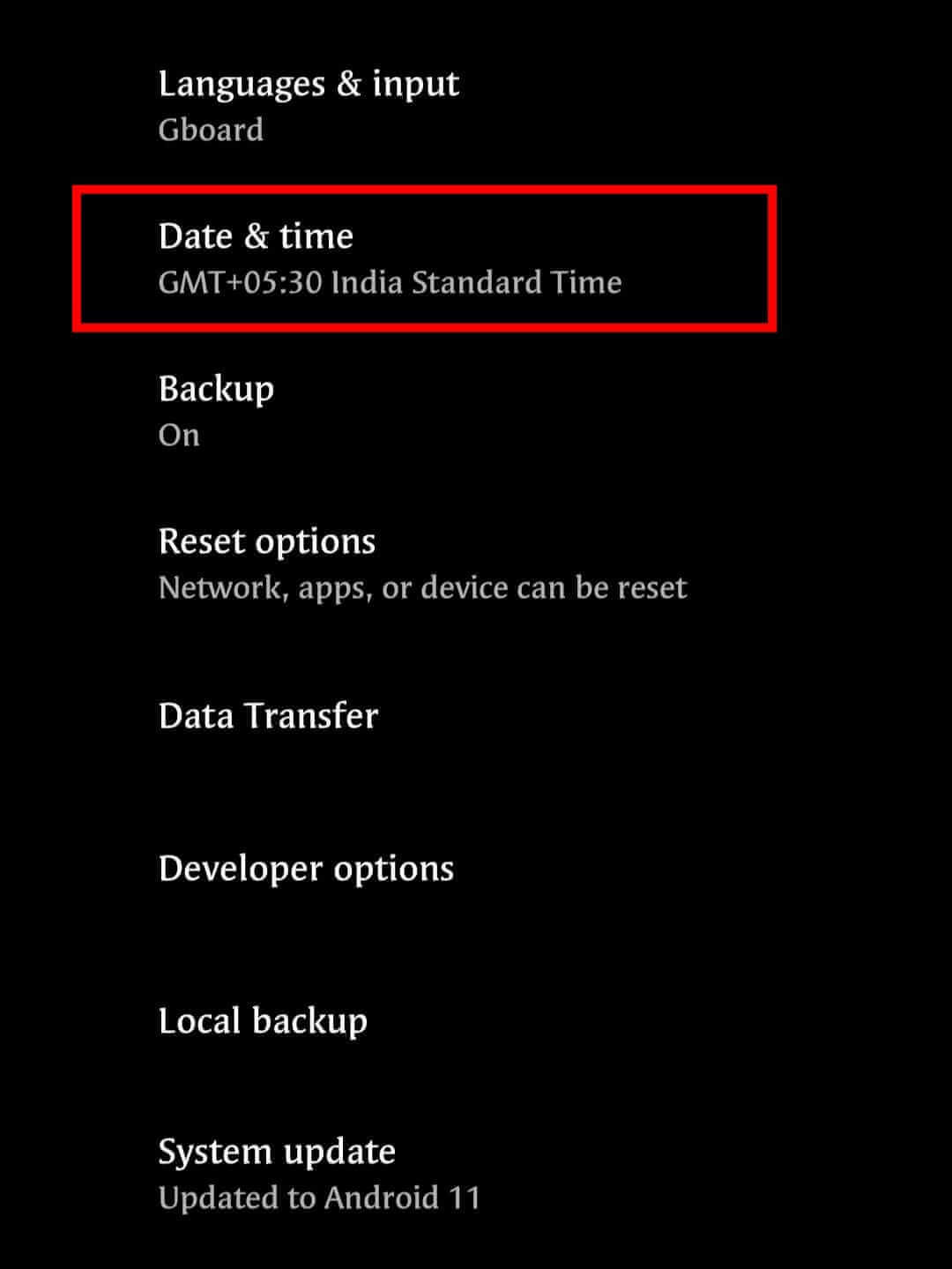
Step 4: Set accurate time and date
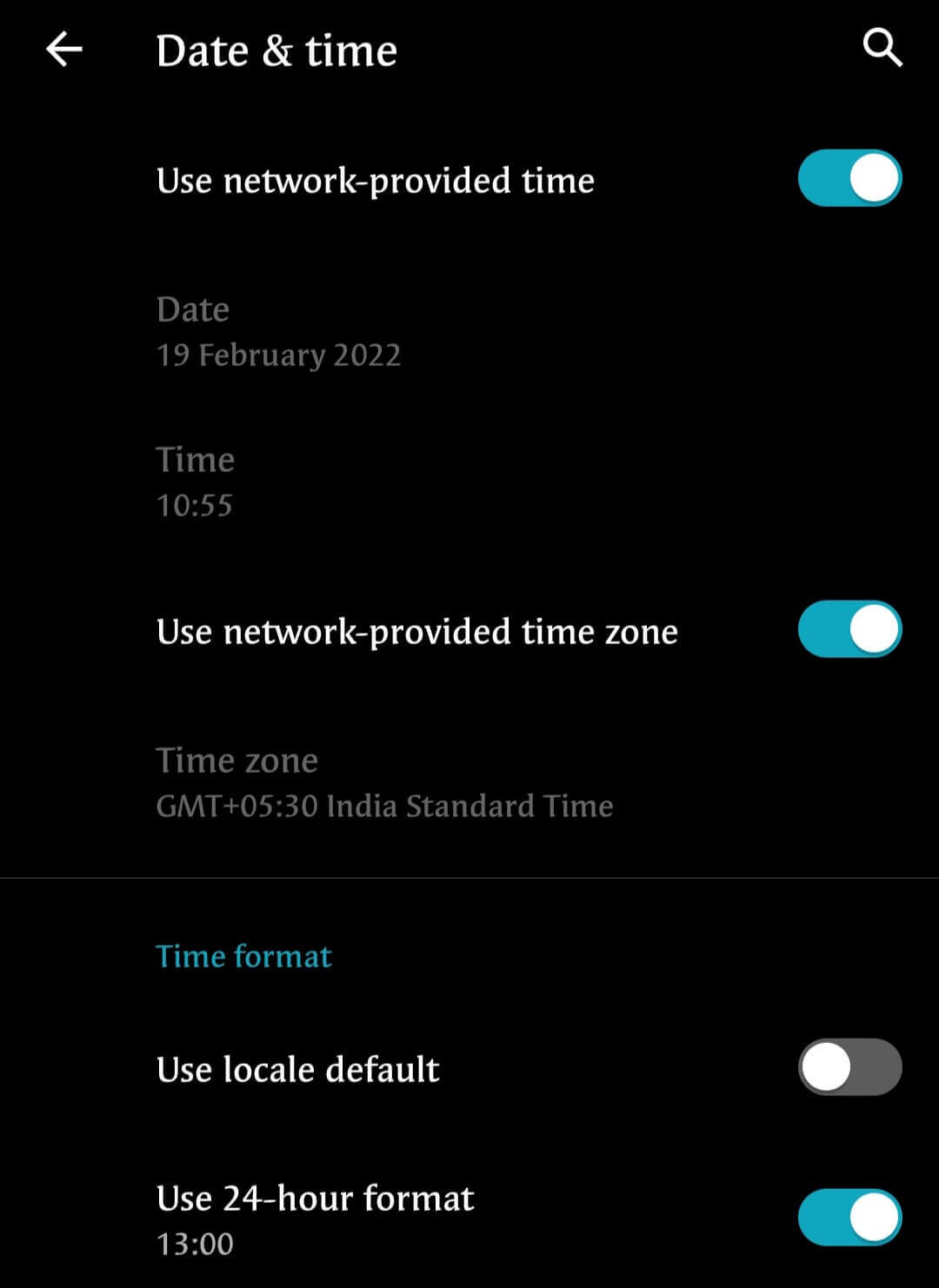
Settings > System > Date & time > Set date & time
FAQ
What is the “Waiting for download” issue?
A common issue with the Play Store is that your device will be stuck on “Waiting for Download”. This usually happens when you make some of the mistakes mentioned above, so try to avoid these mistakes. If you run into this problem, please follow the steps shown above.
Why am I experiencing a play store waiting for download problem?
If you are experiencing a play store waiting for download problem, the most likely culprit is that your device may be running low on storage space or face other issues shown above. This can happen if you have been downloading content to your device without deleting it first.
Sometimes my downloaded content is not available when I try to re-launch the app or use the content. What should I do?
If you are experiencing this issue, try deleting the app and re-downloading it from Play Store. Make sure you have enough space to re-download the app.
Conclusion
As you have seen, the majority of the time waiting for your download to complete is something that can easily be fixed so that you don’t have to worry about it. But if you cannot find a solution, please use these methods. To help with this process, you can comment below. With that being said, I hope this helped you solve your problem. Good luck! 🙃