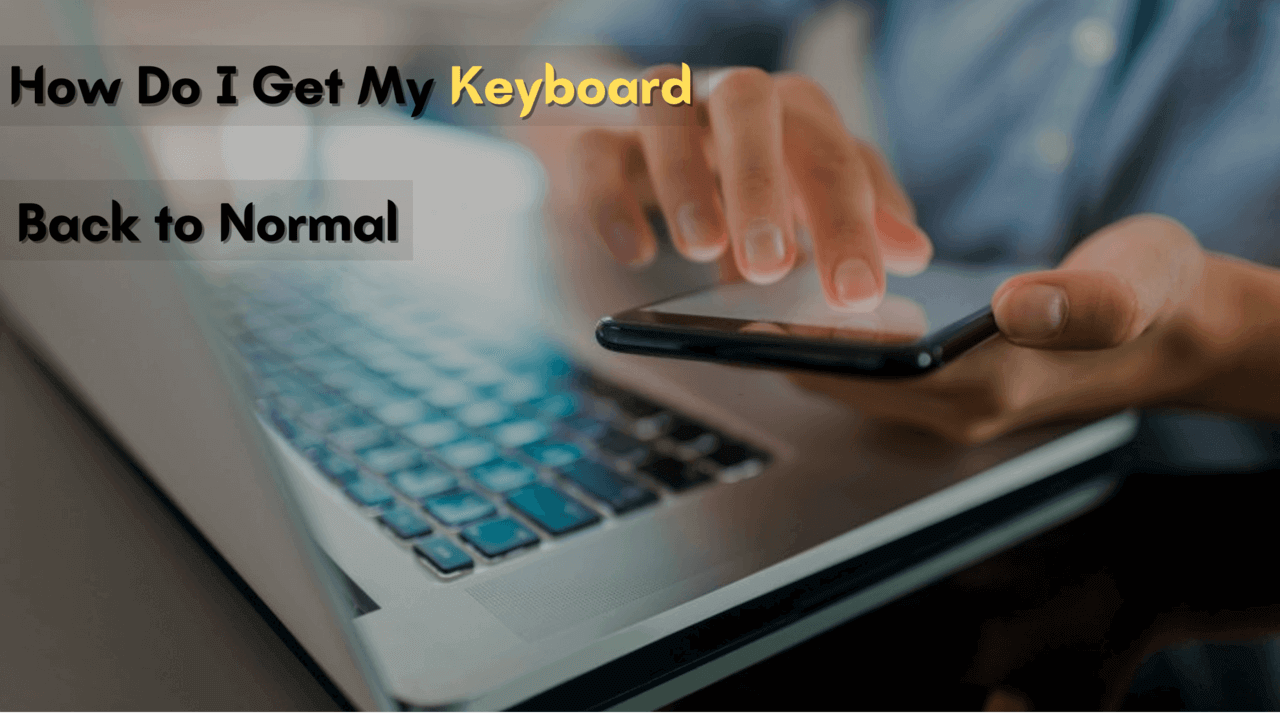If your keyboard isn’t behaving like it used to, don’t worry! There are many ways to fix this problem. Now you would say I still don’t know how do I get my keyboard back to normal? Don’t worry this post will solve all your questions.
The problem could be software-related, hardware-related, or maybe human (your) fault. Actually, there are many reasons behind the issue.
This problem can happen on different devices like your Android device, iOS device, or in your desktop keyboard.
How Do I Get My Keyboard Back to Normal?
Below are some tips that will help you to fix the problem. These tips are the basic and simple steps; if you follow these steps carefully, you will get your keyboard in normal condition.
For Android Devices
If this has ever happened to you too, don’t worry, you can solve it in a pinch.
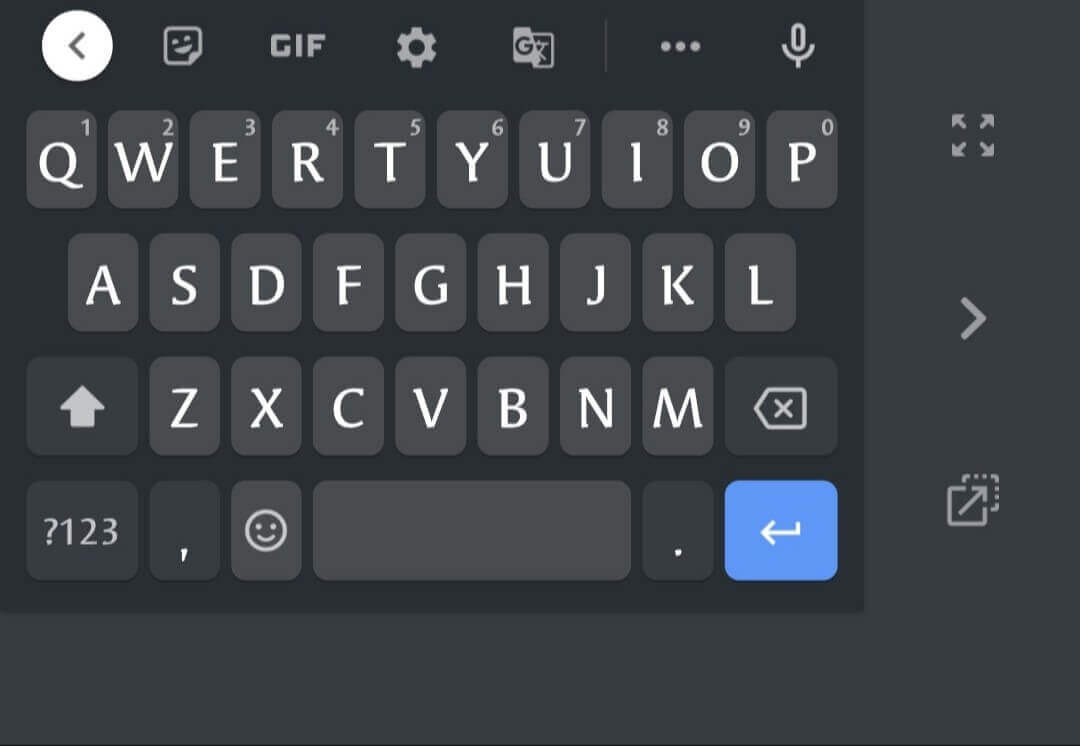
To solve this problem, just click on the option shown below.
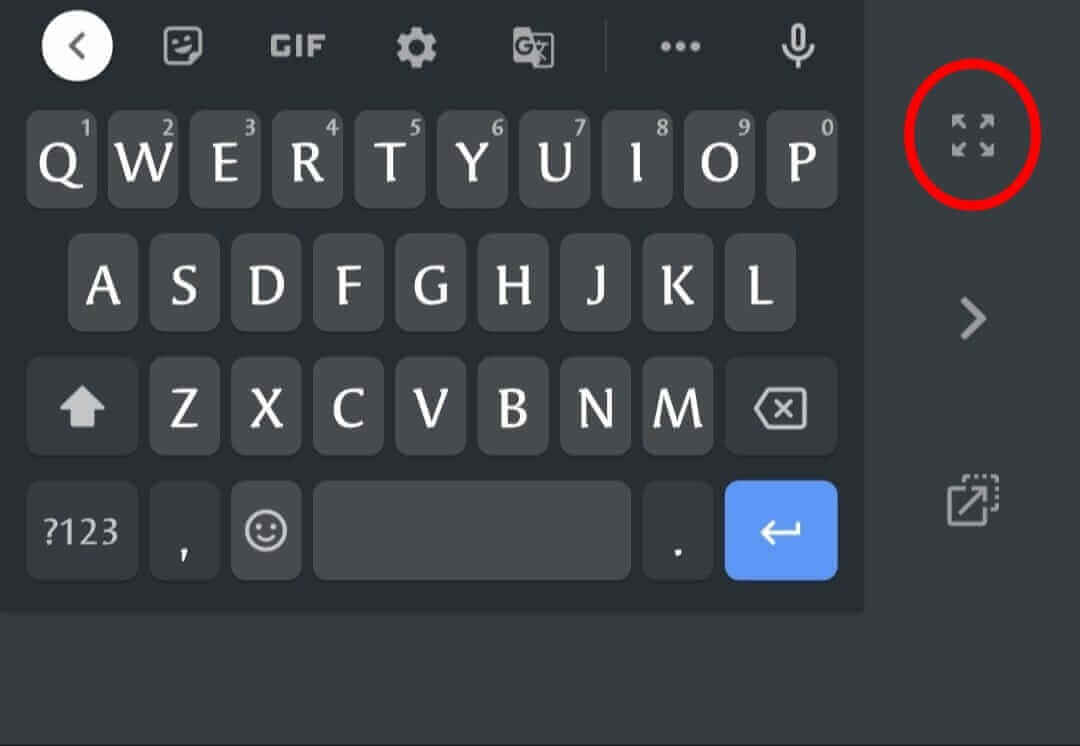
Apart from this, there is another type of problem in Android devices, in which the keyboard of your device starts floating.
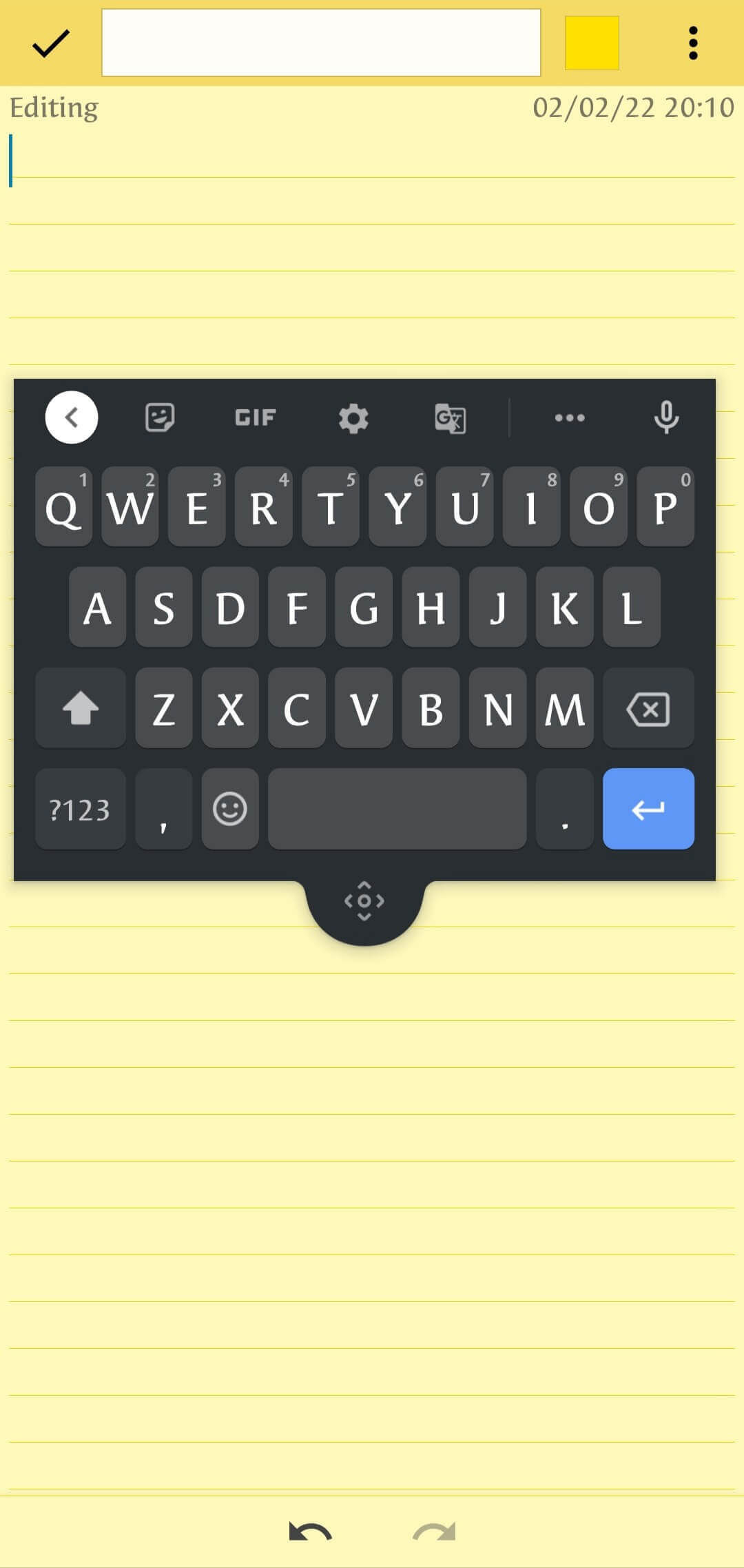
Follow the steps given below to solve this problem.
Step 1: First of all, open your keyboard layout
Step 2: Click on the three horizontal dots
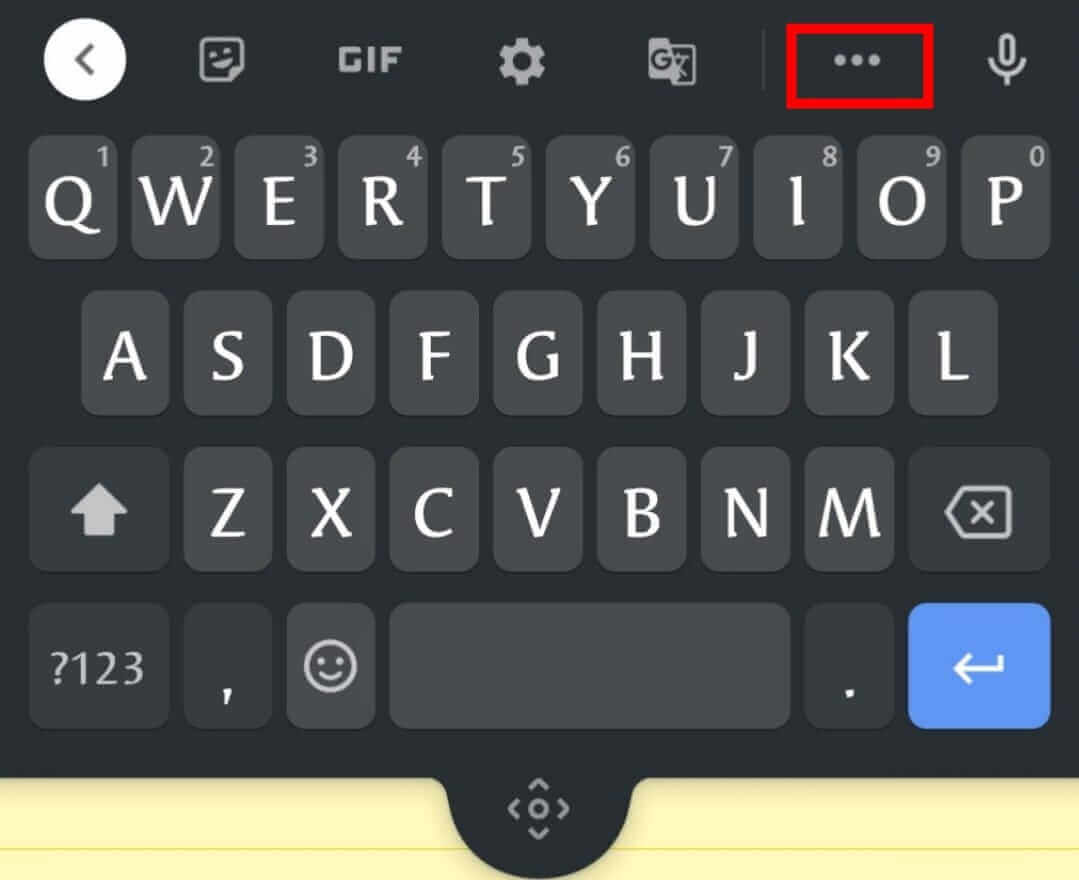
Step 3: Now turn off the floating option, as shown below.
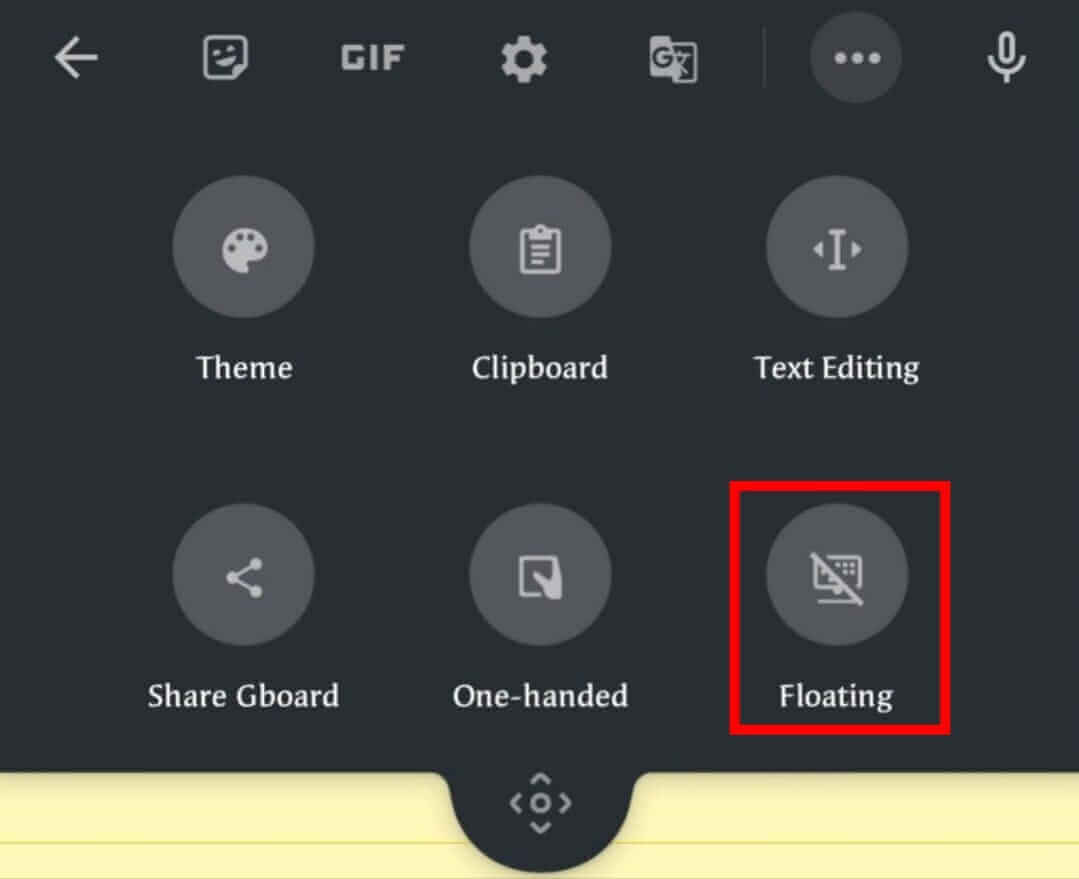
For IOS Devices
There are mainly two types of problems in the iOS device. The keyboard can split or float.
Floating Keyboard
If you are an iPad user, then mostly you face this problem. Follow these steps to fix this problem.
Step 1: Open your keyboard layout
Step 2: Place fingers on both corners of the keyboard
Step 3: Now, zoom out the keyboard to bring it back into normal mode.
Split Keyboard
Step 1: Display text mode first
Step 2: If the keyboard doesn’t appear, open the text field in the supported app.
Step 3: Press and hold the keyboard button; you will see this button in the lower right corner of the keyboard.
Step 4: Finally, to merge the keyboard, slide up your finger.
For Desktop Keyboard
Before starting to follow these steps, first, check your keyboard for any hardware problem. You can check the connection of your keyboard, clean the keys and check whether everything is working fine or not.
Press CTRL+SHIFT keys simultaneously to get back into the normal mode. To check whether the keyboard is get back into the normal mode, press the quotation mark.
FAQ
What does “normal” mean in this context?
Normal means that your keyboard is functioning the way it should be. You’re able to use all of its keys. Plus, there are no signs of anything weird going on with the keyboard’s appearance or layout.
I’ve been using the same keyboard for a while, and suddenly my keyboard is not working properly.
This may be because of usage from everyday use. Invest in a new keyboard to back in normal mode.
Does a keyboard go back to normal?
Yes, when all keys can be pressed, the keyboard returns to normal mode, as if it were new.
When you press a key and nothing happens, it means that the key is stuck. This usually happens when you spill liquid on your keyboard or cause multiple keys, including the space bar, to stop working at once.
Conclusion
Many people are not aware of what causes keyboard glitches. I hope that you found this article helpful and informative. This was a simple guide on how to get your keyboard back to normal. I hope this has been helpful. If you have any questions or comments, feel free to leave them below!