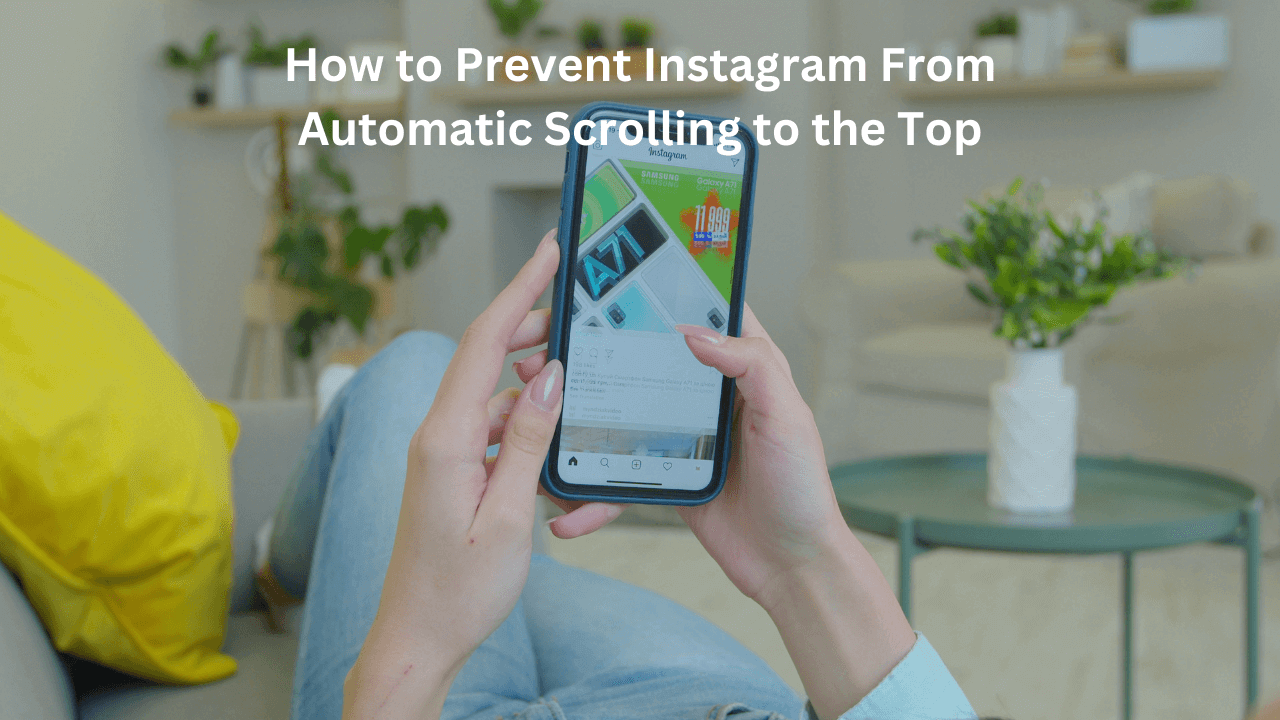Instagram is undoubtedly one of the most popular social media platforms, globally known for its visually appealing content and engaging features. However, one common frustration among users is Instagram’s automatic scrolling behavior that takes you back to the top of your feed when you are deep into your browsing experience.
In this comprehensive guide, we will explore various strategies and techniques to prevent Instagram from automatically scrolling to the top. Whether you are using the app on iOS or Android, we have got you covered in this.
Understanding Instagram’s Scrolling Behavior
Before we deal with the process that how to stop Instagram from scrolling to the top, it is essential to understand why this happens. Instagram’s design includes a feature that automatically refreshes your feed with new content, ensuring you see the latest post when you open the app. Unfortunately, this can be also frustrating for users who prefer to stay put in their current position in the feed.
Here’s a breakdown of how it works:
1.) Feed Refresh: Instagram’s main feed consists of a continuous stream of photos and videos posted by accounts you follow, as well as content from accounts Instagram’s algorithm thinks you might be interested in. To keep the content fresh and up-to-date, Instagram automatically refreshes your feed.
2.) Why Does It Happen?: Instagram’s auto scroll behavior is intentional. It is a way for the platform to ensure you see the latest posts from your followers and discover new content. Instagram wants to keep users engaged scrolling, and taking you to the top of your feed when you open the app encourages this behavior.
3.) User-Experience Considerations: While Instagram’s auto-scroll behavior has its merits in terms of keeping content fresh, it can be frustrating for users who want more control over their feed and browsing history. This has led to users seeking walkarounds or requesting options to disable or modify this behavior.
4.) Workarounds and Solutions: There are various ways to minimize the impact of Instagram’s auto-scroll behavior, such as using a “new posts” button, disabling background app refresh, or exploring third-party apps. However, these solutions may have limitations, and Instagram itself may introduce changes and features over time.
Methods To Prevent Instagram From Scrolling To The Top
Now, we will explore various methods to prevent Instagram from scrolling to the top, ensuring a seamless and uninterrupted scrolling experience. Here are some of them:
1.) Disable Automatic Refresh
By default, Instagram automatically refreshes the feed when you open the app after a certain period of time. This can cause the app to scroll to the top, disrupting your browsing. To prevent this, follow these steps:
Open the Instagram app on your device. Now, tap on the “Your Profile” icon located at the bottom right corner.
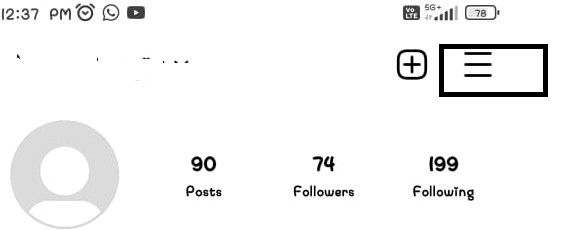
When you tap on the icon, the other page that has three horizontal lines at the top right corner will appear.
So, tap on the three lines to access the menu. Scroll down the menu and tap on “Settings”.
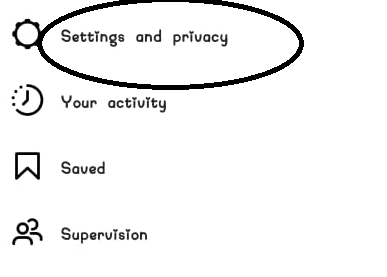
Tap on the “Account” option and then select the “Cellular Data Use” button.
Toggle off the “Use Less Data” option and now your feed will not refresh automatically.
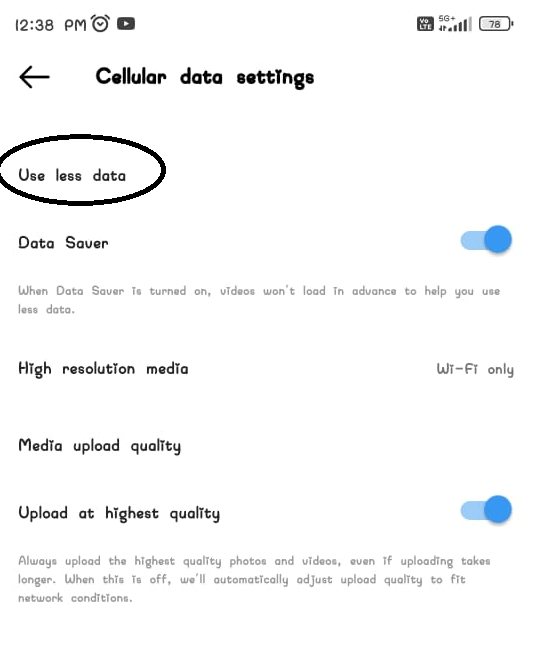
2.) Clear Instagram Cache
Sometimes accumulated case files can cause Instagram to behave unexpectedly, including scrolling to the top, clearing the cash can help resolve this issue. Here is how:
a.) Open the Instagram app on your device. Tap on your profile icon located at the bottom right corner.
b.) Tap on the three horizontal lines at the top right corner to access the menu. Scroll down and tap on “Settings”.
c.) Tap on “Security” and then select “Clear Search History”. Confirm your action by tapping on “Clear Search History” again.
3.) Update the Instagram App
Outdated versions of the Instagram app may have bugs or glitches that can cause scrolling issues. Keeping your app up to date ensures you have the latest bug fixes and improvements. To update the app:
a.) Open the app store on your device (Google Play Store for Android or App Store for iOS).
b.) Search for “Instagram” in the Search bar. If an update is available, tap on the “Update” button next to the Instagram app.
4.) Disable Background App Refresh
Background app refresh allows apps to update their content in the background, even when you are not actively using them. Disabling this feature for Instagram can prevent the app from scrolling to the top unexpectedly. Here’s how:
a.) Go to your device’s settings. Scroll down and tap on “Instagram”.
b.) Toggle off the “Background App Refresh” option.
5.) Reinstall the Instagram App
If none of the above methods work, reinstalling the Instagram app can help resolve any underlying issues. Before reinstalling, make sure to back up any important data or settings associated with your Instagram account. To reinstall the app:
a.) Uninstall the Instagram app from your device. Open the app store on your device (Google Play Store for Android or App Store for iOS).
b.) Search for “Instagram” in the search bar. Tap on the “Install” button to reinstall the app.
6.) Automation Tools
Automation tools can be used to create scripts or macros that interact with the Instagram app. These tools can automate actions like scrolling, liking, or commenting. While they don’t directly prevent automatic scrolling, they can be used to manipulate your feed in various ways.
a.) You can create scripts to automatically scroll through your feed at a controlled pace, ensuring you don’t get pumped to the top.
b.) Automation tools can help you manage your feed by automatically liking or saving posts of intro.
c.) Some tools allow you to schedule your own posts, so you don’t need to scroll through your screen as frequently.
d.) Examples of automation tools include Jarvee.
7.) Instagram Clients with Customization Features
Some third-party Instagram clients provide enhanced customization options not available in the official Instagram app. These options may include:
a.) Feed control: Some apps allow you to freeze your feed at a specific position or load more posts manually, preventing automatic scrolling.
b.) Content filtering: You can filter the content you see in your feed based on various categories such as keywords, hashtags, or specific accounts. This can help you treat your feed more effectively.
c.) Notification Customization: Third-party clients may also offer more granular control over notifications, allowing you to choose which type of notifications you receive.
Examples of such third-party apps include “GBInstagram”.
Frequently Asked Questions
1.) Is it safe to use automation tools to prevent Instagram from scrolling to the top?
Automation tools can be used for various Instagram-related tasks, but they should be used carefully and within Instagram’s terms of service. Misuse can lead to account restrictions.
2.) Are there any settings I can change to prevent automatic scrolling or Instagram?
Yeah, you can try disabling background amplifiers on iOS or limiting background data usage on Android to reduce automatic scrolling. Adjusting your notification settings can also help.
3.) How can I use the “New Posts” button effectively?
To use the “New Posts” button, tap it when it appears at the top of your feed. This allows you to control when your feed updates, preventing sudden scrolling to the top.
4.) Can I disable Instagram’s automatic scrolling feature?
Instagram does not provide an official option to disable this feature. However, there are some workarounds and strategies you can use to minimize its impact.
5.) Are there any advanced techniques to prevent Instagram from scrolling to the top?
Some advanced techniques such as using automation tools or browser extensions can help you gain more control over your Instagram experience. However, these methods may have limitations and associated risks.
Conclusion
In this comprehensive guide, we have explored various strategies and techniques to prevent the frustrating experience of Instagram automatically scrolling to the top of your feed.
Instagram’s design, which refreshes your feed with new content, can sometimes disrupt your browsing flow, but with the right approach, you can regain control.
You learned how to utilize Instagram’s built-in features effectively, such as the “New Posts” button and post notifications to control when and how your feed updates.
We also explored third-party apps and workarounds that offer unique features and potential solutions. For those seeking advanced techniques, we touched upon the use of automation tools to fine-tune your Instagram experience, but we stressed the need for responsible usage.
In conclusion, Instagram’s automatic scrolling behavior is part of its design, you have the power to customize your experience to suit your preferences. Whether you opt for built-in features, adjust settings, explore third-party options, or delve into advanced techniques, you can master Instagram and enjoy a seamless and tailored browsing experience without the annoyance of constant scrolling to the top.